Mastery of the iPod Starts Here
Posts tagged springboard
BigBoss Releases SBSettings 3.0.2 for iPhone
Jul 23rd

BigBoss has released an update to his SBSettings application which lets you toggle preferences directly from the Springboard.
—–
The processes button “Free Memory” apparently has never done anything for anyone at all! I had one user report this and no one else. I found this today while installing SBSettings on a friend’s iPhone and noticing that there was no free memory after hitting the button. So none of you have ever seen how awesome this is! It is fixed now. Turns out I packaged the 3.0.1 toggle pack up poorly and the file was copied to the wrong folder.
v3.0.2 of the app changes the way the window opens slightly. It now requires at least 50 pixels of swiping before the window opens. This is to help prevent accidental opens. You can swipe left to right or right to left, it doesn’t matter. You cannot swipe down. (Let’s see if this one generates me any mail).
—–
SBSettings can be downloaded from the BigBoss Cydia repository.
How to Unlock the iPhone 3GS Using PurpleSn0w
Jul 14th

These are instructions on how to unlock the iPhone 3GS for use with any GSM cellphone carrier using PurpleSn0w. Geohot has posted stating that the purplesn0w unlock should improve issues with wifi, battery, and the unlock itself. If you would prefer to use the iPhone Dev-Teams UltraSn0w unlock you can find those instructions here
Before you can follow these instructions you must have a jailbroken iPhone and you must be on the 04.26.08 baseband(modem firmware). This means that you must be running the 3.0 firmware and have used PwnageTool, RedSn0w, or PurpleRa1n to jailbreak. YOU MUST ALSO (FOR THE TIME BEING) HAVE ACTIVATED YOUR IPHONE WITH AN OFFICIAL APPLE CARRIER. NO HACTIVATION SUPPORT YET.
To find your firmware and modem firmware(baseband) versions you can follow this tutorial. If you are not on baseband version 04.26.08 then you need to follow one of these tutorials before unlocking: Mac, Windows
If you are on T-Mobile or any carrier without 3G remember to turn it off before starting…
Step One
Press to launch Cydia Installer from your SpringBoard.
Step Two
Press to select the Manage tab at the bottom of the screen.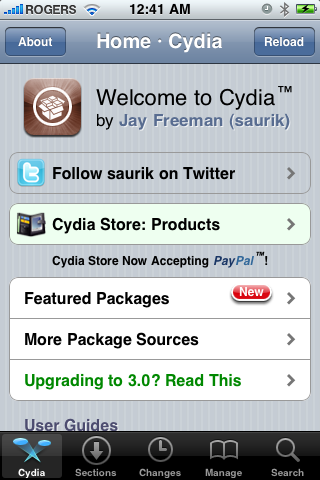
Step Three
Press to select the large Sources button
Step Four
Press the Edit button at the top right of the screen.
Step Five
Press the Add button at the top left of the screen.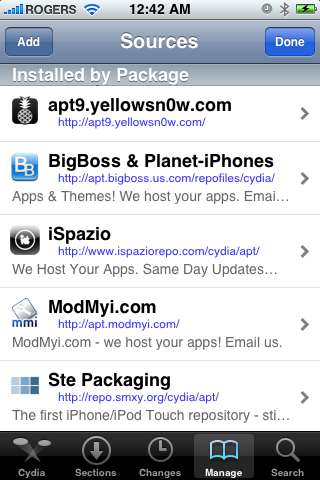
Step Six
Enter http://apt.geohot.com/ as the source url and press the Add Source button.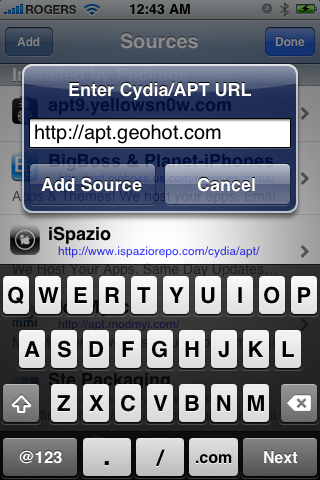
Step Seven
Once the source has been added press the large Return to Cydia button.
Step Eight
Press the Done button at the top right of the screen.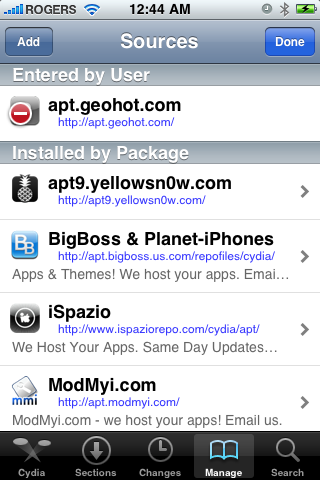
Step Nine
Press to select apt.geohot.com from the list of user entered sources.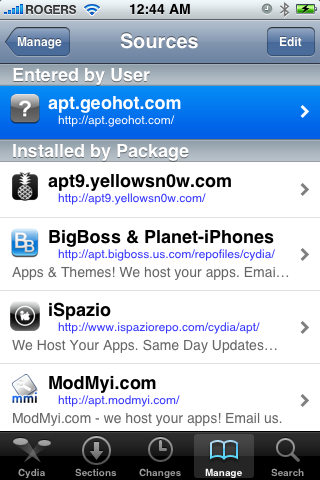
Step Ten
Press to select com.geohot.purplesn0w from the list of packages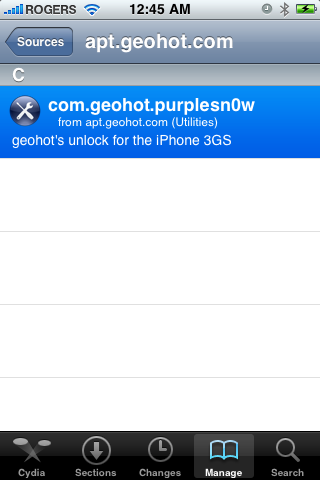
Step Eleven
Press the Install button at the top right of the screen.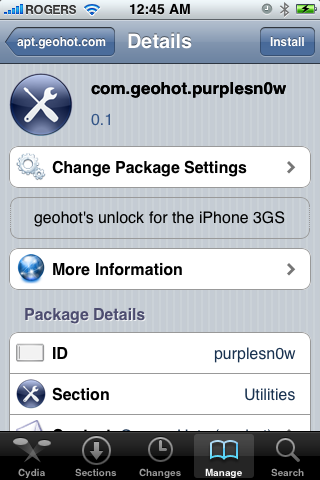
Step Twelve
Press the Confirm button at the top right of the screen.
Step Thirteen
After installation completes successfully press the large Return to Cydia button.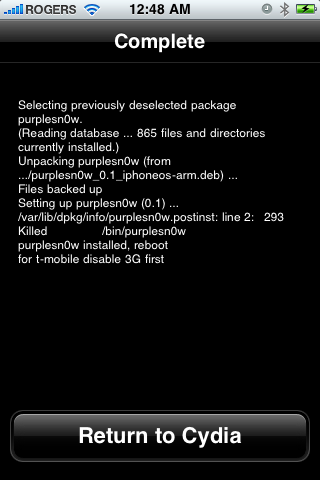
Step Fourteen
Now press the Home button then power off and power on the iPhone. You do this by holding down the power button for 3 seconds then moving the power slider that appears to the right. Press the power button again to turn on the phone.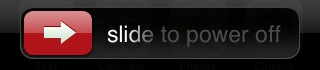
You should now be able to insert the SIM of your choice!
Mobile Substrate 0.9.2966-1 – Update | Cydia
Jul 12th

In addition to Veency, Cyntact and Five Icon Dock, Saurik has also updated the MobileSubstrate version that comes 0.9.2966-1. This is an extension of Springboard can support as many applications as SBSettings, etc Winterboard. The update is primarily targeted to security and look at the details below:
It was not issued any changelog so I addressed directly to Saurik, who explained to me that this new version allows you to select various daemons to the firmware version required, and consequently, once all the developers use this feature, not you run the most dangerous to install applications not compatible with your device.
Does not end here. Arrive in a few days a new update that will increase the capacity of mobilesubstrate and allow the installation of new extensions that come in Cydia on the same day. In particular, it refers to a recognition of the hardware device, which will install the new daemons or at least to run applications in a totally different sull’iPhone 3GS.
Clearly we will continue to keep you updated! To update the MobileSubstrate simply run Cydia and start the upgrade essential
iRealSMS Adds Landscape QuickReply and QuickSend
Jul 9th

iRealSMS v2.0.9.3 has added landscape QuickReply and QuickSend to its list of enhanced features for iPhone messaging.
As the inventors of “SMS from any App” it was only logical to put in the great effort that was necessary to achieve a solution for this as smooth as it is now. It was quite a challenge to get this working on SpringBoard as you may guess based on the long time it took someone to get it running…
The full list of iRealSMS features can be found here. The app is available on the BigBoss repository and costs 9.99 €.
Take a look at the video below for a demo…
How to Jailbreak Your iPhone 3GS on OS 3.0 Using RedSn0w (Windows)
Jul 9th

How to Jailbreak Your iPhone 3GS on OS 3.0 Using RedSn0w (Mac)
Jul 9th
How to Fix Push Notifications on Your 3.0 iPhone 2G
Jul 6th

These are instructions on how to fix push notifications on your jailbroken 3.0 iPhone 2G. Please note that this is a preliminary fix by the iPhone Dev-Team and thus may need some improvements before it is finalized.
Step One
Press to launch Cydia from your SpringBoard.
Step Two
Press to select the Manage tab at the bottom of the screen.
Step Three
Press the large Sources button.
Step Four
Press the Edit button at the top right of the screen.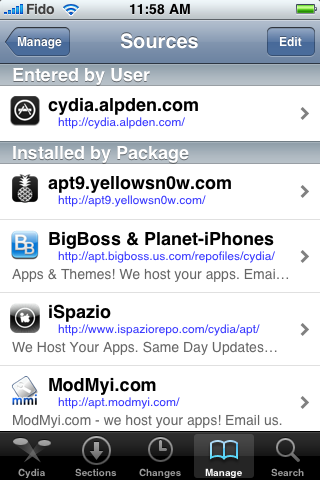
Step Five
Press the Add button at the top left of the screen.
Step Six
Enter http://cydia.iphoneil.net as the new source address and tap the Add Source button.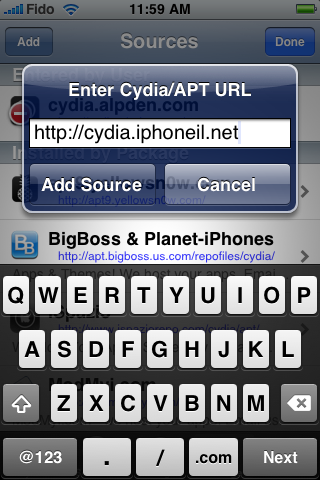
Step Seven
Once the source has been successfully added press the large Return to Cydia button.
Step Eight
Press the Done button to exit Edit mode.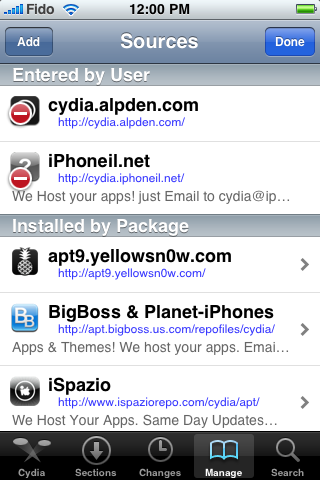
Step Nine
Press to select the newly added cydia.iphoneil.net repository.
Step Ten
Press to choose Push Fix from the list of Packages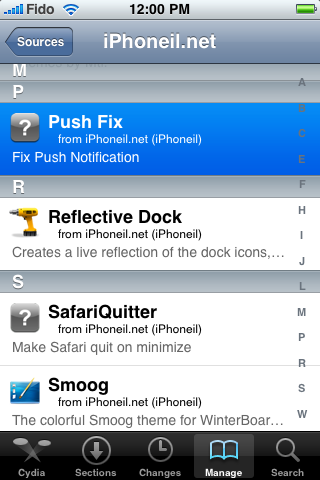
Step Eleven
Press the Install button at the top right of the screen.
Step Twelve
Then press the Confirm button to beginning installation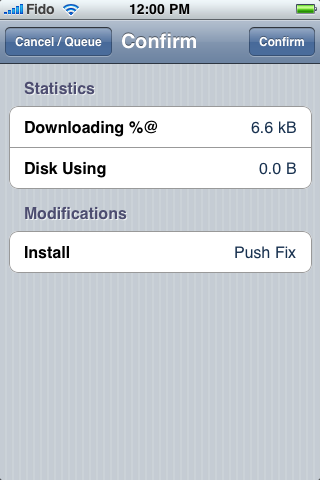
Step Thirteen
Once installation has completed successfully press the large Reboot Device button to reboot your iPhone.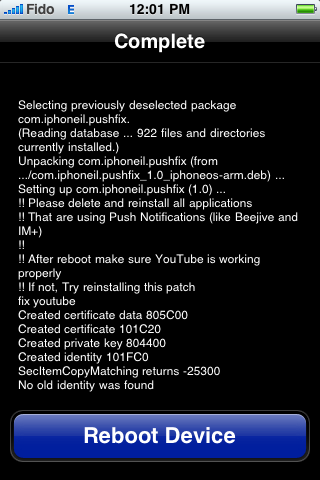
Once rebooted verify that YouTube works. If not try reinstalling the patch.
You will also need to remove then reinstall all your applications which use Push Notifications before they will work.
THANKS***: A big thanks to the iPhone Dev-Team for providing this fix. Also thanks to iPhoneIL for packaging it up nicely. Thanks to iSpazio for bringing this package to our attention.
Apple Tutorials How to Jailbreak Your iPhone 3GS Using PurpleRa1n (Mac)
Jul 6th

These are instructions on how to jailbreak your iPhone 3GS using PurpleRa1n for Mac OS X. Once you have completed this tutorial you will be able to unlock your iPhone 3GS using this tutorial.
This is a preliminary jailbreak and thus some apps such as Winterboard will not work. You may want to consider waiting for the jailbreak release from the iPhone Dev-Team if this is important to you.
You can find a Windows version of this tutorial here.
Step One
Open your web browser of choice and navigate to http://www.purplera1n.com. Click the Apple logo at the bottom of the screen.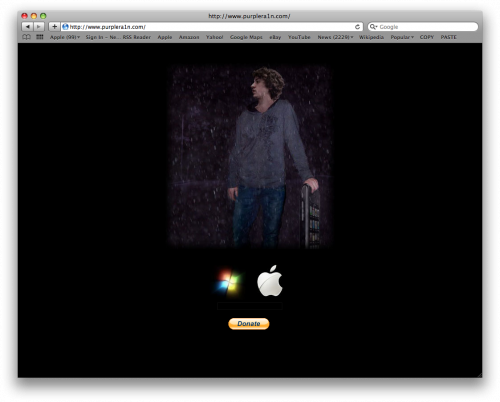
Step Two
When prompted save the download to your desktop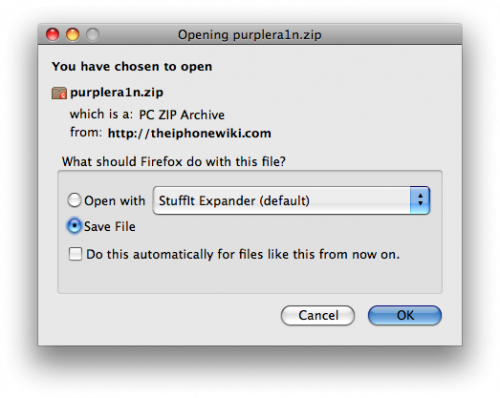
Step Three
Double click the purplera1n archive to extract the application. Then double click the purplera1n application file from the desktop to launch the program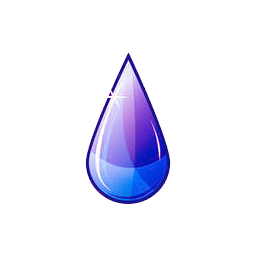
Step Four
Click the large make it ra1n button
Step Five
You iPhone will now be placed in recovery mode. You will see a picture of GeoHot that replaces the regular recovery mode screen on your device.
purplera1n will run and then your device will reboot.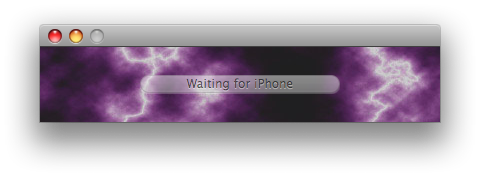
Step Six
Once your device reboots you will see a new icon on the SpringBoard entitled Freeze. Press it to continue.
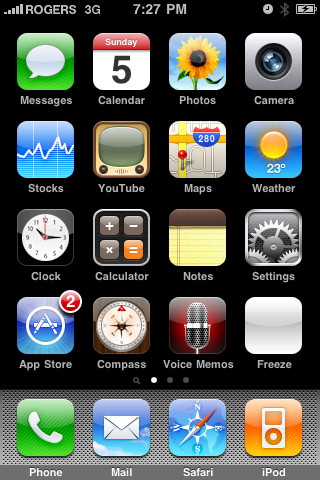
Step Seven
Once Freeze opens tap Install Cydia.
Step Eight
Once the Cydia installation has completed you must reboot your iPhone.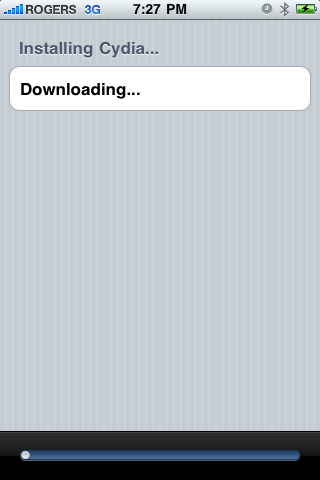
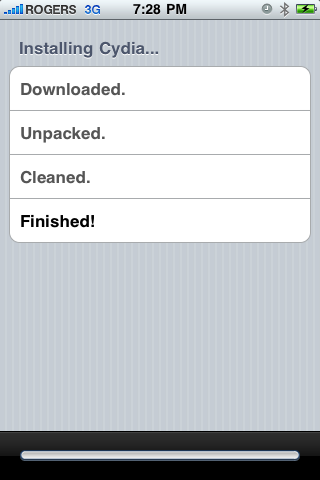
Step Nine
When you iPhone has rebooted you can run Cydia. Let it do all the necessary updates then follow our Unlock tutorial to finally unlock your iPhone 3GS.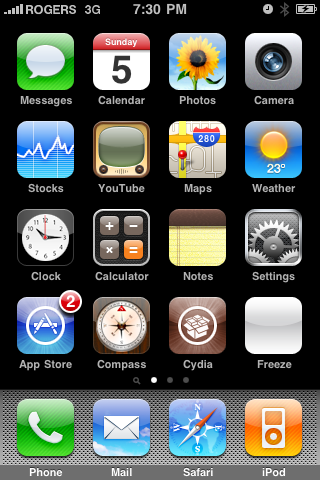
NOTE*: To remove the Freeze icon from your desktop you can install CyDelete from Cydia then use it to delete the application. We will post a tutorial on this shortly.
THANKS*: A big thanks goes to GeoHot for his work in making this jailbreak possible. Also thanks to others who contributed such as chronic and the dev-team.
FiveIRows 2.0.1-1 – Update | Cydia
Jul 5th
![]() FiveIRows,the application that lets you have 5 icons on each row of Springboard, has been updated to version 2.0.1-1. This is a technical update that makes the application compatible with firmware 3.0.
FiveIRows,the application that lets you have 5 icons on each row of Springboard, has been updated to version 2.0.1-1. This is a technical update that makes the application compatible with firmware 3.0.
The list of working applications and NOT running On iPhone Jailbroken 3GS (continuously updated)
Jul 4th
 The current method of Jailbreak dell’iPhone 3GS proposed by GeoHotz has a problem to the kernel that will be resolved soon. Because of this problem, some applications available in Cydia not working properly and cause of the crash Springboard that send the phone in SafeMode. Then we collect in this article a list (and update) that I will make you Apiro what are the applications that you install and which you should avoid.
The current method of Jailbreak dell’iPhone 3GS proposed by GeoHotz has a problem to the kernel that will be resolved soon. Because of this problem, some applications available in Cydia not working properly and cause of the crash Springboard that send the phone in SafeMode. Then we collect in this article a list (and update) that I will make you Apiro what are the applications that you install and which you should avoid.
GeoHotz not just solve the problem of the kernel (vm_mem patch) then you must re-unlock your iPhone 3GS (for which you should not fill you, as soon will be forced to redo the unlock procedure). Let the list:
Applications not running on iPhone 3GS:
* Winterboard
* Blacklist
* Toggle 3G SBSettings
* IBluetooth
* BossPrefs
* Categories
* LogMe
* Mobile Finder
* Cycoder
* IRealSMS
* Rotation Inhibitor
Working applications On iPhone 3GS:
* Poof
* Lock Calendar
* 20 seconds Lockscreen
* Bitesms
* MCleaner
* Fiveicon
* Reflective
* SBSettings
* Backgrounder
* Five Dock Icons
* IntelliScreen
* Ifil
* CyDelete
* Mxtube
Continue to report your experiences in the comments and will update this article. Thank you

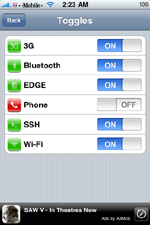
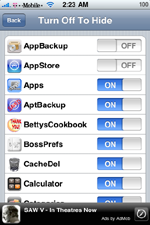
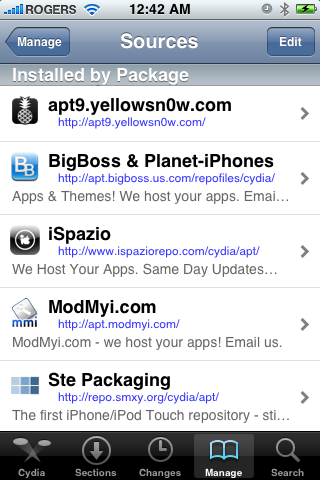



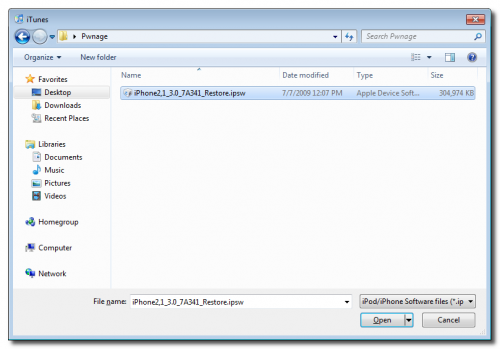
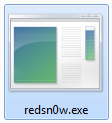
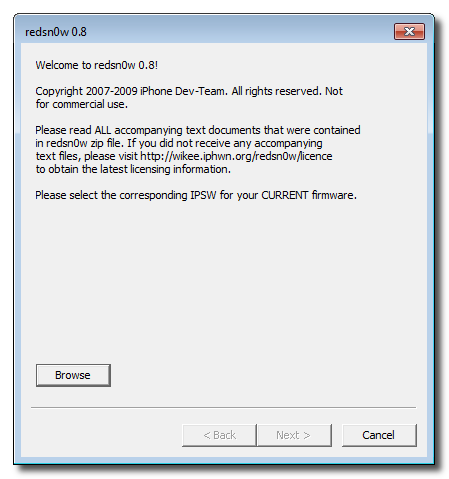

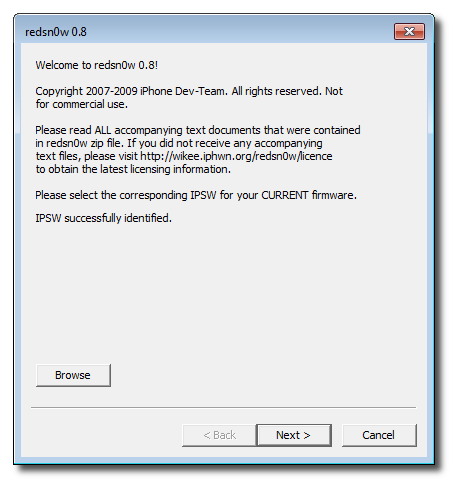

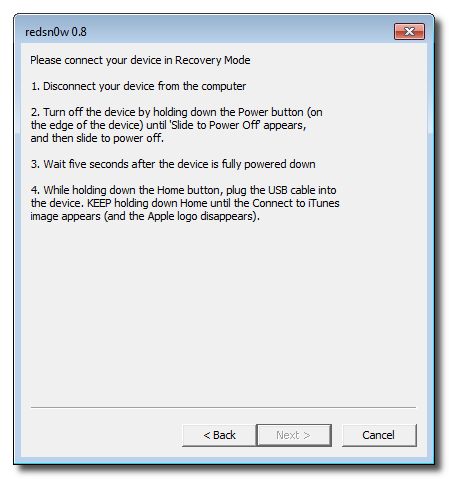

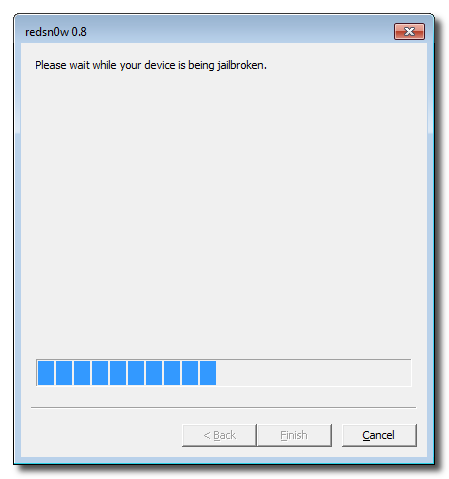
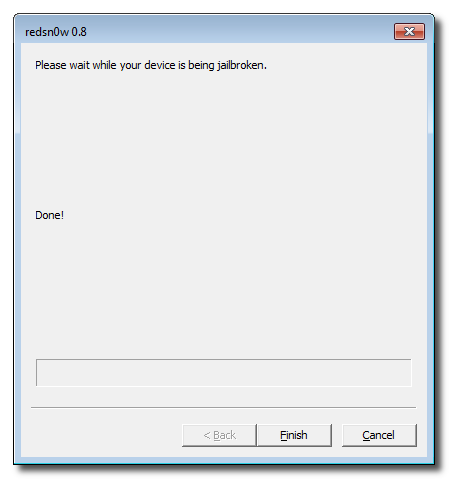


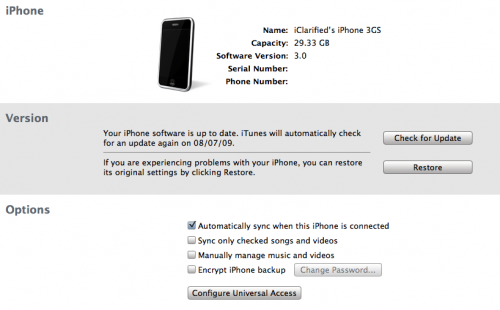
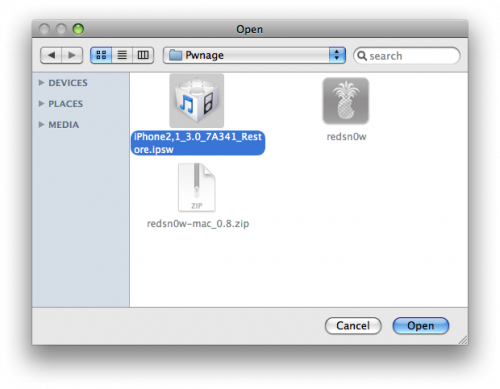

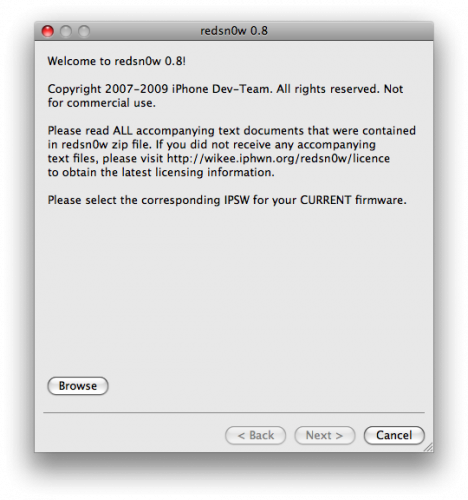
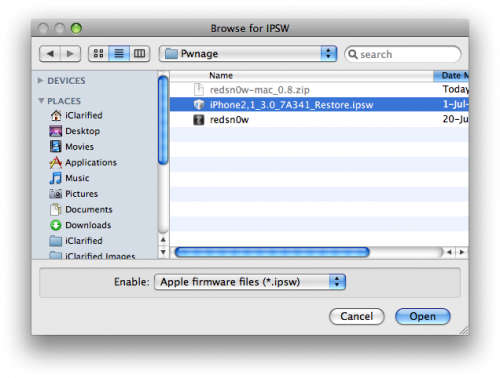

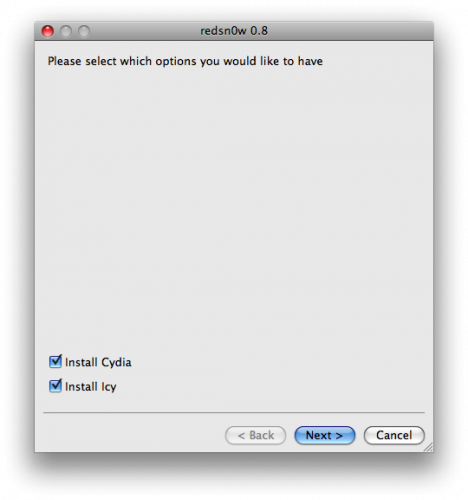
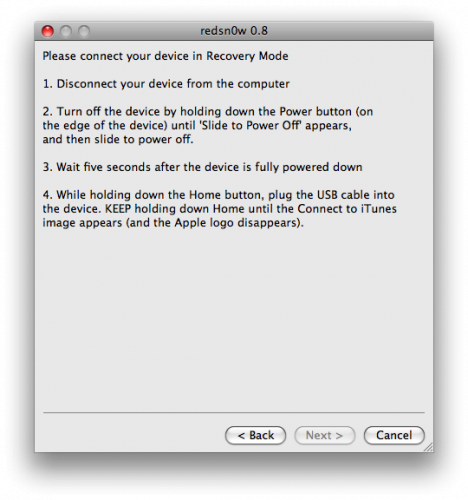
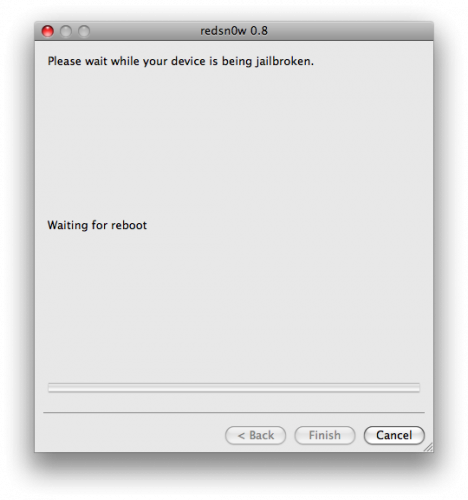
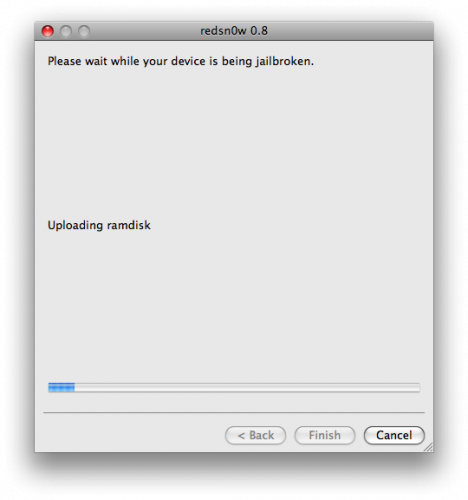
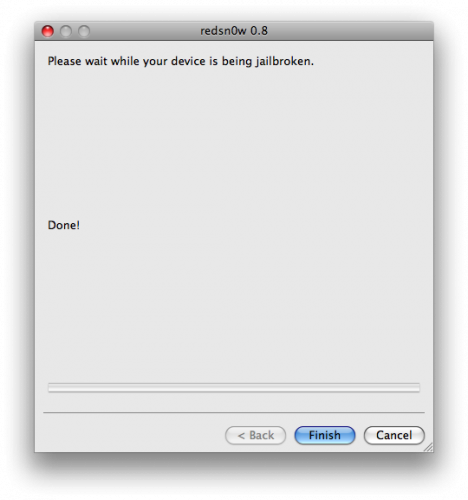
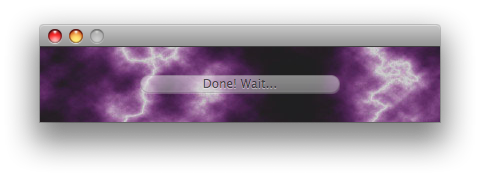









Recent Comments