Mastery of the iPod Starts Here
Posts tagged installer
How to Unlock the iPhone 3GS Using PurpleSn0w
Jul 14th

These are instructions on how to unlock the iPhone 3GS for use with any GSM cellphone carrier using PurpleSn0w. Geohot has posted stating that the purplesn0w unlock should improve issues with wifi, battery, and the unlock itself. If you would prefer to use the iPhone Dev-Teams UltraSn0w unlock you can find those instructions here
Before you can follow these instructions you must have a jailbroken iPhone and you must be on the 04.26.08 baseband(modem firmware). This means that you must be running the 3.0 firmware and have used PwnageTool, RedSn0w, or PurpleRa1n to jailbreak. YOU MUST ALSO (FOR THE TIME BEING) HAVE ACTIVATED YOUR IPHONE WITH AN OFFICIAL APPLE CARRIER. NO HACTIVATION SUPPORT YET.
To find your firmware and modem firmware(baseband) versions you can follow this tutorial. If you are not on baseband version 04.26.08 then you need to follow one of these tutorials before unlocking: Mac, Windows
If you are on T-Mobile or any carrier without 3G remember to turn it off before starting…
Step One
Press to launch Cydia Installer from your SpringBoard.
Step Two
Press to select the Manage tab at the bottom of the screen.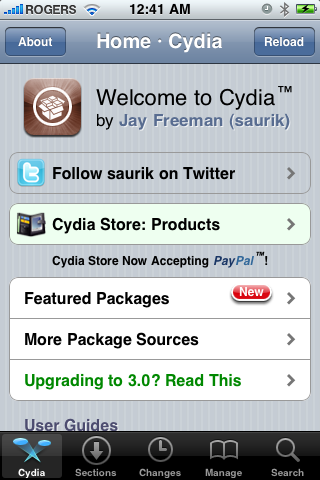
Step Three
Press to select the large Sources button
Step Four
Press the Edit button at the top right of the screen.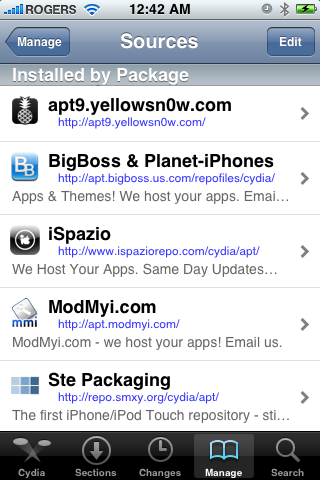
Step Five
Press the Add button at the top left of the screen.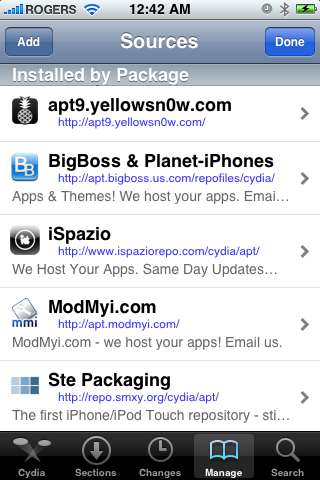
Step Six
Enter http://apt.geohot.com/ as the source url and press the Add Source button.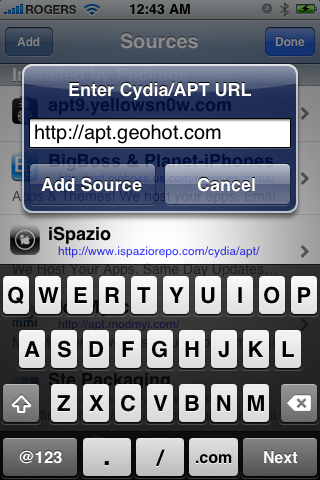
Step Seven
Once the source has been added press the large Return to Cydia button.
Step Eight
Press the Done button at the top right of the screen.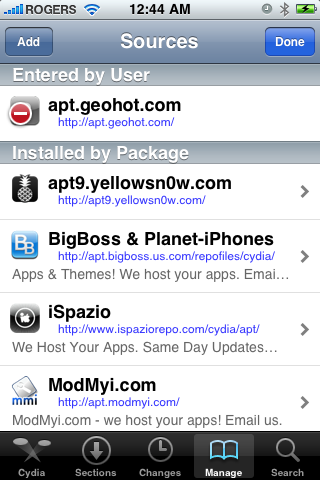
Step Nine
Press to select apt.geohot.com from the list of user entered sources.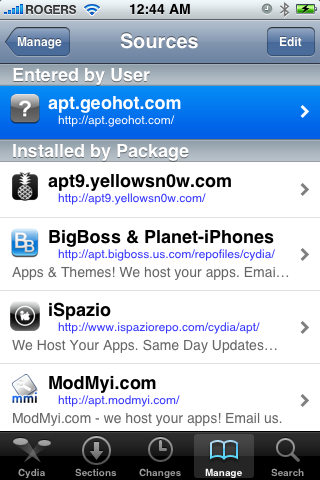
Step Ten
Press to select com.geohot.purplesn0w from the list of packages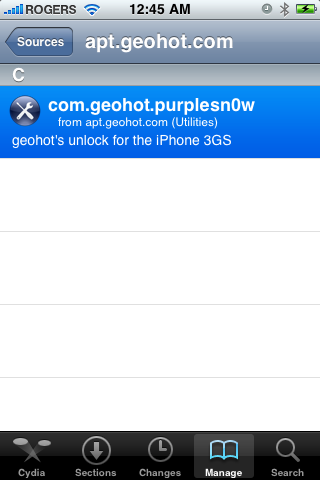
Step Eleven
Press the Install button at the top right of the screen.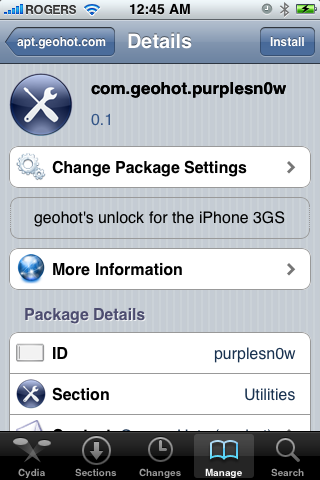
Step Twelve
Press the Confirm button at the top right of the screen.
Step Thirteen
After installation completes successfully press the large Return to Cydia button.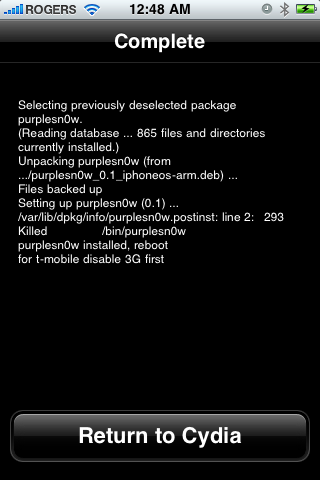
Step Fourteen
Now press the Home button then power off and power on the iPhone. You do this by holding down the power button for 3 seconds then moving the power slider that appears to the right. Press the power button again to turn on the phone.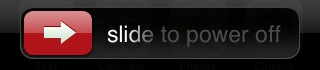
You should now be able to insert the SIM of your choice!
Looking for the Repo or Missing Files?
Jul 10th
Note: The repo only works for installer. It is NOT a cydia repo.
If you need any help, just comment below.
GeoHot Releases iPhone 3GS Jailbreak
Jul 3rd

GeoHot has released a jailbreak for the iPhone 3GS called purplera1n. Currently it is windows only but a mac version is expected soon.
—–
Yes, this is what you’ve all been waiting for. A jailbreak for the iPhone 3GS. And it’s awesome. To get started right now, go to purplera1n.com. Download it. Make sure you have windows(but not 7), the latest iTunes installed, and an iPhone 3GS with 3.0 firmware. Connect your iPhone normally. Click “make it ra1n”. Wait. On bootup, run Freeze, the purplera1n installer app. Hopefully you’ll figure out what to do from there. Best tutorial gets linked to from purplera1n site. This tool is beta. Make sure to have everything backed up before running. Also if Cydia doesn’t show up after running Freeze, reboot.
If you need help email purplera1n.support at gmail and attach your purplera1n.log file. Or call the purplera1n support hotline @ (650) 265-1210 Mac version is coming shortly.
Normally I don’t make tools for the general public, and rather wait for the dev team to do it. But guys, whats up with waiting until 3.1? That isn’t how the game is played. We release, Apple fixes, we find new holes. It isn’t worth waiting because you might have the “last” hole in the iPhone. What last hole…this isn’t golf. I’ll find a new one next week. Also your purplera1nyday files ensure that you can always get back to a jailbroken state, so if you have it it’s just a matter of tools.
Props to chronic dev for their help, and to kroo for writing v2 of Freeze. And props to Saurik for making an awesome package set. Note the binary size of purplera1n, it’s smaller than C++ hello world. No 20MB thing that needs to be torrented. And no IPSW to download. This is how jailbreak should be!
—–
How to Unlock the iPhone 3G Using UltraSn0w
Jun 29th

These are instructions on how to unlock the iPhone 3G for use with any GSM cellphone carrier using UltraSn0w.
Before you can follow these instructions you must have a jailbroken iPhone and you must be on the 04.26.08 baseband(modem firmware). This means that you must be running the 3.0 firmware and have used PwnageTool or RedSn0w to jailbreak.
To find your firmware and modem firmware(baseband) versions you can follow this tutorial. If you are not on baseband version 04.26.08 then you need to follow one of these tutorials before unlocking: Mac, Windows
If you are on T-Mobile remember to turn off 3G before starting…
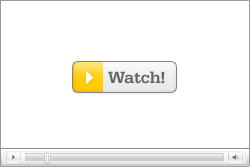 Watch the Video!
Watch the Video!For your convenience this unlock tutorial is available in video format also. Click the Watch It button to view the tutorial!
Step One
Press to launch Cydia Installer from your SpringBoard.
Step Two
Press to select the Manage tab at the bottom of the screen.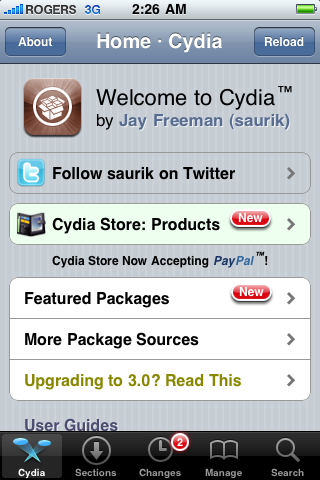
Step Three
Press to select the large Sources button
Step Four
Press the Edit button at the top right of the screen.
Step Five
Press the Add button at the top left of the screen.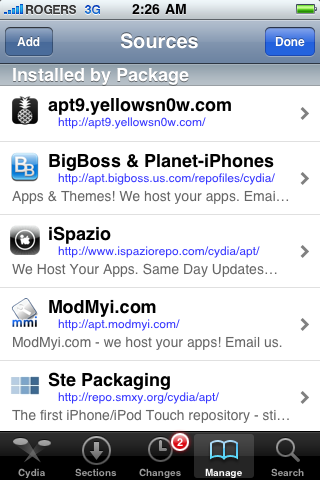
Step Six
Enter http://repo666.ultrasn0w.com/ as the source url and press the Add Source button.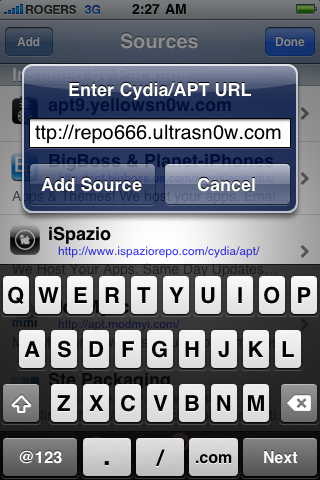
Step Seven
Once the source has been added press the large Return to Cydia button.
Step Eight
Press the Done button at the top right of the screen.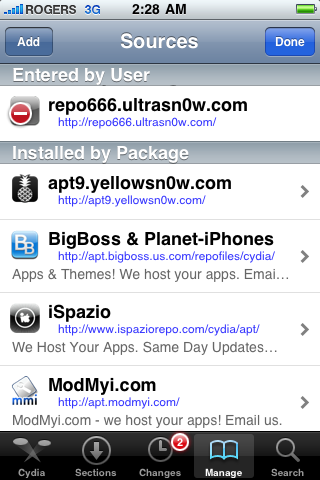
Step Nine
Press to select repo666.ultrasn0w.com from the list of user entered sources.
Step Ten
Press to select ultrasn0w from the list of packages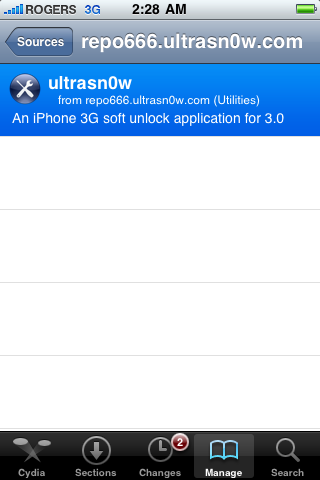
Step Eleven
Press the Install button at the top right of the screen.
Step Twelve
Press the Confirm button at the top right of the screen.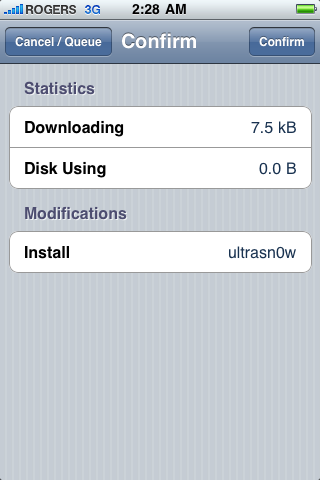
Step Thirteen
After installation completes successfully press the large Return to Cydia button.
Step Fourteen
Now press the Home button then power off and power on the iPhone. You do this by holding down the power button for 3 seconds then moving the power slider that appears to the right. Press the power button again to turn on the phone.
Step Fifteen
You should now be able to insert the SIM of your choice! 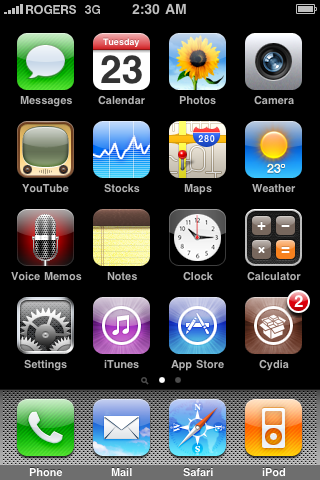

***THANKS: A big thank you to all the members of the iPhone Dev-Team for all their hard work! It is much appreciated by all.
RiP Dev Releases Icy 1.4.1 Installer for iPhone
Jun 11th

RiP Dev has released a minor update to its Icy Installer for iPhones and iPod touch. The update is aimed primarily at iPhone OS 3.0 compatibility.
Changes and Updates:
- Now automatically moves some of the folders to stash if needed to prevent situations with insufficient disk space when installing some packages.
- UI fixes for smooth display on the iPhone OS 3.0 (category labels in Recent and Installed are back!).
- Category names in the Installed packages section are now localized.
- Report to Maintainer email now contains device type and firmware version for better problem diagnostics.
- Misc fixes.











Recent Comments