Mastery of the iPod Starts Here
Archive for January, 2010
How to Jailbreak Your iPhone 3GS on OS 3.1.2 Using RedSn0w (Mac)
Jan 31st
How to Unlock/Jailbreak Your iPhone 2G on OS 3.1.2 Using RedSn0w (Mac)
Jan 31st
iPhone Dev-Team Releases RedSn0w 0.9 Final
Jan 31st
The iPhone Dev-Team has released RedSn0w 0.9, a cross-platform jailbreaking, unlocking, and customizing tool for iPhones and iPod touches. This version adds support for the iPod touch 3G as well as IPCC tethering.
How is it different from blackra1n?
- It offers custom logos and verbose boot
- It installs Cydia, afc2, and the IPCC tethering hack without needing separate downloads. Because they’re all installed in one go, redsn0w doesn’t need the multiple levels of installs that blackra1n requires.
- It uses their original Pwnage bootrom exploit for iPhone 2G, iPhone 3G, and iPod 1G. (Because it’s a bootrom exploit, it can’t be fixed by Apple without a new hardware release.) Note that redsn0w 0.9 does use the USB exploit for iPhone 3GS and iPod 2G+3G running 3.1.2, but that exploit will be fixed in Apple’s next FW release.
What is the IPCC tethering hack?
It allows you to install cellphone Carrier Bundles that aren’t officially signed by Apple. This lets you, for instance, install a Carrier Bundle that allows you to use your iPhone as a way to connect your PC to the internet (through your 3G cell connection).
Remember if you have a late-model iPhone 3GS, or if you have an iPod touch 2G whose serial number begins with “MC”, or any iPod touch 3G, you can use redsn0w to jailbreak but you are currently restricted to “tethered” rebooting. That means you need to connect your device to a computer to complete the boot after a reset.
Now that RedSn0w is out of beta we will be posting tutorials shortly. In the meanwhile you can download RedSn0w 0.9 from here:
- Windows
- Mac
Use Gestures to Control Music on Your iPhone Lockscreen
Jan 31st

SnowCover Pro lets you use gestures to control music playback directly on your iPhone, iPod touch lockscreen.
With SnowCover you can control your music directly on your lockscreen. Use simple gestures like swiping or doubletap to control volume and playback. SnowCover is as full featured as SwipeControls.
It also displays your current album cover in a very nice and themeable way on your lockscreen. And as an added feature, you can even set the time it takes for your lockscreen to dim, so that you have enough time to see your cover and control your music.
How to use:
- Activate “SC Pro Diamond Case” in WinterBoard and respring.
- After that start playing a song that contains an artwork. Now lock your device and SnowCover Pro is ready to recognize your gestures right on the lockscreen.
You can purchase SnowCover Pro from the Cydia Store for $.99.
iCamcorder 1.7 for iPhone Brings Performance Boost, Many New Features
Jan 30th

iCamcorder, an application to record video on the iPhone 2G or 3G, has been updated to provide a large performance boost as well as many new features.
Record smooth videos with high quality audio on your iPhone EDGE, 2G or 3G device!
The impressively smooth recording adds a valuable feature to your iPhone, that you don’t want to miss in the future.
Features:
- Record high-quality movies ( 15FPS+ on the highest settings and up to 20 FPS on the lowest possible settings )
- High quality audio.
- No recording limit!
- Zoom into the action with the digital zoom – 1x, 2x and 4x, change it anytime.
- Apply one of nine(!) amazing effects: Black/White filter, Old Movie Effect, Motions Trails, Inverted Colors, Bloom, Mirror, Quad Cam, Pop Art, Color Flip
- FX indicator so you don’t forget when an effect is active, and to quickly disable it.
- Supports both portrait and landscape recording.
- No gigantic saving or encoding time, videos are encoded during the recording process.
- Export your videos to the camera roll.
- Several options to adjust recording quality.
- Share your movies on Facebook, YouTube or Twitter.
- Send your recorded movies by Email.
- Share your movies when connected by WiFi or 3G!
- Download recorded movies via WiFi from the integrated web-server.
- Supports the Bonjour service publishing protocol.
- Zero-Configuration Setup.
- Beautifully designed user-interface.
- User-interface translated into English, German, French and Italian.
What’s New In This Version:
- Improved: amazing performance boost, encoder has been rewritten using arm asm.
- More than 15 FPS with all settings turned up to the maximum
- Improved: audio/video sync.
- Improved: delete menu.
- Improved: added social-network icons to the share menu.
- Improved: added upload progress indicator when uploading movie to social network.
- Improved: startup time.
- New Feature: ‘quad-cam’ effect.
- New Feature: ‘mirror’ effect.
- New Feature: ‘pop-art’ effect.
- New Feature: ‘color flip’ effect.
- New Feature: user interface facelift.
- New Feature: FX indicator button, visible when an effect is active. Tap it to disable it quickly.
- New Feature: added twitter sharing.
- New Feature: added movie date to thumbnails in library.
- New Feature: sharing over 3G / EDGE.
- New Feature: fixed framerate, to improve audio/video sync (experimental).
- New Feature: export to camera roll.
- New Feature: Italian translations.
- Changed: recommended settings preset, recommended is maximum now.
- Changed: full screen camera, removed status bar.
- Bug Fix: record button not changing to stop button.
You can purchase iCamcorder from the App Store for $0.99.
Fring Enables 3G Video and Voice Calls on iPhone
Jan 29th

Fring has updated their iPhone application to enable 3G video and voice calls.
With fring on 3G, users get unrestricted, mobile communication. Now iPhone fring users can call, video call, chat and more for FREE over 3G and wifi!
You don’t need to do anything to get this update. Just open fring on your iPhone and you are good to go! If you still get the message that “voip calls are not allowed…” – Just click on “More” –> “Go offline” and open fring again.
You can watch the demo video below…
Apple Lifts 3G VoIP Restrictions for iPhone Apps
Jan 28th
 Apple has updated the iPhone developer SDK to allow VoIP over cellular networks, according to a press release from iCall.
Apple has updated the iPhone developer SDK to allow VoIP over cellular networks, according to a press release from iCall.
—–
iCall is the first and only VoIP application that functions on the iPhone and iPod Touch over cellular 3G networks.
iCall is a market leader in desktop and mobile-based desktop calling platforms, including its highly popular version for the Apple iPhone. Until today, restrictions imposed on developers prohibited VoIP functionality on any 3G network.
VoIP on the iPhone has been the source of many debates with companies such as Google being denied access to the platform and the FCC inquiring as to the restrictions in the Apple App Store; iCall is one of the few VoIP applications that has been permitted by Apple to operate on the iPhone platform.
With the latest revisions Apple has made to the iPhone developer agreement and Software Development Kit, iCall for the iPhone and iPod Touch now enabled unrestricted free local and long distance calling over 3G data networks. iCall with support for VoIP over 3G networks is now available in the App Store for download. iCall is the first and only VoIP application available for the iPhone platform that allows use over 3G networks. iCall for the iPhone and iPod Touch may now be downloaded from the App Store at http://itunes.apple.com/us/app/icall-fr … ?mt=8&uo=6
—–
The lifting of this restriction should pave the way for other VOIP applications to offer 3G versions of their apps. Skype recently revealed that they have a 3G version of their iPhone application ready to go.
“Many of you have also been asking when we’ll release a version which allows you to make calls over 3G – the holy grail of Skype on the mobile, if you like. We’ve had a 3G-capable version ready for some time now, but Apple’s current restrictions mean that they won’t allow us to make it available on the App Store for the moment”
You can check out the new 3G version of iCall using the link below…
Apple January 27th Special Event Live Blog
Jan 27th

Apple has announced a “Come see our latest creation” special event on January 27th. The event will take place at the Yerba Buena Center for the Arts in San Francisco at 10AM Pacific Time
We will be live blogging the event here, compiling coverage from the various media sources that manage not to go down during the keynote.
Come back at 10AM PT, 1:00PM ET
Doonesbury Comic On The Apple Tablet
Jan 27th

The latest Doonesbury Comic is on Apple Tablet announcement expected later today.
“With Apple’s announcement only hours away, what’s the moode, Roland?”
“It’s one of deep anxiety, Brian…”
“The geeks are calling the new device the ‘Jesus Tablet,’ which really says it all…”
“They expect it to save them, to perform miracles! You can feel it in the air — these people want their lives changed!”
“Jobs! Jobs! Jobs!”
“And now they’re begging for work! It’s sad, Brian!”
iPhone Developer Agreement Hints at New iPhone OS Tomorrow
Jan 27th
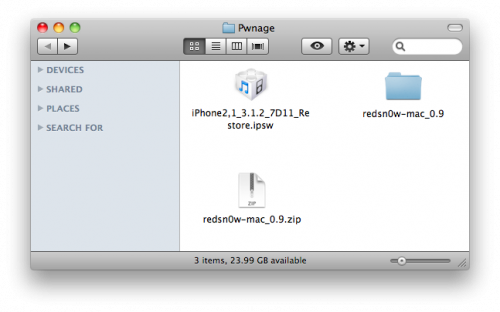

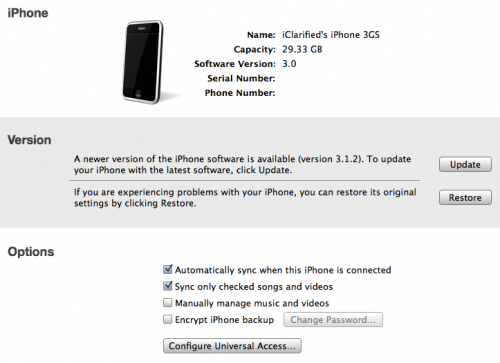
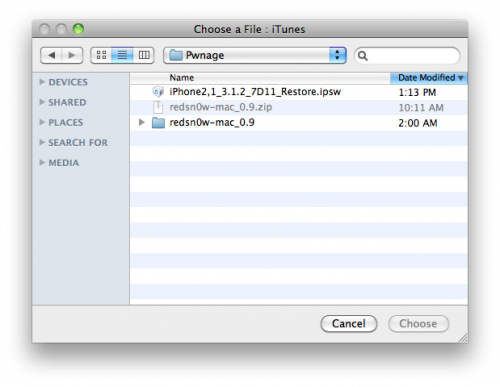
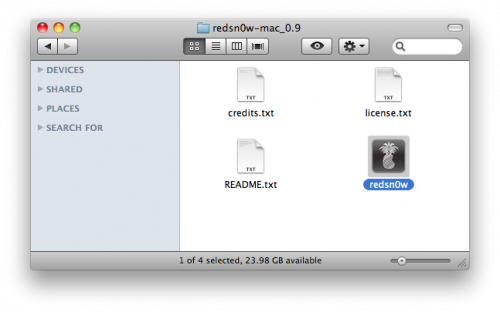

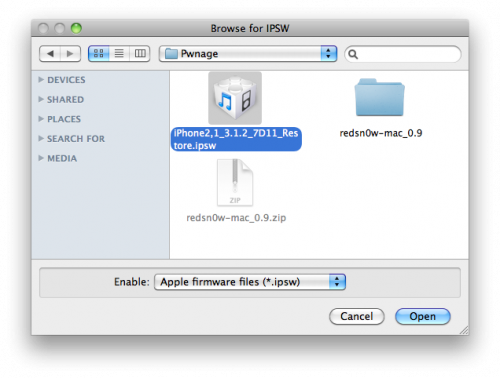
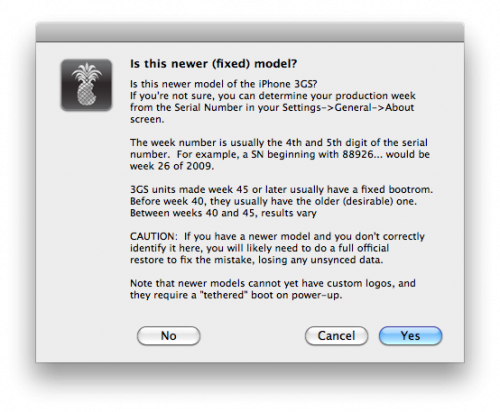
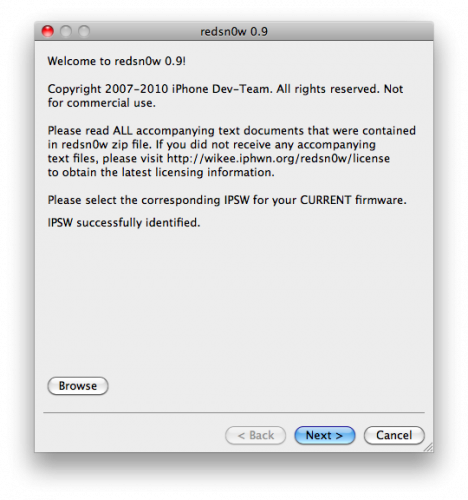
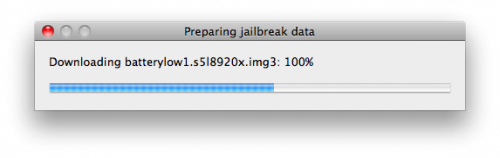
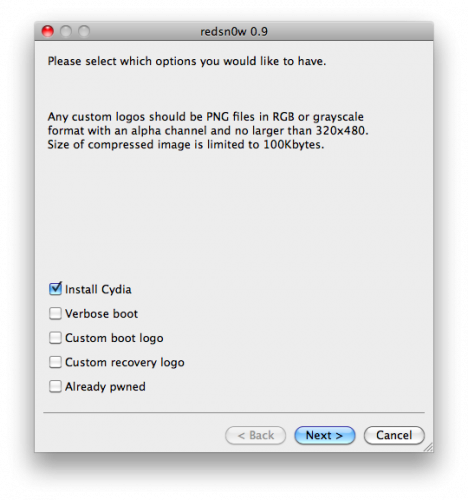
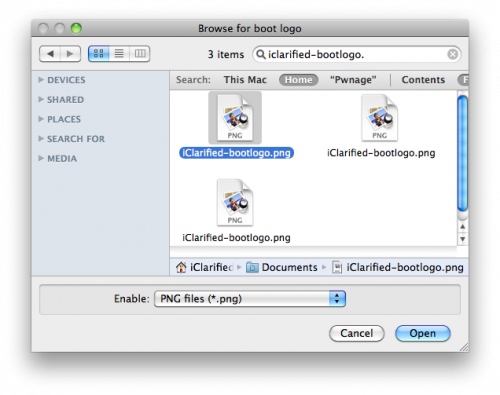
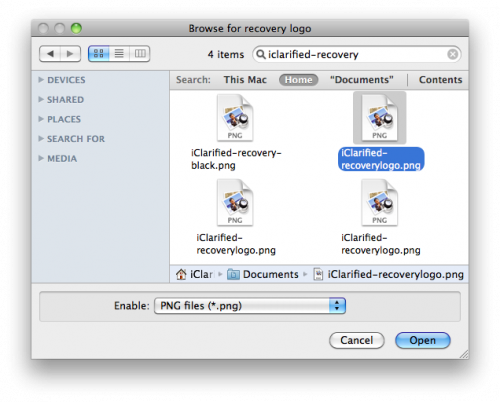
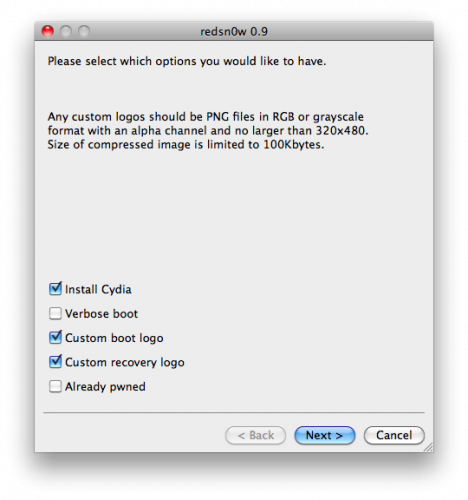

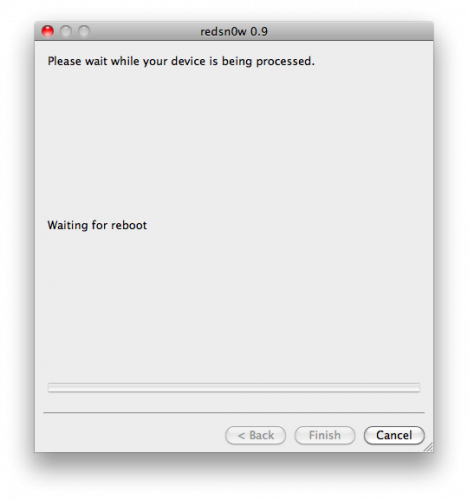
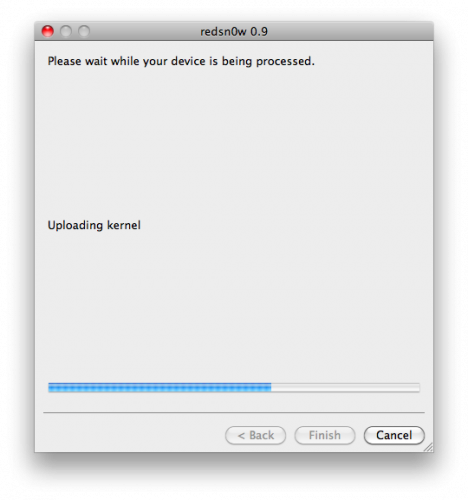
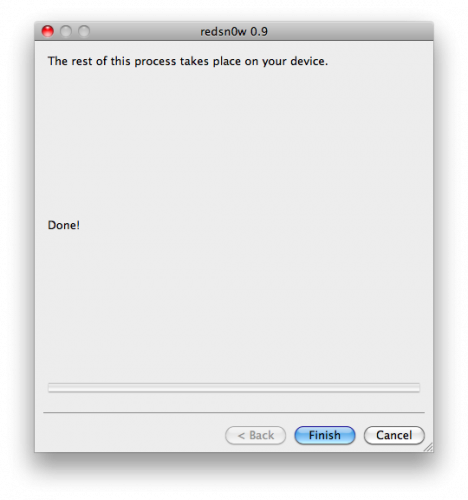
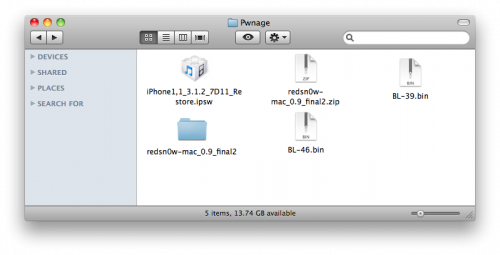

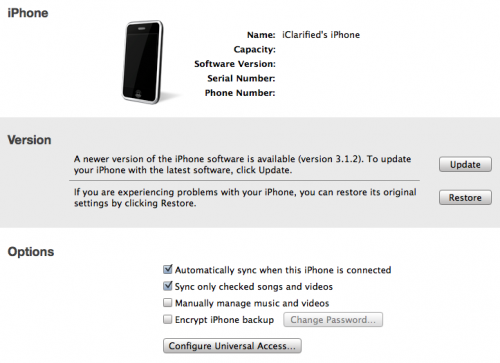
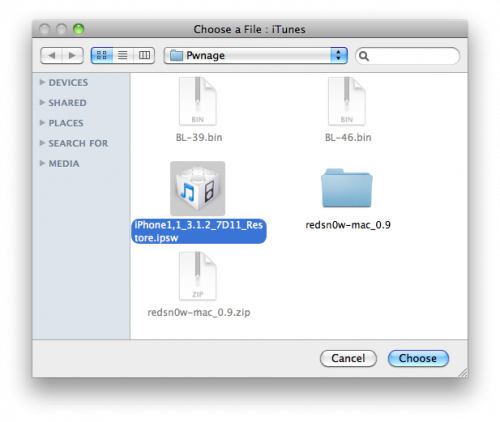
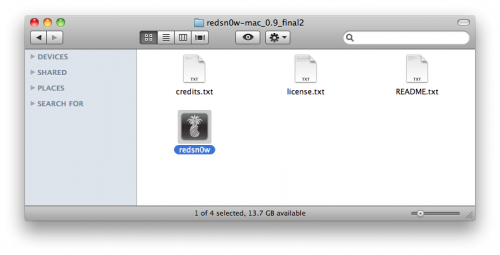
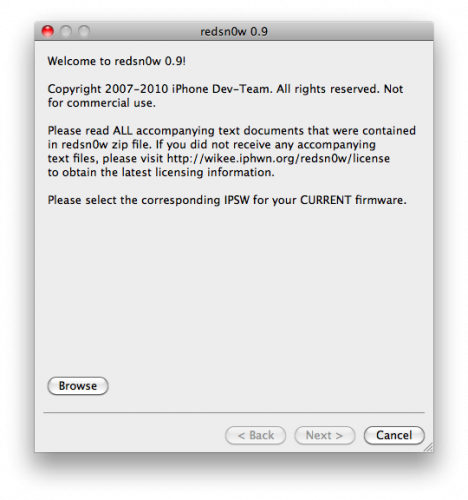
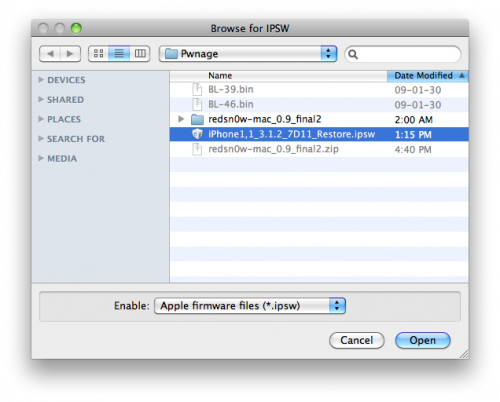
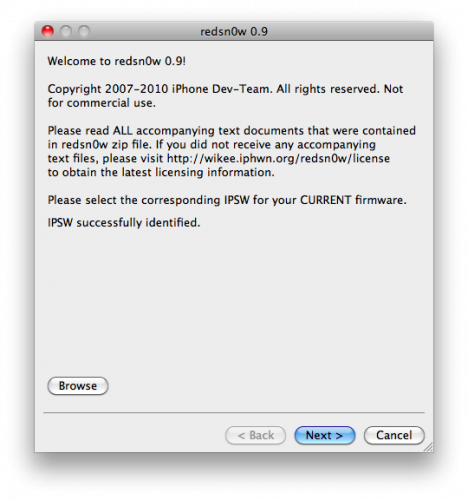
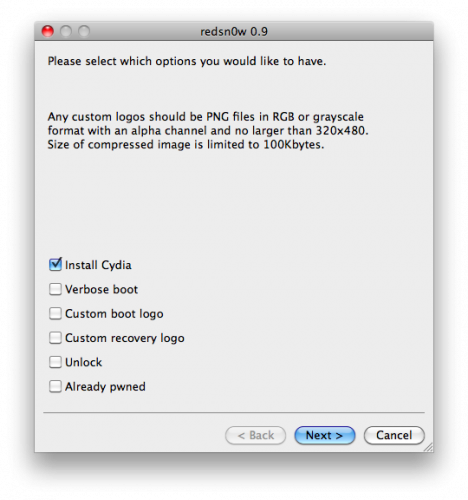

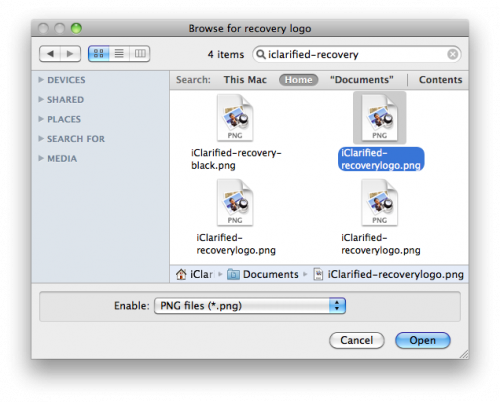
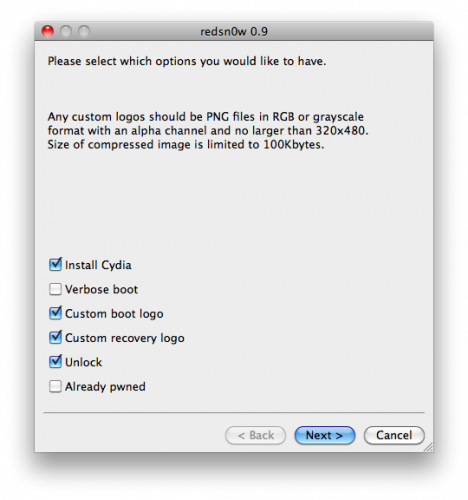
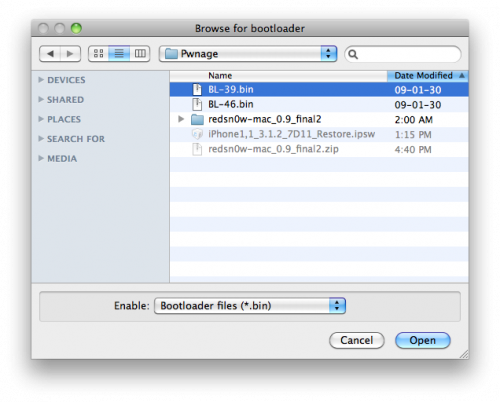
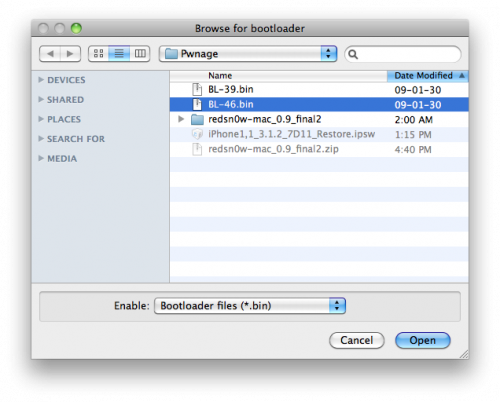
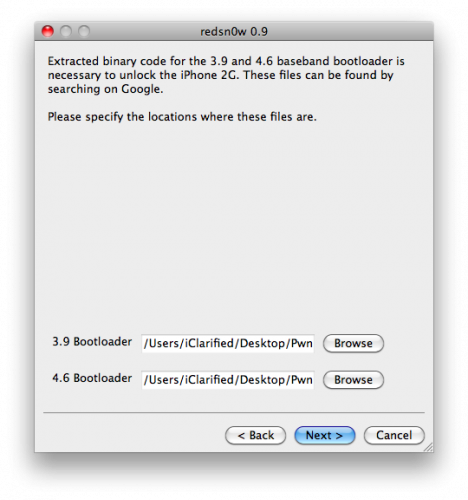
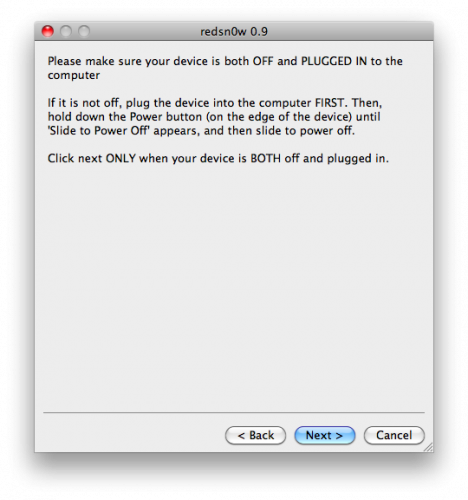
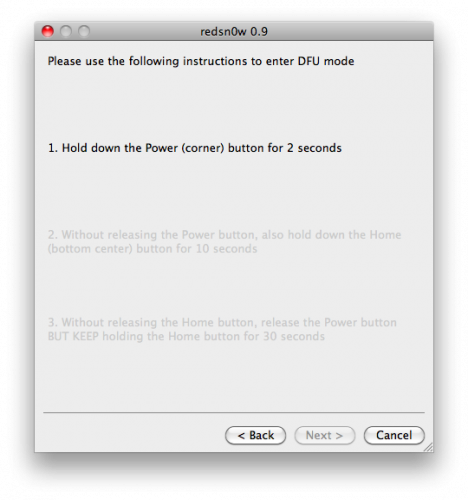

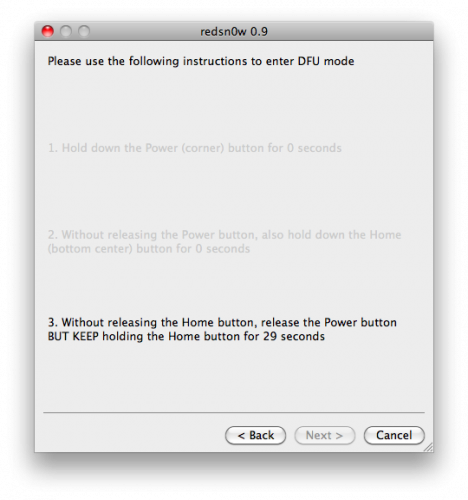
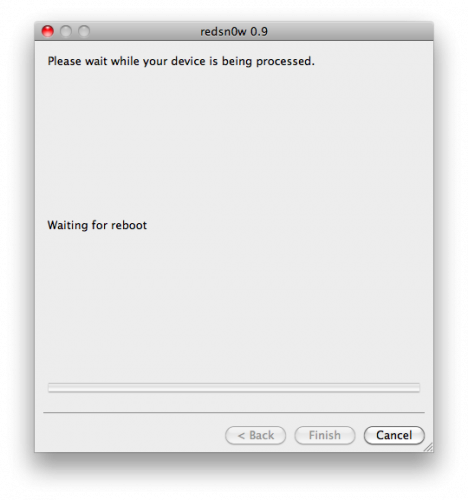
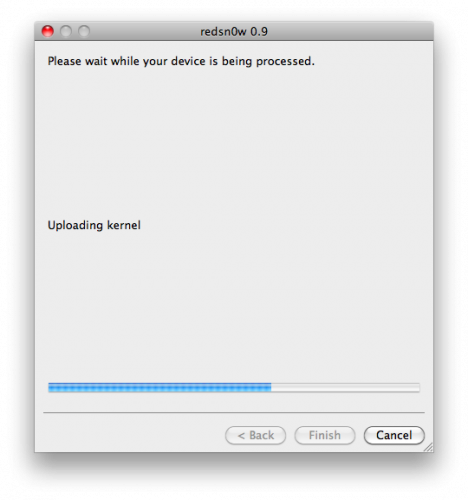

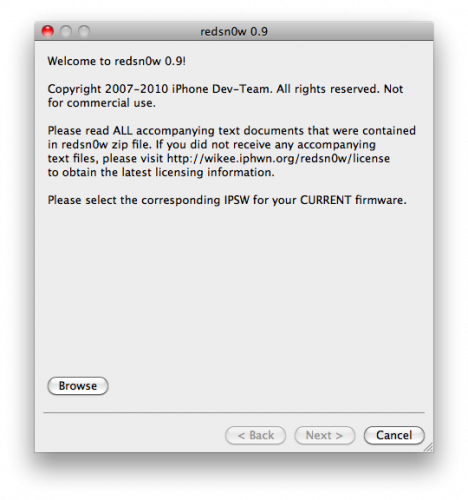
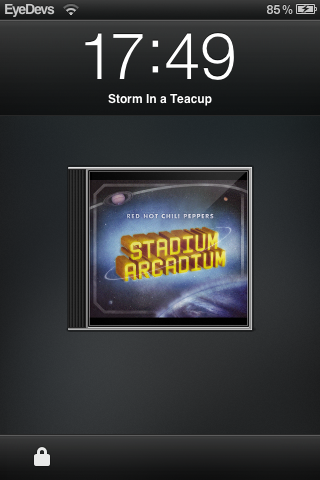
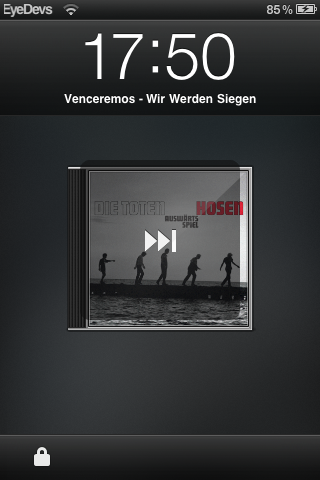
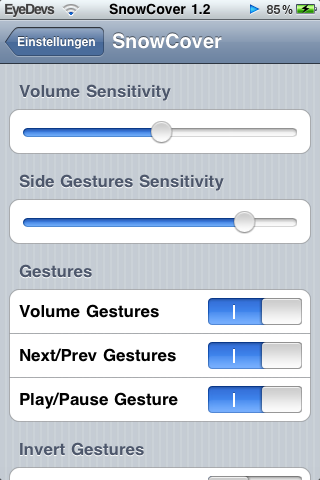
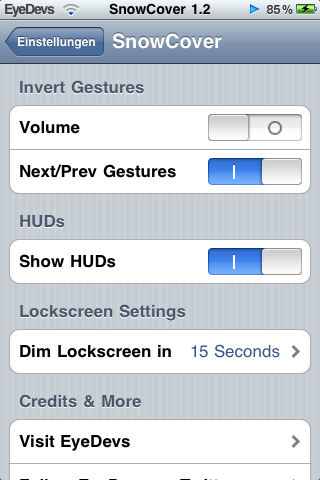
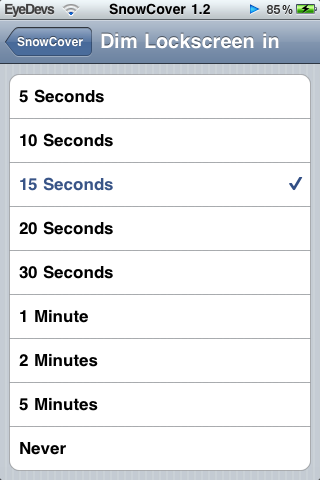
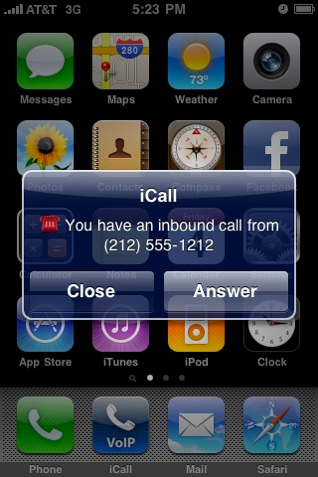

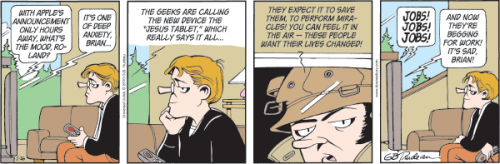

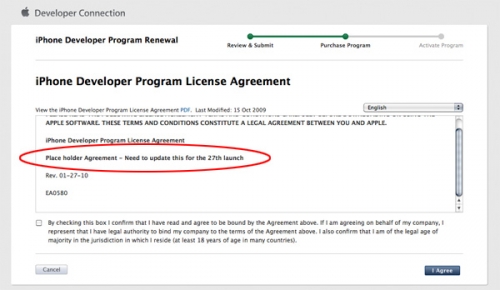









Recent Comments