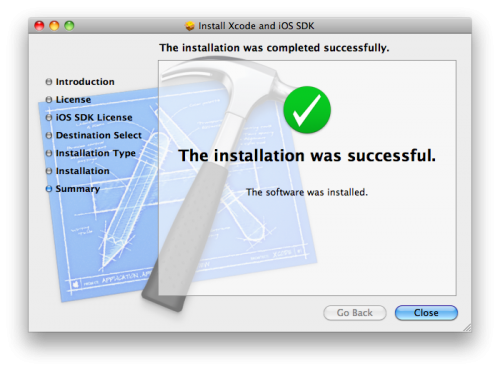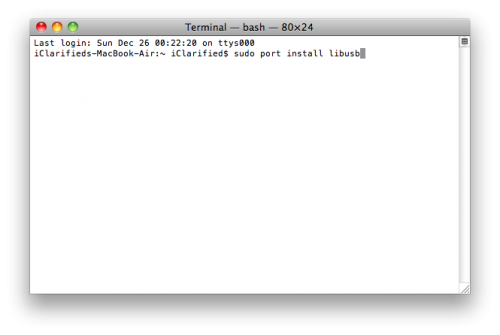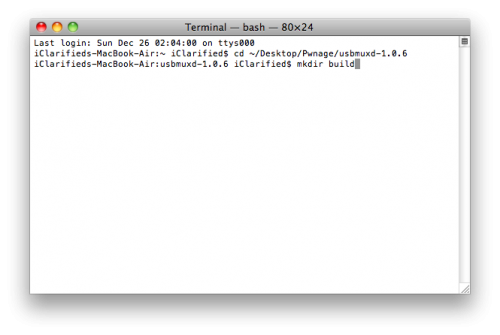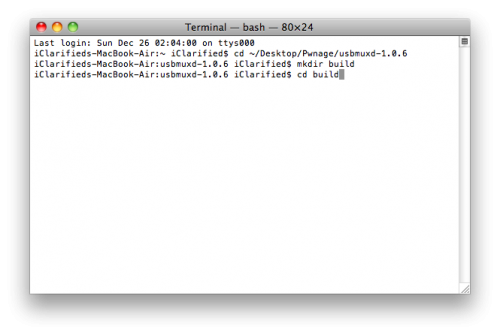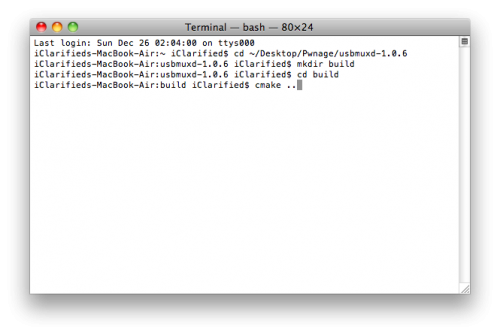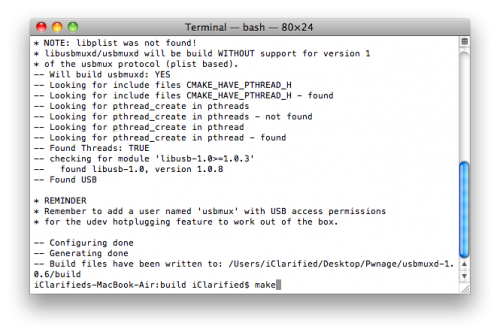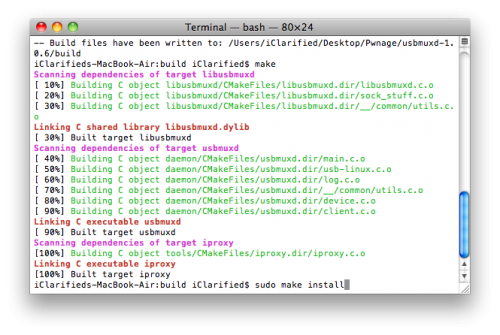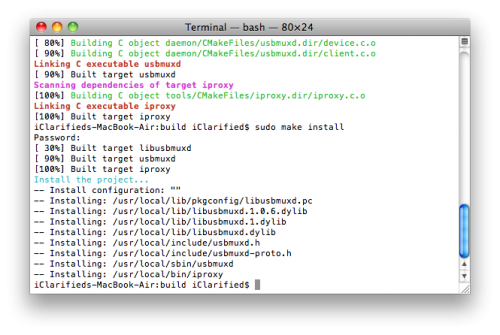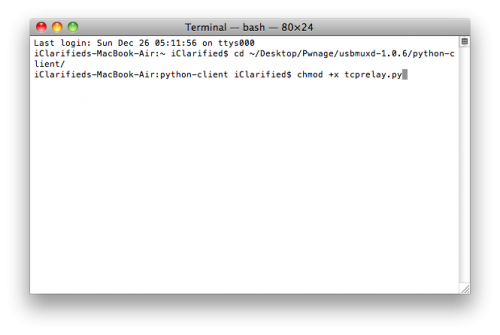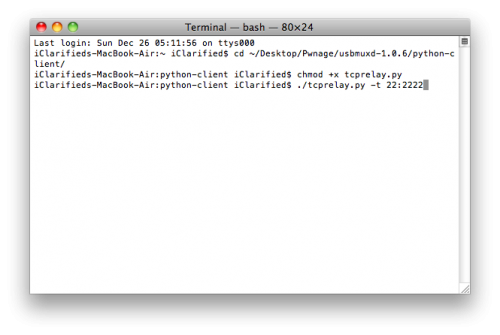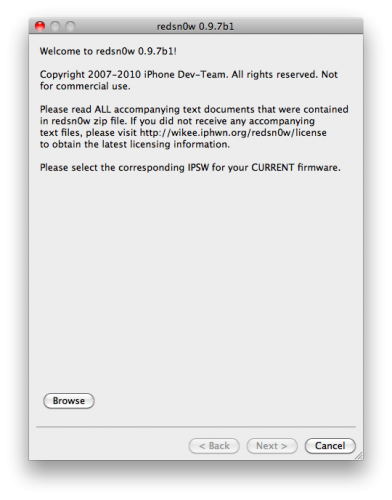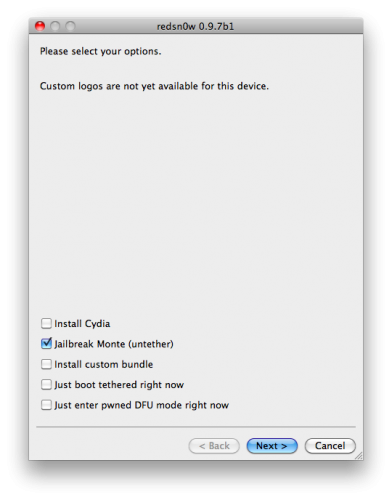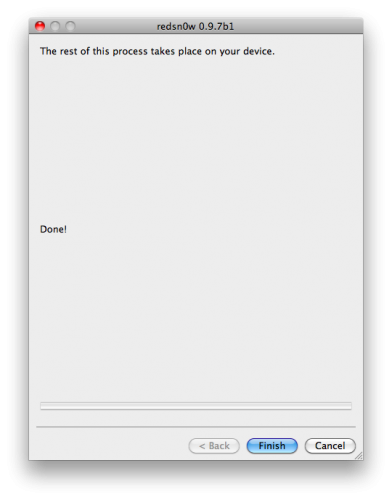Mastery of the iPod Starts Here
How to Untether Your iOS Jailbreak (Mac) [4.2.1]

Currently this very first beta1 is limited to iPhone4, iPad, and iPod touch 4G. Bluetooth functionality is disabled for the time being until some issues are resolved.
Requirements:
You will need to have access to the iOS 4.2b3 ipsw and your iOS 4.2b3 SHSH blobs saved. You also already need to be jailbroken on iOS 4.2.1. MAKE SURE YOU BACKUP BEFORE ATTEMPTING THIS AS IT IS A BETA!
Step One
Create a folder called Pwnage on your desktop and in it place:
- Xcode (also found on your Mac OS X Install DVD)
- MacPorts
- Usbmuxd
- RedSn0w 0.9.7b1
- iOS 4.2.1 (iPhone, iPad, iPod touch)
- iOS 4.2b3 *Only iPhone developers have legit access to this firmware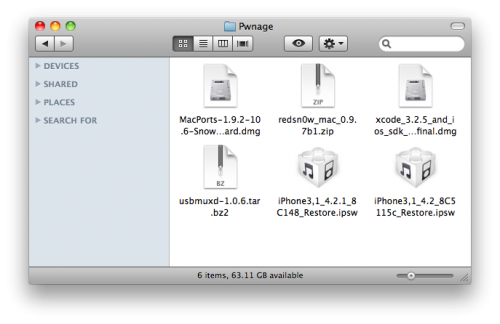
Step Two
Double click the Xcode dmg to mount it then double click the pkg to install the application.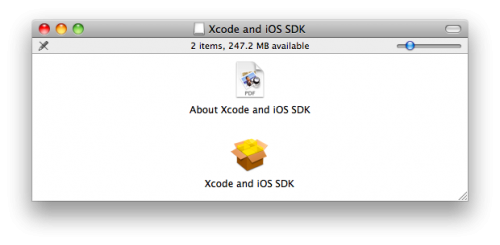
Step Three
Double click the MacPorts dmg to mount it then double click the pkg to install the application.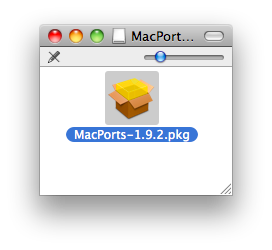
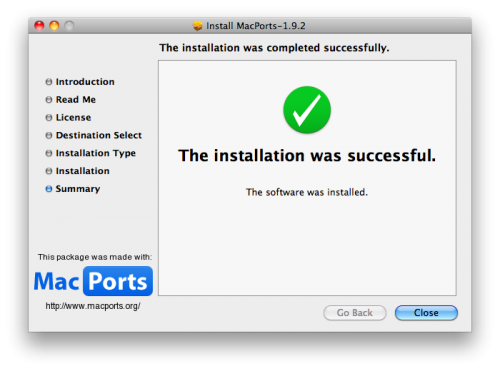
Step Four
Open Terminal from Applications:Utilities then input the following. If asked for a password then enter your administrator password.
Once libusb has installed then input the following command: sudo port install cmake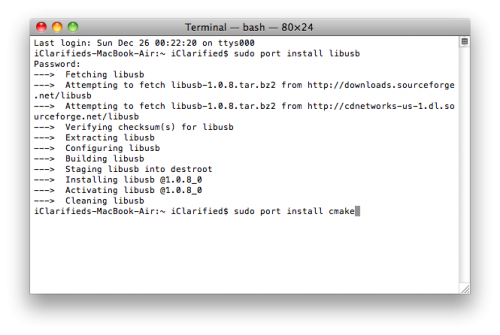
Once cmake has finished installing input the following command: sudo port install pkgconfig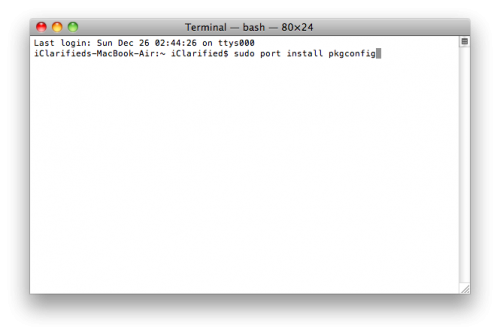
Step Five
Double click the downloaded usbmuxd archive to extract it.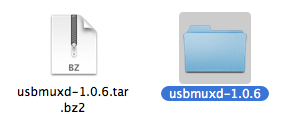
Return to the Terminal window and input the following commands to install usbmuxd: cd ~/Desktop/Pwnage/usbmuxd-1.0.6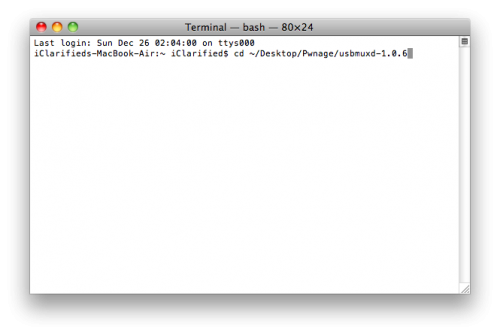
Step Six
Disconnect and then reconnect your jailbroken iPhone to the computer via USB. Make sure OpenSSH is installed through Cydia then input the following into the Terminal window:
cd ~/Desktop/Pwnage/usbmuxd-1.0.6/python-client/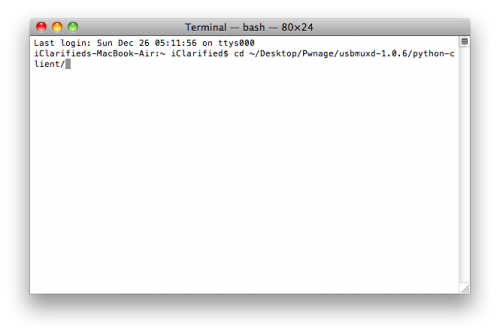
*Make sure to leave this running as you continue the tutorial…
Step Seven
Double click the RedSn0w archive to extract it. Then launch RedSn0w from the extracted folder.
Select the iOS 4.2.1 ipsw from the Pwnage folder on your Desktop and click Open.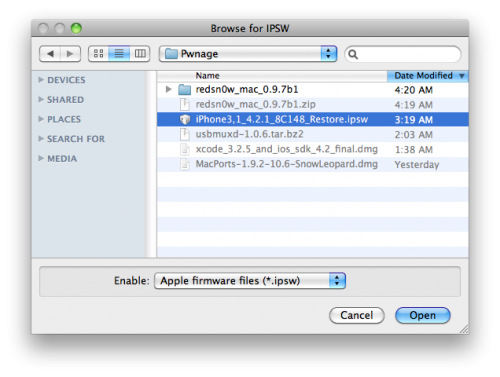
Click the Next button to continue.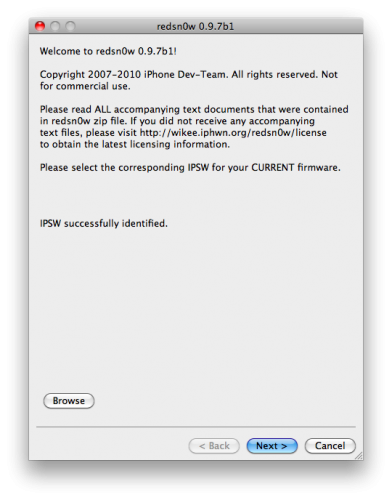
RedSn0w will now prepare the jailbreak data.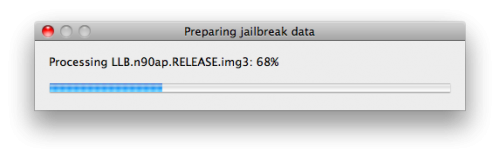
You will now be presented with a list of checkboxes. 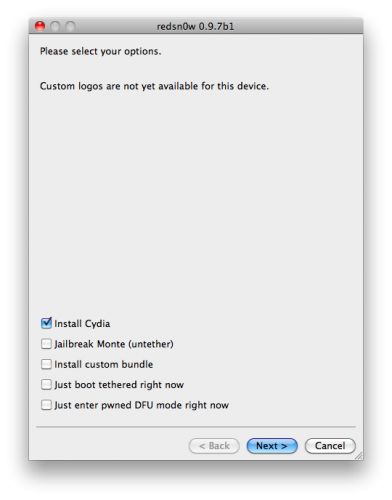
Select Jailbreak Monte (untether) from the list of checkboxes. You will be asked to select the iOS 4.2b3 ipsw from the Pwnage folder on your desktop then click Open. Click Next to continue.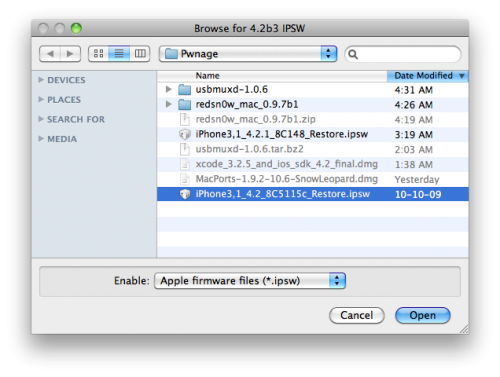
Please plug your iPhone into the computer and make sure its OFF then click the Next button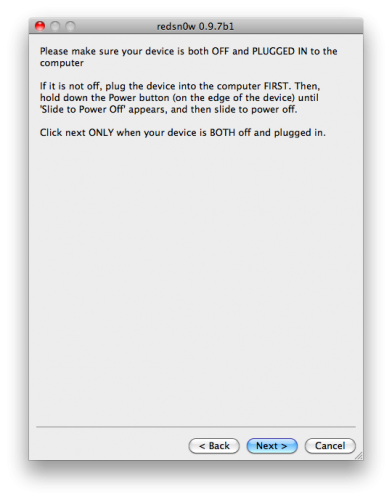
RedSn0w will now guide you through the steps to get into DFU mode.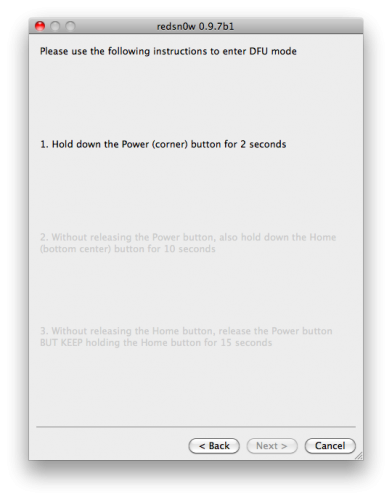
Hold down both the Home button and the Power button for 10 seconds.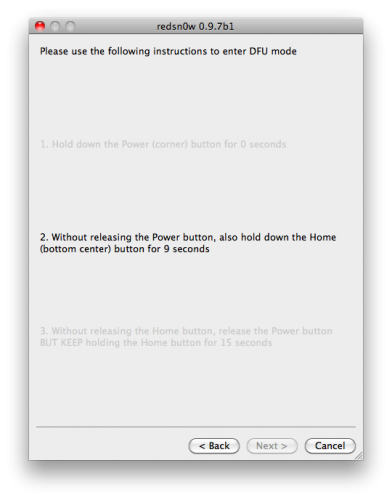
Release the Power button and continue holding the Home button until RedSn0w detects the device.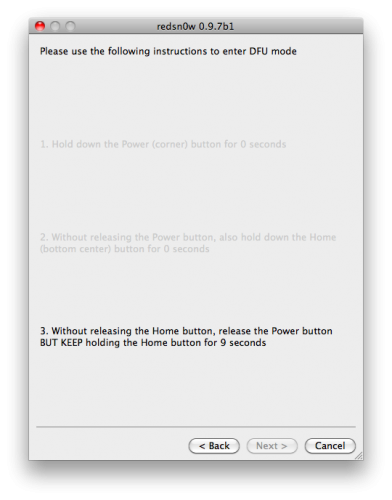
RedSn0w will prepare Jailbreak Monte files, exploit with Limera1n, Upload RAM Disk and Kernel, and Send Jailbreak Monte files.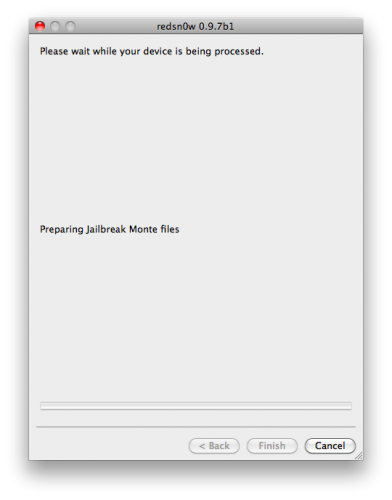
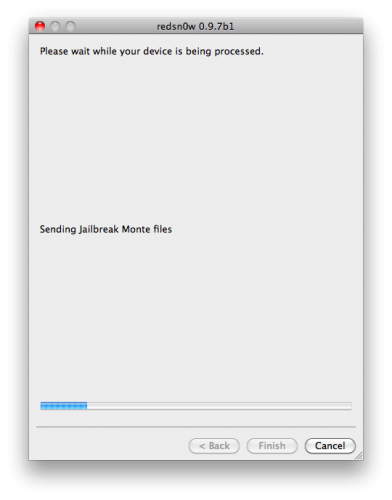
Notice that during this time usbmuxd will facilitate the connection to your device.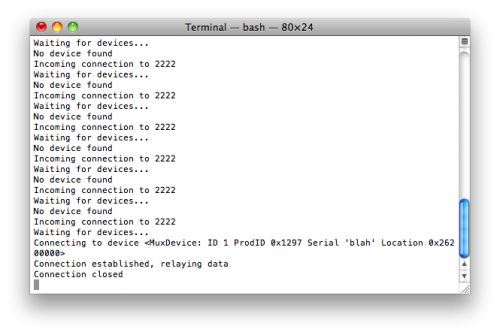
RedSn0w will inform you when it has completed successfully.
Related posts:
- How to Jailbreak Your iPhone 4 Using RedSn0w (Windows) [4.2.1]
- How to Unlock/Jailbreak Your iPhone 2G on OS 3.0.x Using RedSn0w (Windows)
- How to Jailbreak Your iPhone 3GS on OS 3.0 Using RedSn0w (Mac)
Related posts brought to you by Yet Another Related Posts Plugin.