Mastery of the iPod Starts Here
Posts tagged 2g
New Firmware Downloads
Dec 14th
I realize the firmware download links havent been updated in a while so here are the links for iPod Touch (1G, 2G, and 3G) and iPhone (2G, 3G, and 3GS). Most of the files are directly from Apple’s servers.
Mini External Microphone for the iPhone
Jul 10th

Brando has listed an external Flexible Mini Capsule Microphone for the iPhone which is said to improve audio recording by 10x.
—–
Voice and video recording on iPhone 3.0 brings iPhone owners to the new mobile multimedia era. Yet, sound quality is not the best. Try out the NEW Flexible mini capsule microphone which is especially designed for new iPhone 3.0. It enables you to record better sound quality. Instead of receiving sound from the iPhone speaker at the bottom, your iPhone can receive sound from any direction.
It is especially useful while shooting video as the microphone and the camera can be pointed to the same direction. Bend and turn the microphone to the desired direction to focus sound source. Flexible mini capsule microphone gains 25+ dB, sound clarity increases as well as sound quality improves. It works on iPhone 3G S, iPhone 3G, iPhone 2G and iPod Nano 4G.
—–
Download Original Testing Sample Files
1. AudioWithoutMic.m4a
2. AudioWithMic.m4a
The microphone costs $14.00 US and is available in black or white.







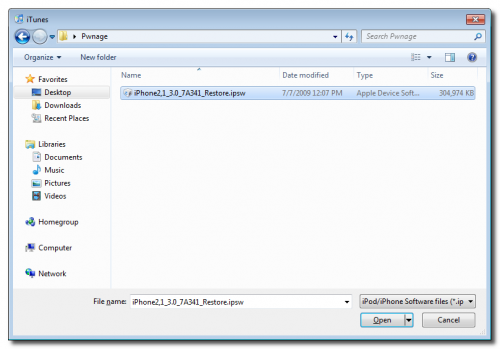
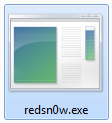
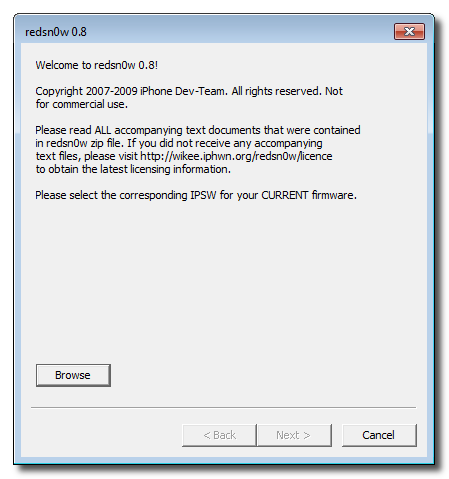

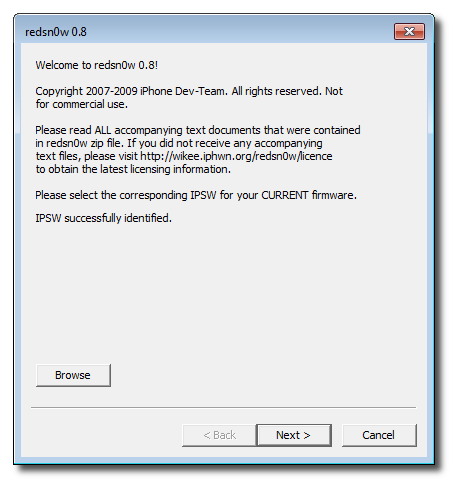

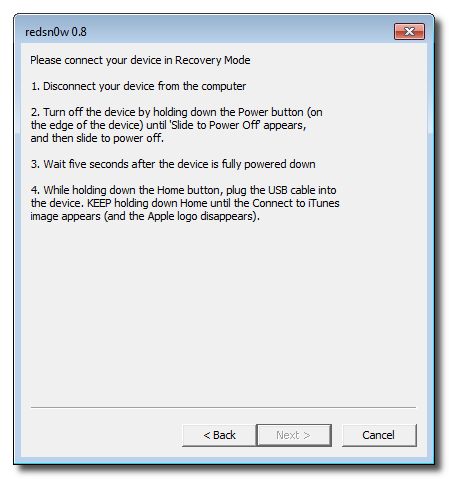

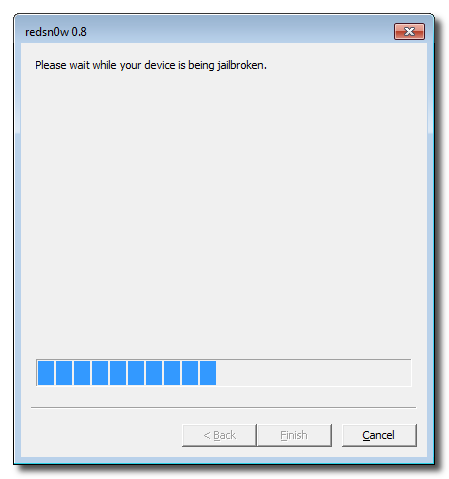
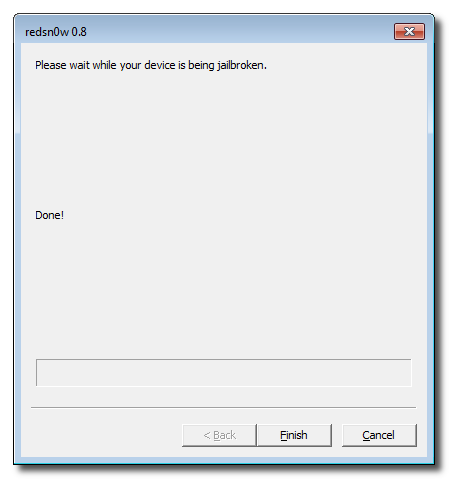




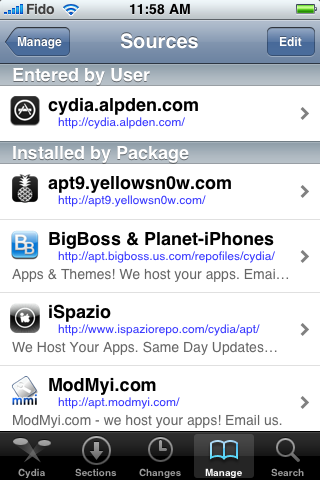

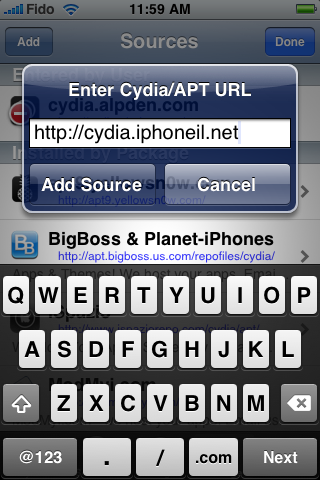

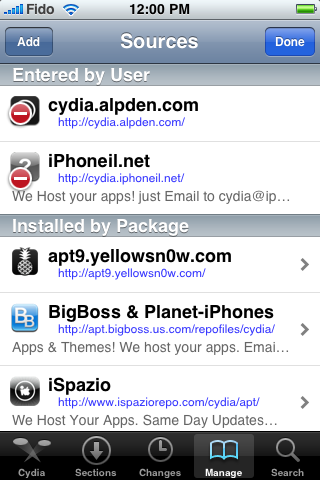

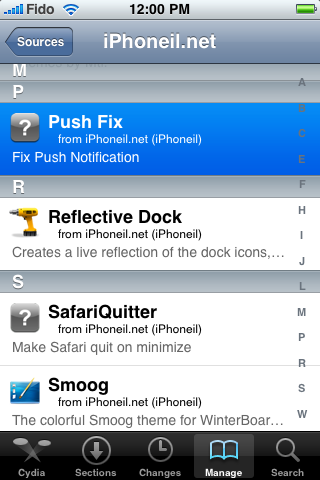

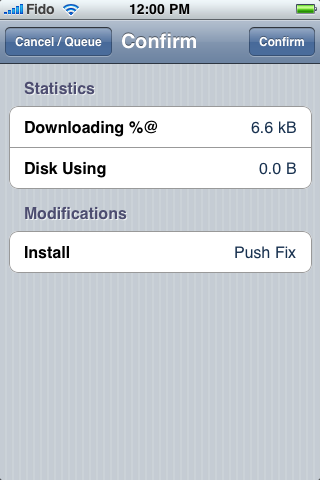
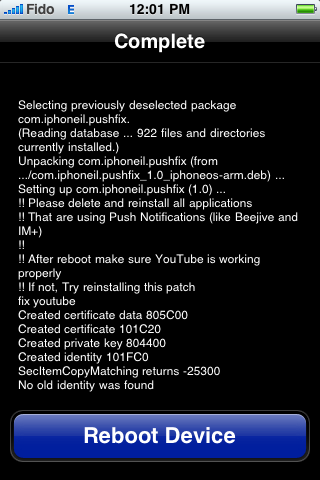




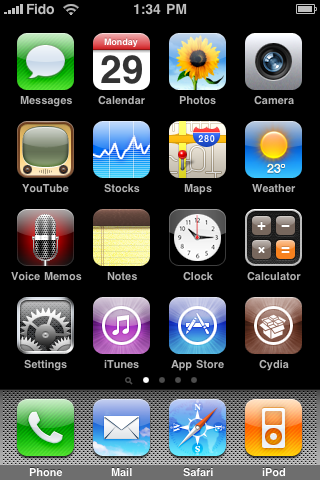

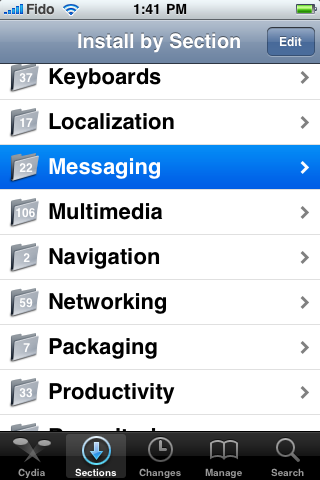

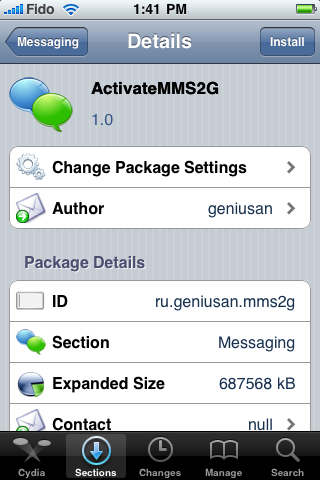
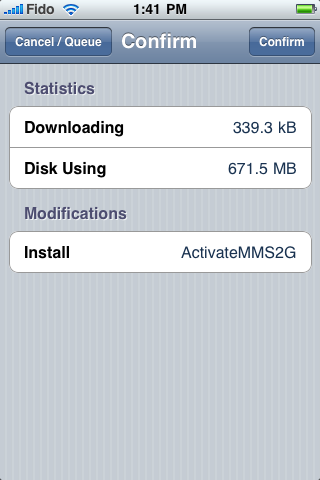

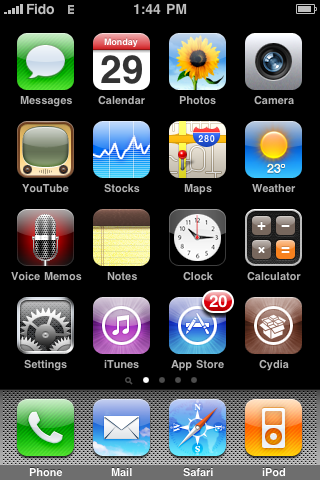
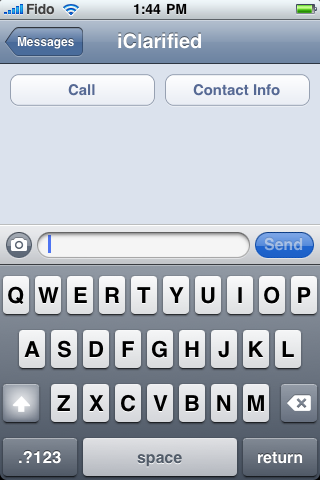
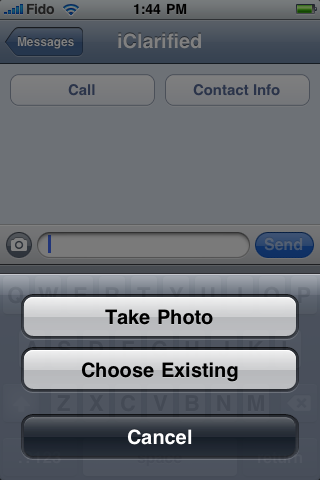

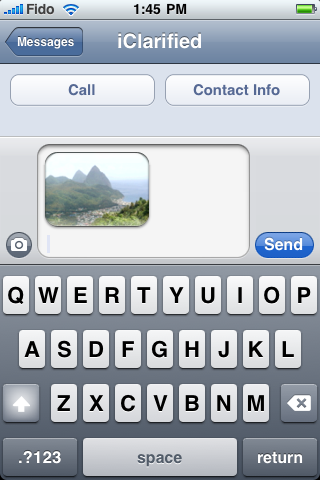



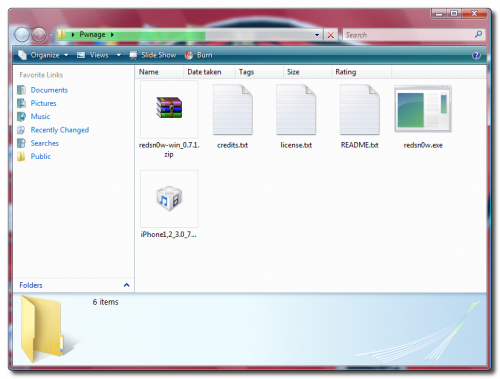

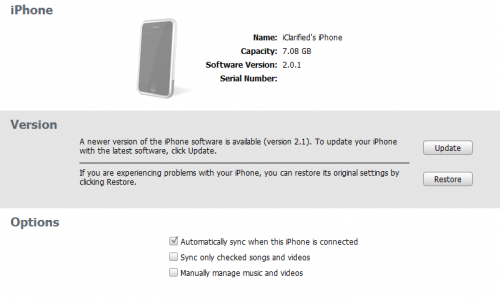
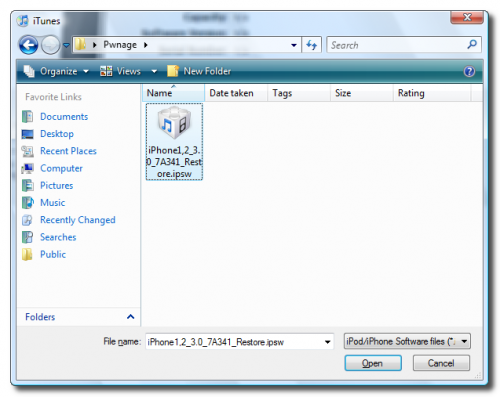

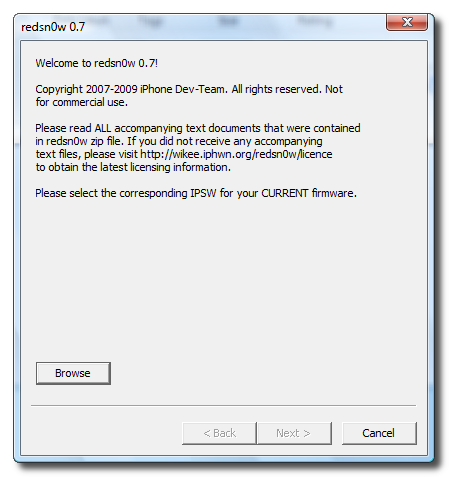
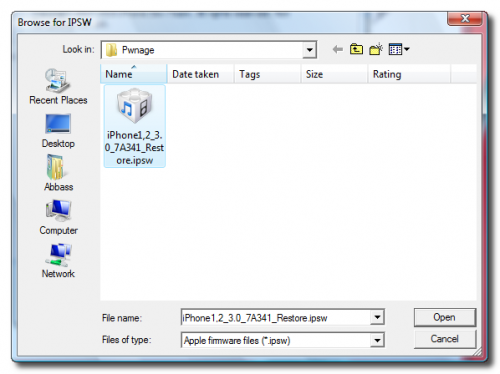
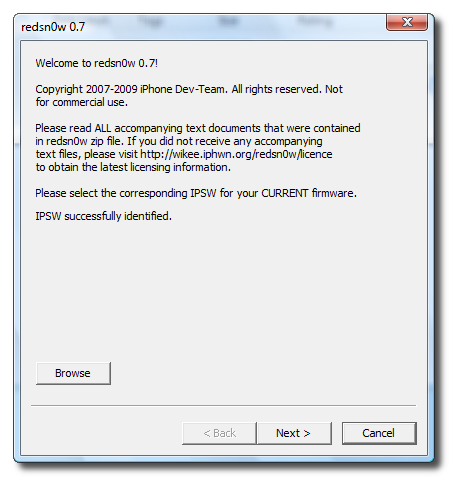
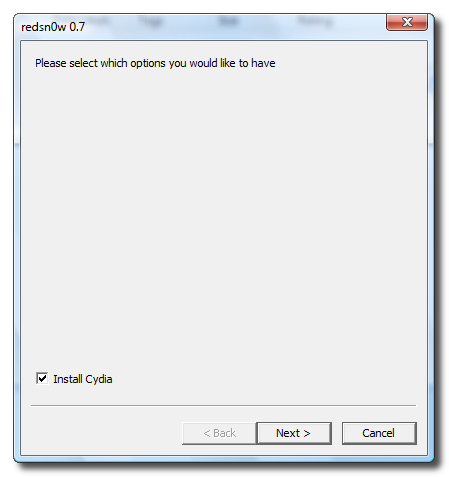

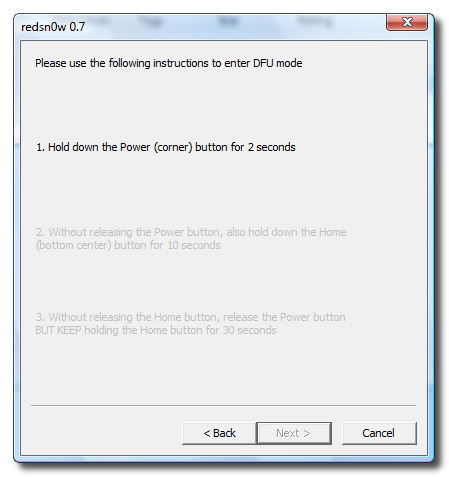
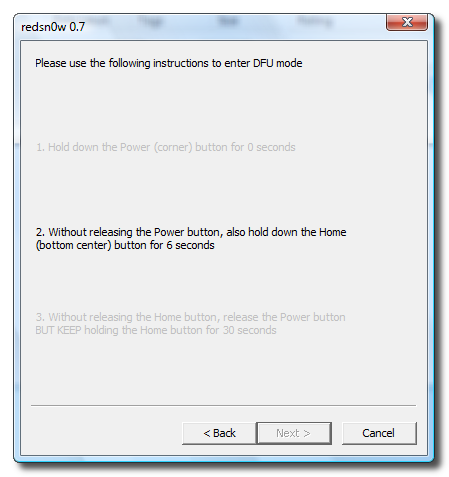

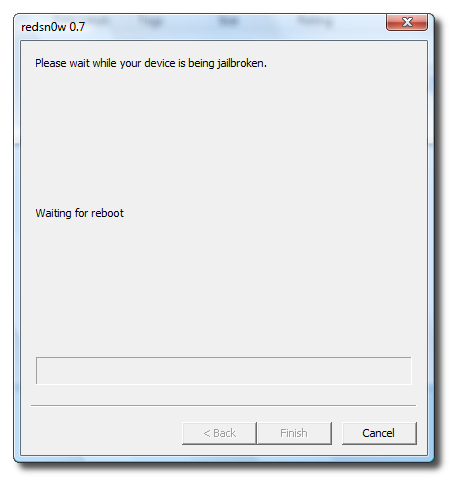

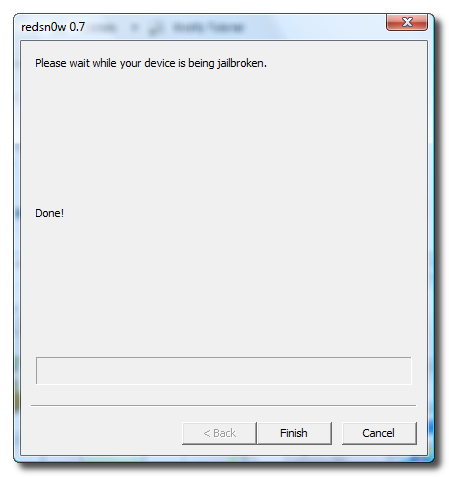


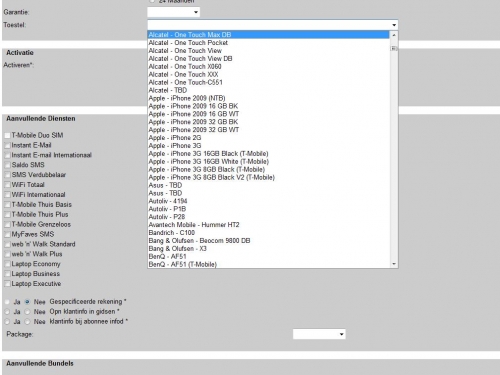









Recent Comments