Unlock/Jailbreak 3.0.x (iPhone 2G) Using RedSn0w – Windows

These are instructions on how to jailbreak your iPhone 3G on the 3.0.x iPhone firmware using RedSn0w for Windows. The Mac version of this tutorial is here. The 2G version of this tutorial is here
This tutorial can be used to jailbreak before applying the UltraSn0w unlock.
** If you would like to jailbreak on the 3.0.1 firmware you can follow these exact instructions; however, in Step Two restore using this 3.0.1 iPhone firmware file instead of the 3.0 one. Continue with the instructions as indicated.**
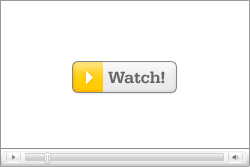 Watch the Video!
Watch the Video!Step One
Create a folder on your desktop called Pwnage
Download RedSn0wfrom here or here and place it in the Pwnage folder. Likewise, download the latest 3.0 firmware from below and place it in the same folder.
3.0.0 (3G): iPhone1,2_3.0_7A341_Restore.ipsw
Extract the RedSn0w zip file to the Pwnage folder.
Step Two
Connect your iPhone to the computer and launch iTunes.
Select your iPhone from the list of devices on the left. Now hold down shift and click the Restore button. Restore is preferred as it won’t create any wasted space on your iPhone.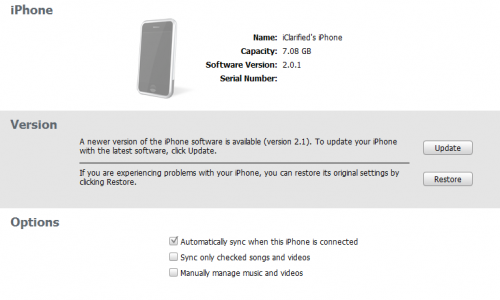
Navigate to the Pwnage folder on your desktop and select the firmware ipsw. Click the Open button to continue.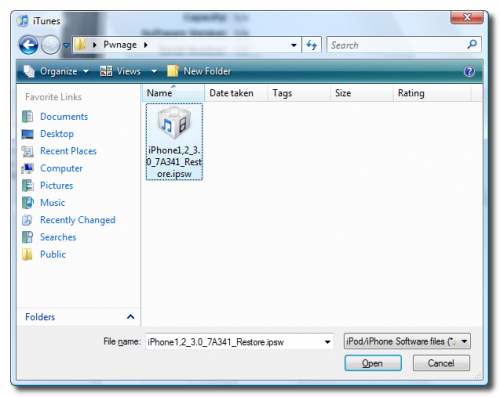
Step Three
Once iTunes has finished updating your iPhone to the desired firmware you may launch redsnw0w.exe from the Pwnage folder on your desktop.
Step Four
Once RedSn0w opens click the Browse button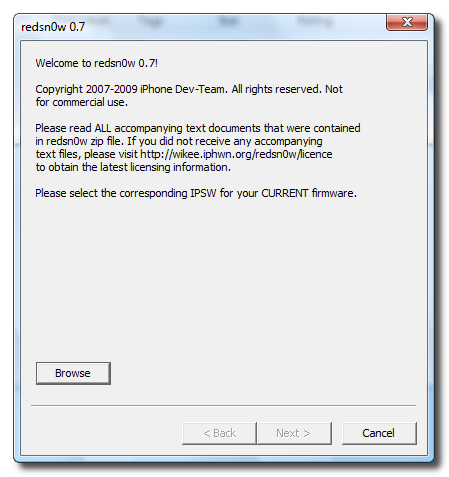
Step Five
Select the firmware ipsw we placed in the Pwnage folder on our desktop then click Open
Step Six
Once the firmware has been verified click the Next button to continue.
Step Seven
Make sure Cydia is selected and click the Next button.
Step Eight
Please plug your iPhone into the computer and make sure its OFF then click the Next button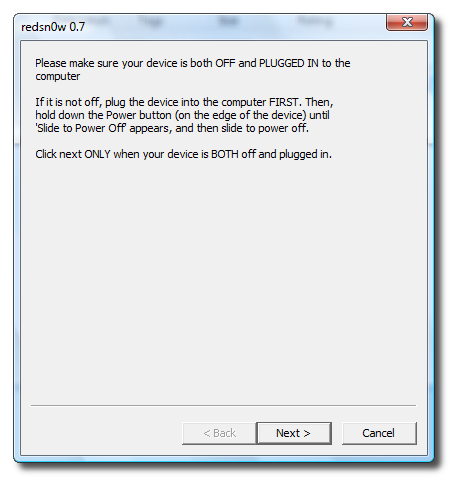
Step Nine
RedSn0w will now guide you through the steps to get into DFU mode.
Hold down both the Home button and the Power button for 10 seconds.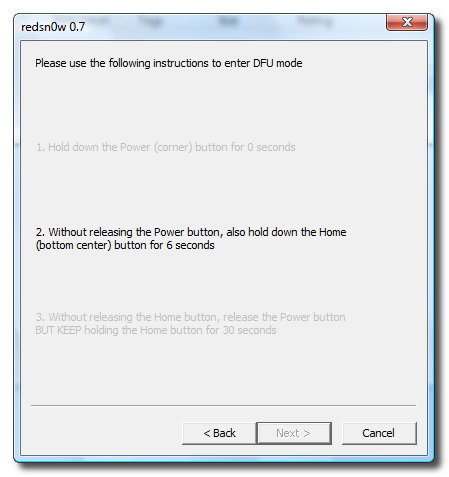
Release the Power button and continue holding the Home button until RedSn0w detects the device.
Step Ten
Your iPhone will now reboot
Step Eleven
RedSn0w will then begin uploading the new RAM Disk.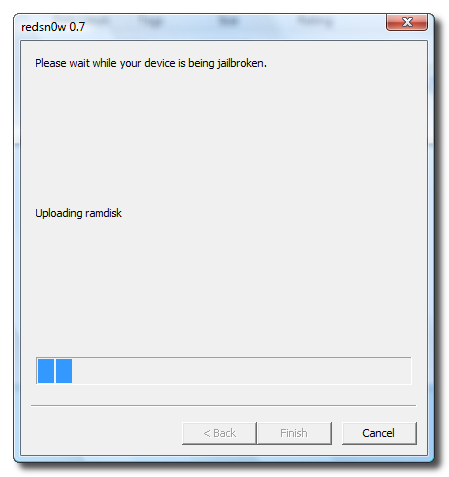
Step Twelve
Once this is complete you will be notified that RedSn0w is done. Click the Finish button.
When your iPhone finishes reboot (5 minutes or so). It will be jailbroken with Cydia on the SpringBoard.