Untethered 2G Jailbreak!
Untethered 2nd Generation iPod touch GUI jailbreak is out! This is the latest jailbreak for iPod touch 2 Gen. Download below.
This full GUI untethered jailbreak includes full jailbreak with complete instructions. There are no more command prompts or things to type in. Just plug in your iPod and go. Here is the main screen you will get when you install the program.
If you don’t have LibUSB installed, click “Install LibUSB” You will also need a firmware 2.2.1 ipsw file. If you don’t have one, it will automatically download one for you. Just click “Download”. Then click next.
You will then be presented with this screen.
If you want Installer on your iPod, check “Install Installer” at the top. We don’t recommend you do this. Cydia is automatically installed in the jailbreak process. If you want to use a custom boot logo check “Use Custom Boot Logo” and choose a picture by clicking “Change…”. Then click “Create Firmware”. This will create your custom firmware that you will later restore with. This process will take awhile. Once it’s done, click next.
If QuickFreedom doesn’t appear to be doing anything during this step, you can download our pre-made CustomFirmware.ipsw here.
You will then be presented with this screen.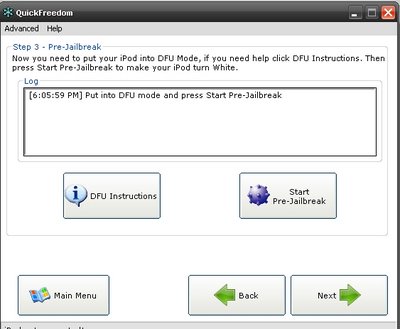
You will need to enter your iPod touch into DFU mode. For a guide on how to do that, click on “DFU Instructions”. You probably won’t be able to do it on your first try, get a friend to help you. You can also try following these instructions:
Unplug your iPod and fully turn it off. Then get a friend to help you out with the next part. Tell your friend to push down the power button while you push the home button. In 2-3 seconds, the Apple logo will appear. Wait 2 seconds after it appears and then you can plug in the power cord. Then tell your friend to let go of the power button and you can keep holding the home button. Keep holding the home button until your iPod is recognised as in DFU mode.
Once you are in DFU mode, click on “Start Pre-Jailbreak”. Once that is done, your iPods screen should be white, click next to continue.
Now this last screen will appear.
It will tell you that you need to restore to your Custom Firmware. Click Next.
To restore to your Custom Firmware, open iTunes and plug in your iPod. Just ignore any pop ups that may appear from iTunes.
While holding the “Shift” key on your keyboard, click the “Restore” button in iTunes.
A box will come up asking for a file.
Give it the CustomFirmware file that was created in an earlier step. Then wait for iTunes to restore your iPod. This can take awhile. Once it’s done, you will be jailbroken! Be sure to check out these guides on how to save battery life after jailbreaking and how to free up space after jailbreaking.
Related posts:
- How to Jailbreak Your iPhone 3GS on OS 3.0 Using RedSn0w (Windows)
- How to Jailbreak Your iPhone on OS 3.0 Using RedSn0w (Windows)
- How to Jailbreak Your iPhone 3GS on OS 3.0 Using RedSn0w (Mac)
- GeoHot Releases iPhone 3GS Jailbreak
- iPhone Dev-Team Asks 3GS Owners to Prepare for Jailbreak
Related posts brought to you by Yet Another Related Posts Plugin.
Tags: 2g, app, apple, cydia, firmware, installer, iPod, iTunes, jailbreak, mod, touch




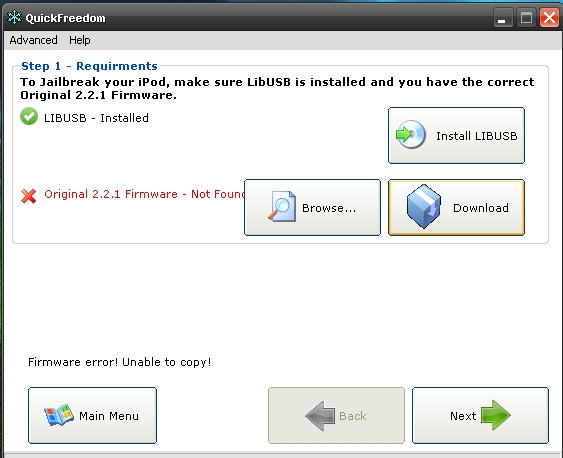
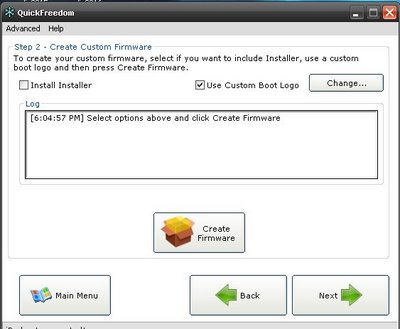


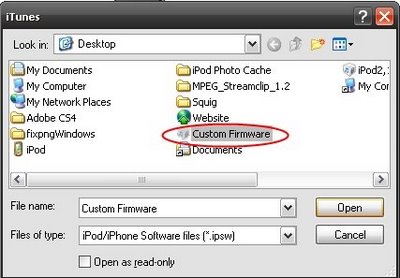
I followed all the steps but when my Itouch rebooted from installing the custom firmware it looks like the screen of a new itouch. Is there not supposed to be an jailbroken app store app on it or something?