Mastery of the iPod Starts Here
How to Jailbreak and Unlock Your iPhone 3GS Using PwnageTool (Mac) [4.1]

**Important: iPhone3GS users with old bootroms who want to go to 4.2.1 and unlock should not use this PwnageTool! Update to stock 4.2.1 first, then use the upcoming redsn0w to update your baseband.**
Step One
Make a folder called “Pwnage” on the desktop. In it you will need a couple of things. PwnageTool 4.1.3, found here
You will also need the 4.1 iPhone firmware.
4.1.0 (3GS): iPhone2,1_4.1_8B117_Restore.ipsw
If you are on the 05.14 or 05.15 baseband you will also need the iPad 3.2.2 firmware.
3.2.2: iPad1,1_3.2.2_7B500_Restore.ipsw
When downloading the IPSW file, it is best to download it with Firefox since Safari often auto extracts it!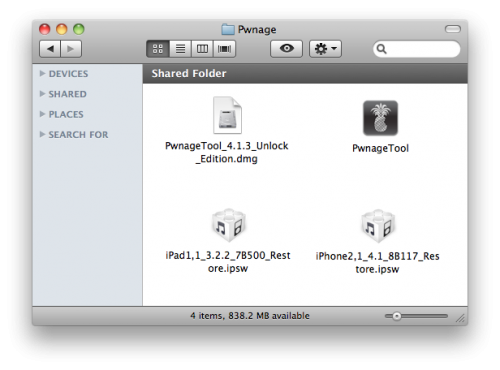
Step Two
Double click to mount PwnageTool then drag the PwnageTool icon into the Pwnage folder.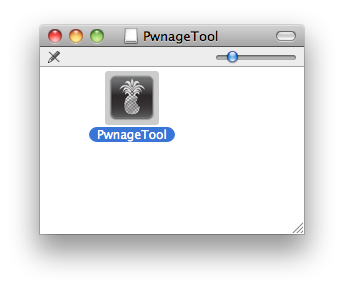
Then from the Pwnage folder double click to launch the PwnageTool application.
Click Ok if presented with a warning.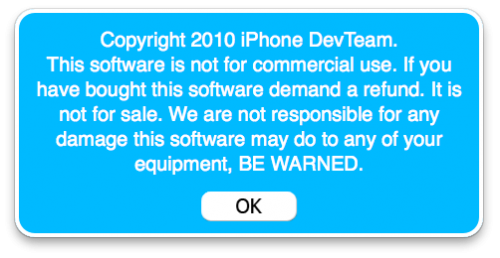
Step Three
Click to select Expert Mode from the top menu bar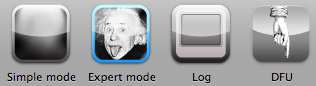
Step Four
Click to select your device. A check-mark will appear over the image of the device. Click the blue arrow button to continue.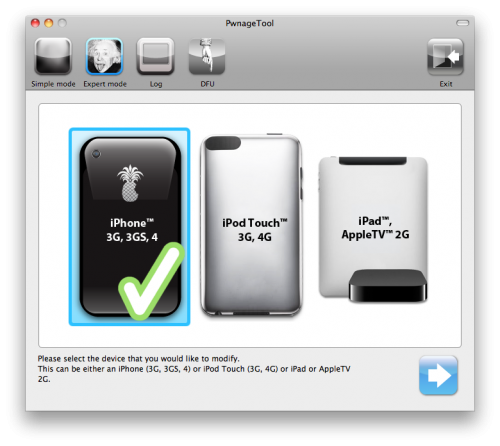
Step Five
You will be brought to the “Browse for IPSW” page. Click the Browse for IPSW… button.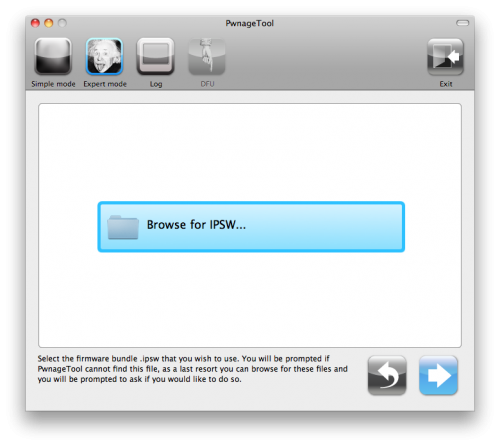
From the popup window select your firmware from the Pwnage folder then click the Open button.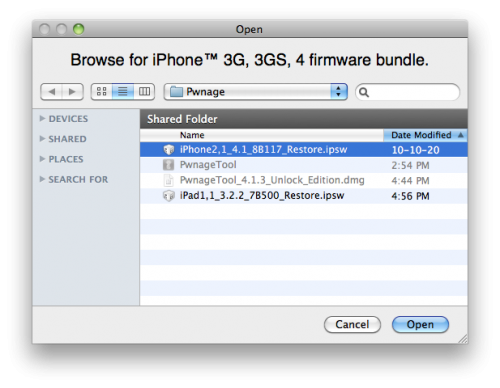
Step Six
You will now be asked if you want to update your baseband to the 06.15 version. If you are on 05.14 or 05.15 or higher you will need to do this to unlock. You do not need to do this for jailbreak only.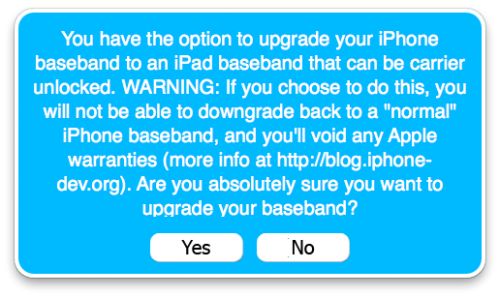
Please read the following very carefully before deciding whether to do this.
1. There is no way to come back down from 06.15, and there’s no hiding the baseband version from Apple. You’ll be voiding your warranty in a very obvious way.
2. If some future baseband comes out with a critical fix, you won’t be able to update to it if it remains down in the 05.xx sequence (then again, you wouldn’t update to it if you wanted to keep your unlock anyway).
3. Starting with FW 4.2.1 if you have 06.15 on your iPhone you won’t ever be able to restore to stock firmware (it will fail). You’ll need to only restore to custom IPSWs (then again, if you’re unlocker you should already be doing that).
Don’t update to 06.15 if you don’t need to! Only do this if you need the unlock and you’re stuck on 05.14 or 05.15, and you’re willing to assume the above risks.
If you pressed YES then click the Browse for IPSW… button.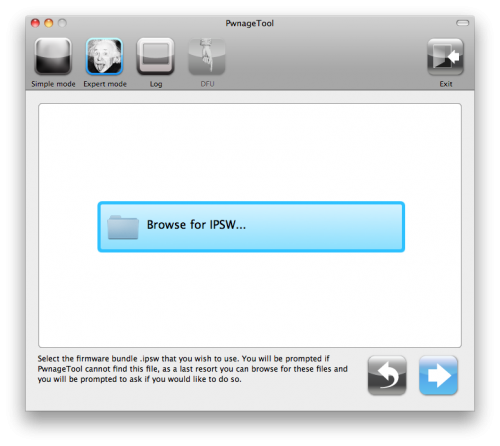
From the popup window select the iPad 3.2.2 firmware from the Pwnage folder then click the Open button.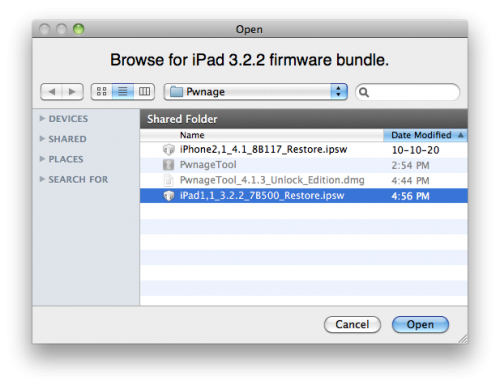
Step Seven
You will then be brought to a menu with several choices. Click to select General then click the blue arrow button.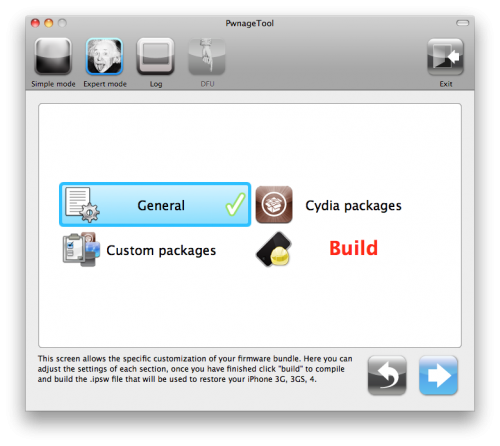
The General settings allows you to decide the partition size. Check Activate the phone if you are not with an official carrier then click the blue arrow button.
NOTE*: Deselect Activate if you have an iPhone legitimately activated on an official carrier.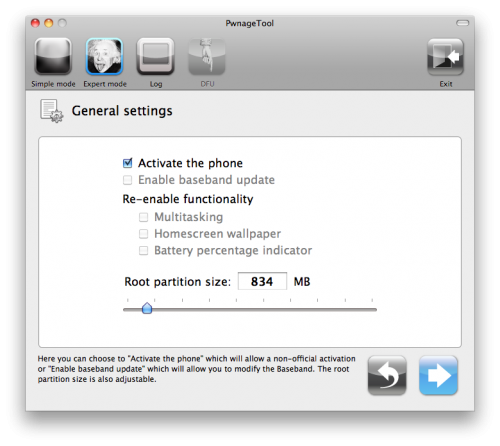
The Cydia settings menu allows you to create custom packages so you do not have to manually install the necessary them later.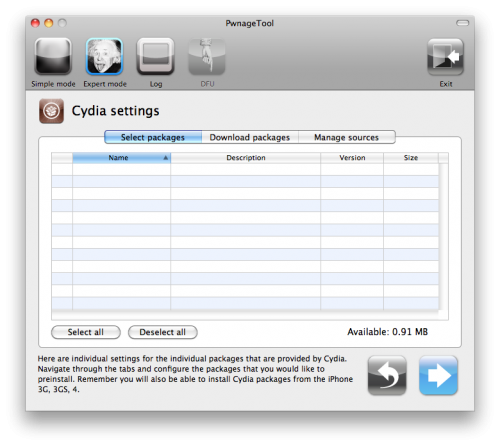
Click to select the Download packages tab. Then click the Refresh button to display all the available packages. Double clicking the package you want will download it and make it available in the Select Packages tab.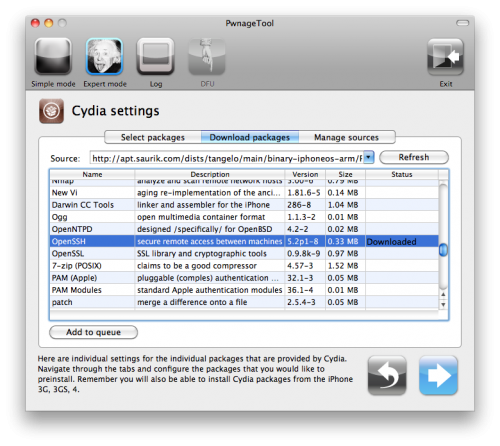
Checkmark the ones you want then click the blue arrow button.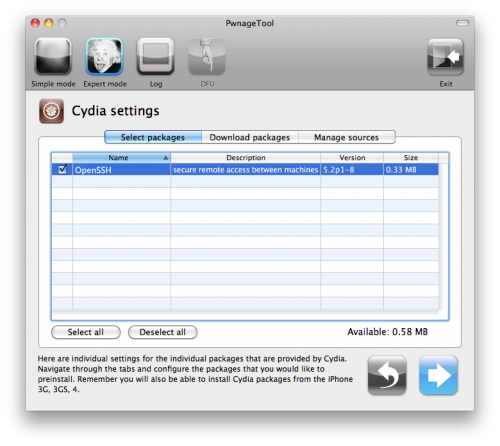
The Custom Packages Settings menu displays listed package settings for your custom IPSW. For know leave these settings as is. Click the blue arrow button to continue.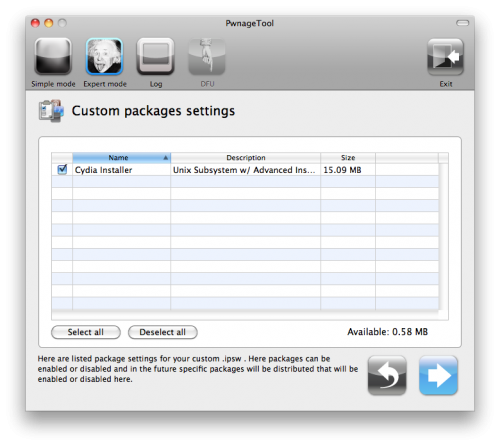
Step Eight
You are now ready to begin the pwnage process! Click the Build button to select it then click the Blue arrow button to begin.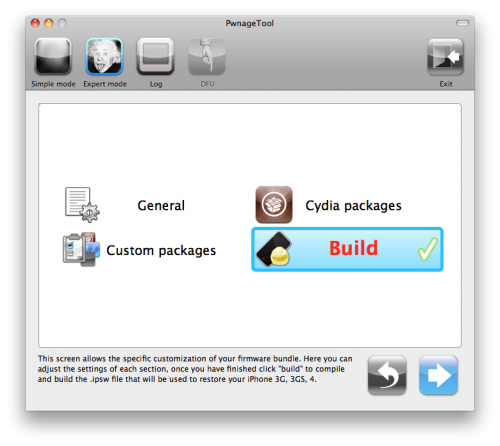
Step Nine
You will be asked to save your custom .ipsw file. Save it to your Pwnage folder you created on your Desktop.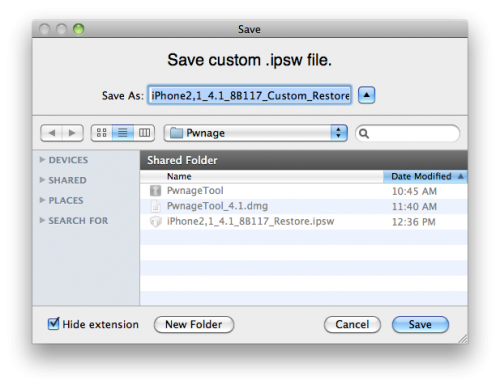
Your IPSW is now being built. Please allow up to 10 minutes.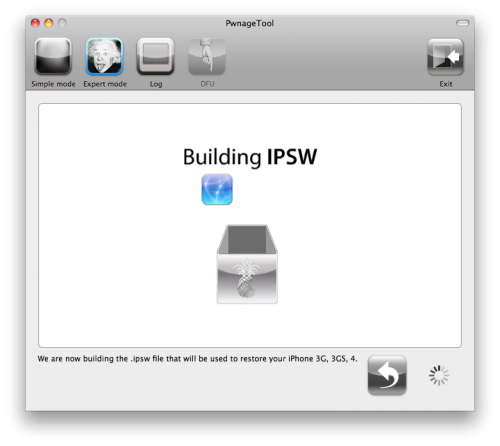
You will be asked to enter your administrator password. Do this then click the OK button.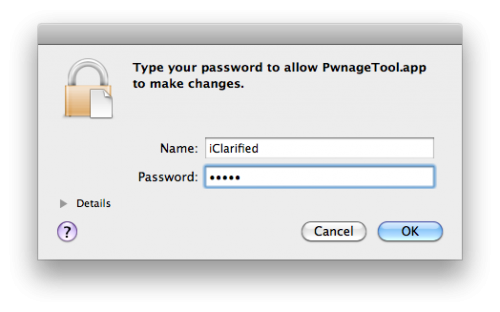
Step Ten
Once your ipsw has been built you will be asked to connect your iPhone to the computer. Once it detects your device PwnageTool will guide your through the steps to putting your iPhone into DFU mode.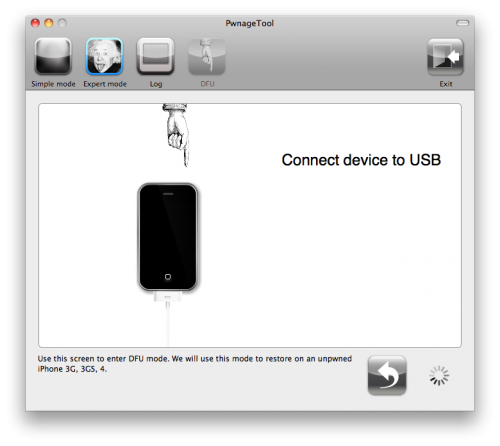
Press and hold the power and home buttons for 10 seconds.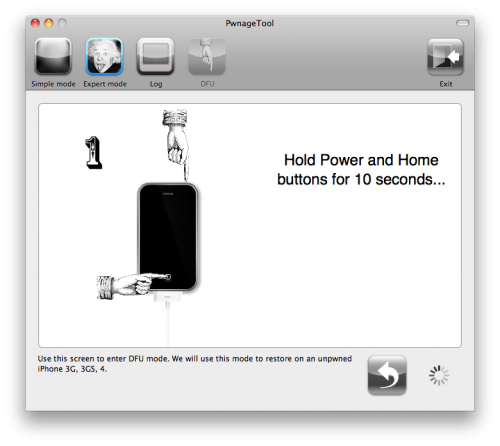
Then release the power button and continue holding the home button for 10 seconds.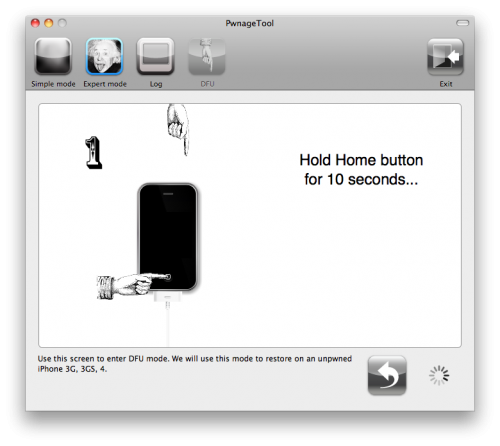
Once your iPhone is successfully in DFU mode, PwnageTool will prompt you to launch iTunes.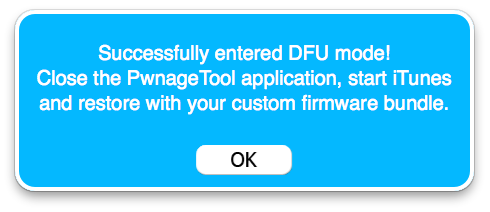
Step Eleven
Once In iTunes, hold the Alt/Option key and click Restore.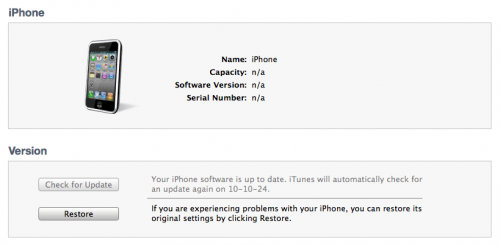
Step Twelve
Navigate to the Pwnage folder on your desktop using the dialog window that appears. Select the custom IPSW that was created and click the Choose button.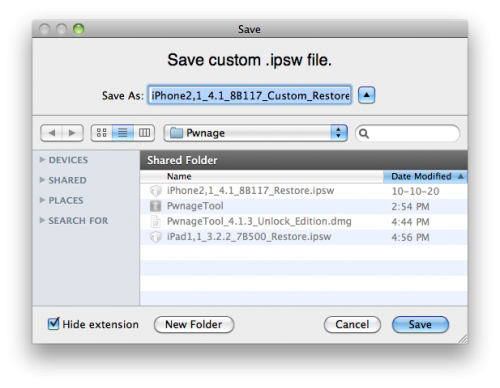
UNLOCK: You can now follow this tutorial to unlock your device.
***THANKS: Thank you to Geohot and the Dev-Teams for their hard work in making this jailbreak and tutorial possible!
Related posts:
- How to Jailbreak and Unlock Your iPhone 3G Using PwnageTool (Mac) [4.2.1]
- How to Unlock/Jailbreak Your iPhone 2G on OS 3.1.2 Using PwnageTool (Mac)
- Unlock and Jailbreak 3.1 (iPhone 2G) Using PwnageTool – Mac
- How to Unlock/Jailbreak Your iPhone 2G on OS 3.1 Using PwnageTool (Mac)
- How to Unlock/Jailbreak Your iPhone 2G on OS 3.1.3 Using PwnageTool (Mac)
Related posts brought to you by Yet Another Related Posts Plugin.








