Mastery of the iPod Starts Here
How to Change or Remove the Animated Greenpois0n Boot Logo

Step One
Launch Cydia from your Springboard.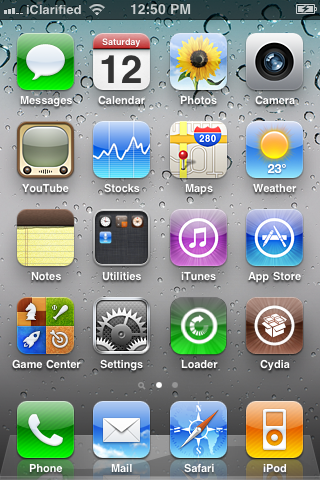
Step Two
Press to select the Sections tab from the bottom of the screen.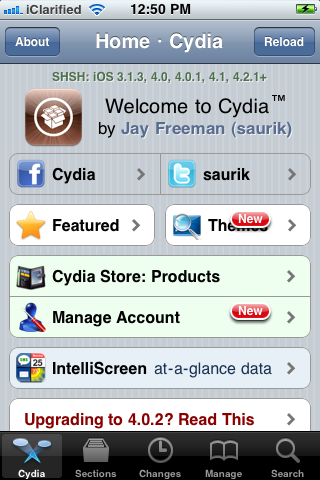
Step Three
Tap to select Addons (BootLogo) from the list of Sources.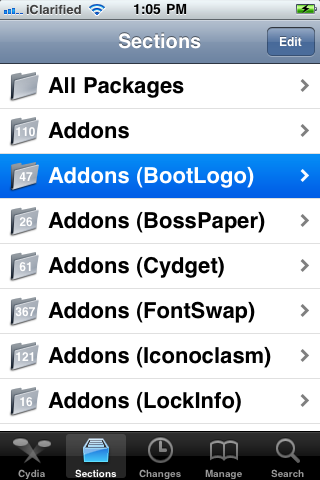
Step Four
Press to choose Apple boot logo from the list of Packages.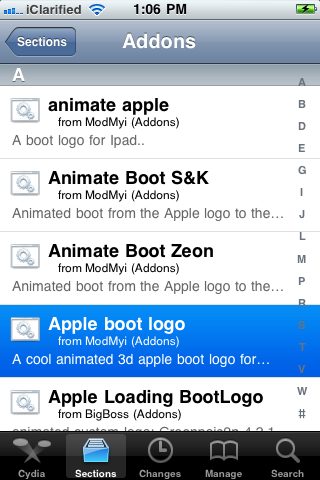
Step Five
Press the Install button at the top right of the screen.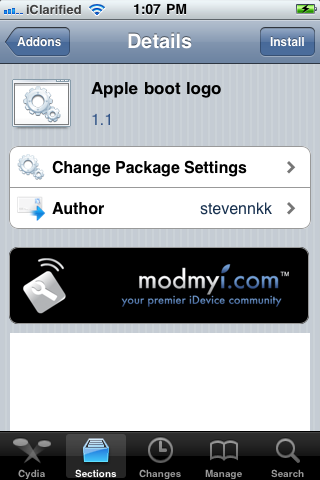
Step Six
Press the Confirm button to begin installation.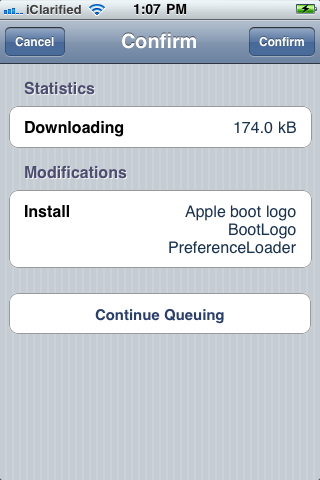
Step Seven
Once installation has completed successfully press the large Restart Springboard button.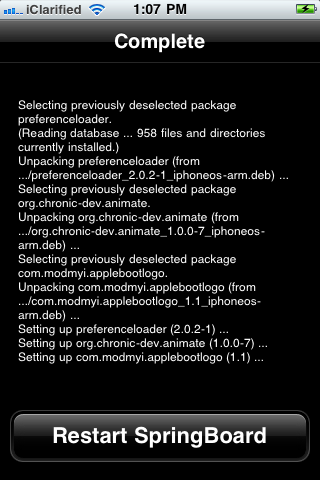
Step Eight
Once you have been resprung press to launch Settings from your Springboard.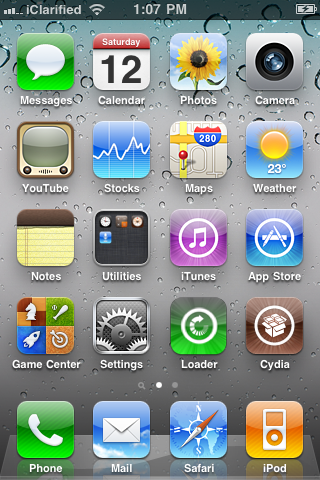
Step Nine
Tap to select BootLogo from the Settings Menu.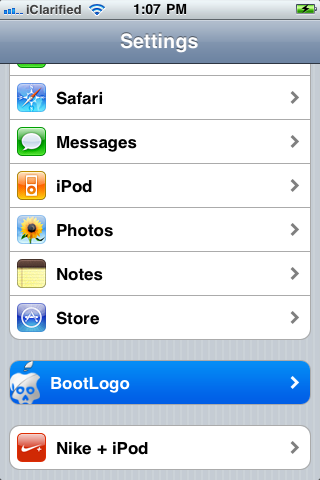
Step Ten
Choose Apple Logo from BootLogo to display the normal Apple logo during boot.
*Notice that any additional animated logos you have installed from the Addons (BootLogo) category in Cydia will appear under Extras for easy access.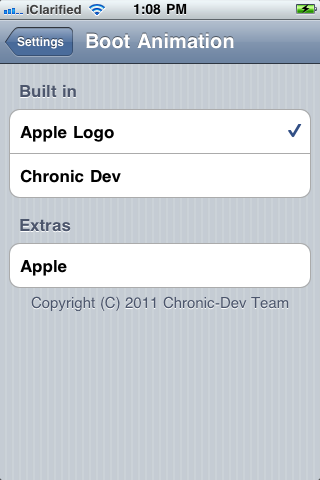
Related posts:
- How to Change Your Default iPhone Web Browser
- How to Install Android on Your iPhone 2G, 3G Using Bootlace
- How to Enable FaceTime Video Calling on Your iPhone 3GS
- How to Disable Edge/3G Data on Your iPhone
- How to Jailbreak Your iPhone 3GS, iPhone 4 Using Greenpois0n (Mac) [4.2.1]
Related posts brought to you by Yet Another Related Posts Plugin.








