Mastery of the iPod Starts Here
Archive for March, 2010
How To Jailbreak Your iPhone 2G/3G On OS 3.1.3 Using Redsn0w
Mar 19th
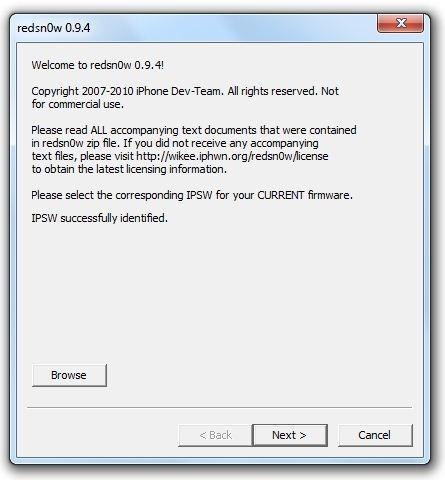

Now connect your device in recovery mode by pressing both the power and home button until the help message on redsn0w disappears.
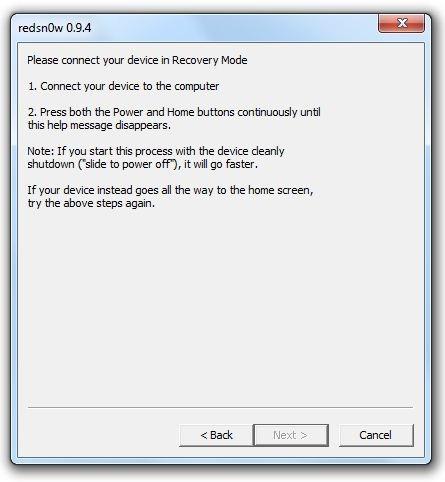
To begin installation, you will need to quickly hold “Power” button, after holding the “Power” button for a while, you will now have to hold “Home” button too. After few seconds release “Power” button but keep holding “Home”, installation will begin.
Leave the rest to redsn0w, your device will reboot automatically once the process is completed.
Once this is complete you will be notified that RedSn0w is done. Click the Finish button. After your iPhone reboots (5 minutes or so), it will run BootNeuter then be unlocked and jailbroken with Cydia on the SpringBoard.
Chronic Dev Team’s Posixninja: Crazy Confusion In The Jailbreaking World
Mar 19th
Posixninja puts up a blog post on his personal blog explaining a few things about Chronic Dev Team and their Jailbreaking tool Greenpois0n. Titled “Crazy Confusion” he tries to explain away the rumors, and debunk the myth of Greenpois0n and let people know the stauts of this anticipated new tool. He goes on to talk about the exploits, both old and new that they have, keeping the latest one a secret, and how they are playing the waiting game with Apples planned release of Firmware 3.2 and the iPad.
This post adds a little insight into what it takes to go from an exploit to a full blown working tool, when you are hampered with real time responsibilities such as work, family and the money issue. also, in as in most Dev teams, not everyone is a coder, some do graphics, some do the GUI, some do just the testing, and mostly all this is done with everyone in different timezones. So collaboration is difficult.
Best thing to do is to head over and read it for yourself, so nothing is lost in translation, but this does sound very promising.
Now it’s the same story again. I will say we do have at least one new exploit that we’ve been sitting on for the past few months waiting specifically for the ipad, (NOT 3.1.3) but I’m not going to say anything more about it, other then, yes it’s untethered.
Remember, all of this is done free, for the jailbreak community, so don’t just sit around and whine when you don’t have a tool for the latest release on the first day. Be patient. And don’t be trigger happy with that update button.
SpringBoard Rotator – Preview 2: Animations
Mar 19th
This video will show you a new tweak coming to the iPhone from the Cydia Package. This tweak will enable SpringBoard to rotate according to the devices orientation! It does not rotate only the icons, it rotates the whole user interface! Currently it only works on iPhone 3G and 3G, and the name may change prior to release. Has soon it is released i will upload a video on how to get it. This tweak was made by Limneos.
… [Read More]
ToolJail for iPhone Jailbreak Assistance
Mar 18th
ToolJail is designed for iPhone newbie’s to help them jailbreak and unlock their iPhone and iPod touch. It contains all the necessary jailbreak and unlock instructions, along with how-to’s on DFU and Recovery Mode, downgrading firmware, and direct download links for all the necessary tools required. You use it by simply entering all the info about your iPhone and iPod touch and then the tool will report back on whether or not you can jailbreak and unlock your phone. In case you don’t know something, you can always click “How to find out?” link which will guide you in finding out that particular info about your iPhone or iPod touch.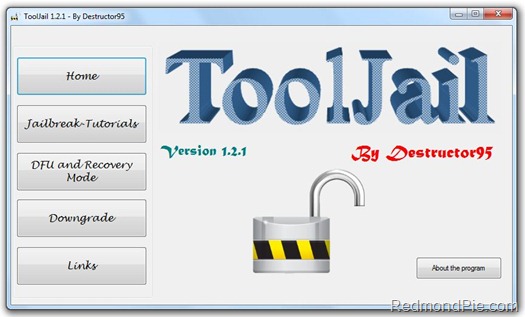
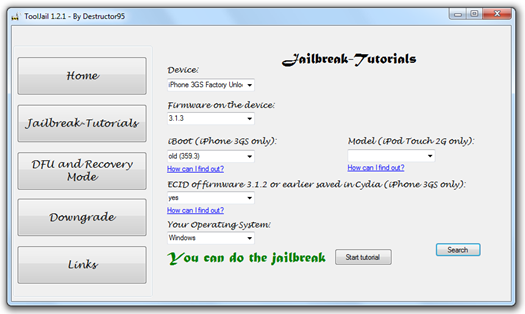
How To Jailbreak iPhone 2G 3G 3GS on OS 3.1.3 Using Sn0wbreeze
Mar 18th
Step 4
Sn0wbreeze will now ask you to browse for your .ipsw file. Select the correct 3.1.3 firmware .ipsw file for iPhone by clicking the “Browse” button. Sn0wbreeze will verify the selected file
Step 5
Click on “Yes” when Sn0wbreeze asks you “Do you want to activate your iPhone?” for hacktivation. Click on “No” only if you are on an officially supported carrier like AT&T.
Step 6 Sn0wbreeze will now create the custom .ipsw file for your iPhone which will be jailbroken. Once it is finished you will see this screen, letting you know everything went well and you are now ready to restore in iTunes. If you are jailbreaking an iPhone 3GS, you will be asked to put your device in recovery mode. If you jailbroking an iPhone 3G or 2G, you will be asked to put your device in DFU mode.
Step 7 Now follow this instruction carefully, you will have to restore your iPhone to this custom firmware 3.1.3 that you just created using Sn0wbreeze for your iPhone. Click on your phone from the sidebar in iTunes and then press and hold left “Shift” button on the keyboard and then click on “Restore” (Not “Update” or “Check for Update”) button in the iTunes and then release the “Shift” button.
This will make iTunes prompt you to select the location for your downloaded custom firmware 3.1.3. Select that custom .ipsw file and click on “Open”. Step 8 Just wait while iTunes installs the new firmware 3.1.3 on your iPhone. Your iPhone screen at this point will be showing a progress bar indicating installation progress. After the installation is done, iPhone will restart automatically and you should now have a fully jailbroken iPhone running on firmware 3.1.3!! Step 9 Once you are done with the jailbreak process, you can now restore all your settings, apps, music, contacts and photos to the newly installed firmware version 3.1.3 by restoring the backup that you made in Step 1 from iTunes. As Always thanks to iH8sn0w to make this Jailbreak Possible
How To Jailbreak iPhone 2G 3G 3GS on OS 3.1.2 Using Sn0wbreeze
Mar 18th
Step 4
Sn0wbreeze will now ask you to browse for your .ipsw file. Select the correct 3.1.2 firmware .ipsw file for iPhone by clicking the “Browse” button. Sn0wbreeze will verify the selected file and then will present you with following screen.
Step 5
Click on “Yes” when Sn0wbreeze asks you “Do you want to activate your iPhone?” for hacktivation. Click on “No” only if you are on an officially supported carrier like AT&T.
Step 6
Sn0wbreeze will now create the custom .ipsw file for your iPhone which will be jailbroken.
Step 7
Now follow this instruction carefully, you will have to restore your iPhone to this custom firmware 3.1.2 that you just created using Sn0wbreeze for your iPhone. Click on your phone from the sidebar in iTunes and then press and hold left “Shift” button on the keyboard and then click on “Restore” (Not “Update” or “Check for Update”) button in the iTunes and then release the “Shift” button.
This will make iTunes prompt you to select the location for your downloaded custom firmware 3.1.2. Select that custom .ipsw file and click on “Open”.
Step 8
Just wait while iTunes installs the new firmware 3.1.2 on your iPhone. Your iPhone screen at this point will be showing a progress bar indicating installation progress. After the installation is done, iPhone will restart automatically and you should now have a fully jailbroken iPhone running on firmware 3.1.2!!
Step 9
Once you are done with the jailbreak process, you can now restore all your settings, apps, music, contacts and photos to the newly installed firmware version 3.1.2 by restoring the backup that you made in Step 1 from iTunes.
As Always thanks to iH8sn0w to make this Jailbreak Possible
Palringo Instant Messenger for iPhone Gets an Update
Mar 13th

Palringo Instant Messenger for iPhone has been updated with optimizations, a passcode lock, new translations, and more.
Instant messaging (IM) is hugely popular – and Palringo is an award-winning Instant Messenger that’s purpose-built for mobile phones.
With Palringo mobile messaging you can chat with all your buddies from the following chat services:
- Windows Live Messenger (MSN)
- AOL Instant Messenger (AIM)
- Facebook
- Yahoo! Messenger
- Google Talk
- ICQ
- Jabber
- iChat / MobileMe
- Gadu-Gadu
What’s New In This Version:
– Passcode Lock (Premium only)
– Bleep effect before voice messages
– Option to show icon (free) or display picture (premium) beside chat messages.
– Major optimizations. Should be smoother and more responsive.
Language Translations:
– Korean (new)
– Polish (updated)
– Spanish (updated)
– German (updated)
– French (updated)
– Italian (updated)
– Russian (updated)
Fixes:
– The ending of voice messages was sometimes cut off
– Fixed pasting text when sending messages.
– Major improvements to stability. Faster startup time. Eliminated freezes. Faster photo gallery.
– Reduced network usage.
You can purchase Palringo Instant Messenger Premium from the App Store for $4.99.
Infiniboard 1.1.2 Adds OverBoard Support
Mar 13th

Infiniboard, the tweak by chpwn to vertically scroll your iPhone Springboard, has been updated with OverBoard support.
Recent Changes (1.1.2):
“New is support for OverBoard. Page moving support is broken, but that can’t be fixed on my end.”
Recent Changes (1.1):
- Fixed CategoriesSB
- Fixed 6/7-row SB
- Added setting to enable/disable icons behind dock
You can purchase Infiniboard from the Cydia Store for $1.99.
Tony Hawk is Coming to the iPhone Soon
Mar 13th

Tony Hawk has announced that he is endorsing a skateboarding game which will soon make its appearance on the iPhone and iPod.
He made the following comments on Twitter, “In the PR world, this is considered ‘going rogue’, but I’m too excited to contain it. This is real & dropping soon.” Attached to the tweet was an image which you can view below.
The Tony Hawk series is a computer and video game series endorsed by professional skateboarder Tony Hawk and developed by Neversoft up until Tony Hawk’s Proving Ground, and published by Activision. The series began with the 1999 release of Tony Hawk’s Pro Skater. [W]
Read More [via Andrew]
2010 FIFA World Cup South Africa Headed to iPhone
Mar 11th

EA Mobile has announced that 2010 FIFA World Cup South Africa will be released for iPhone and iPod touch next month.
According to PocketGamer, during an event at GDC showcasing the upcoming EA Sports line up, the game was playable.
Unfortunately, I’m not allowed to share any details about it until closer to its release, which has been set for April 27 alongside the console versions.
I can, however, tease you with the fact that I’ve had a thorough hands-on with the game.
The game will likely sell for about $9.99 and will be available for iPhone and iPod touch on April 27.


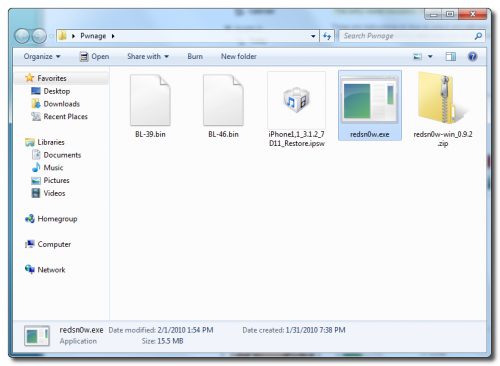

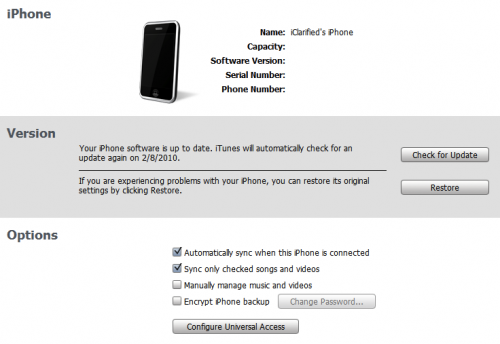
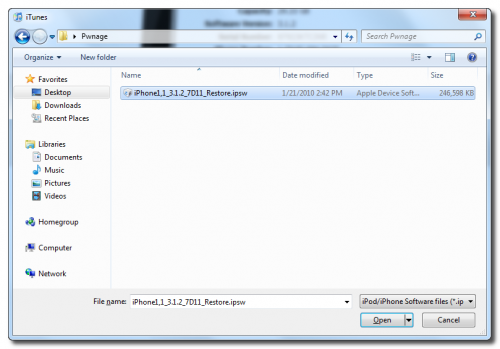
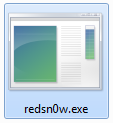

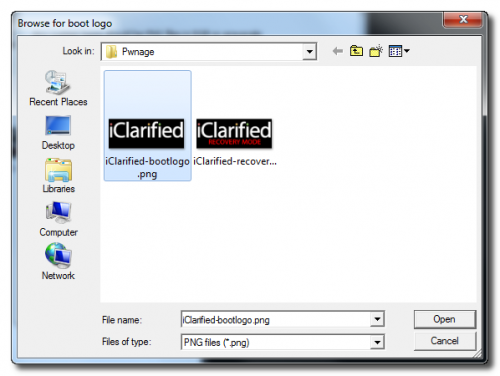
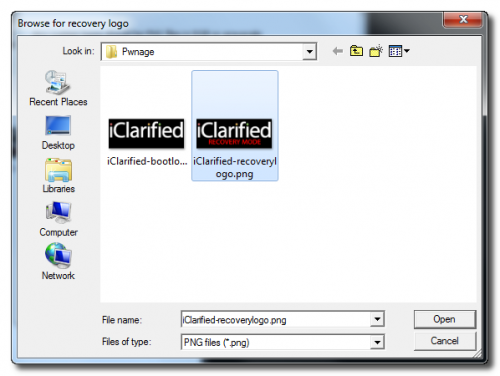
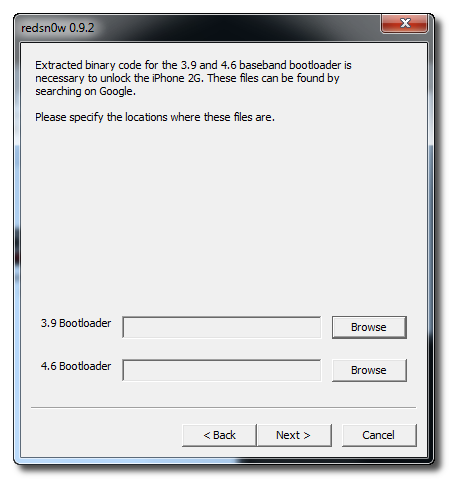
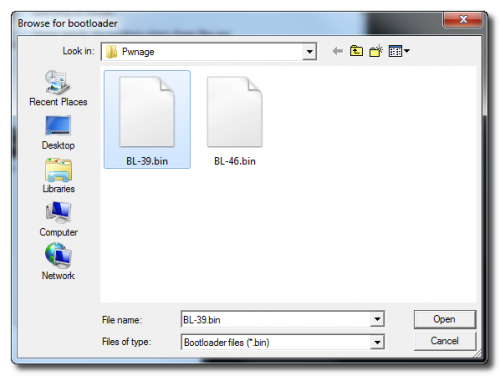

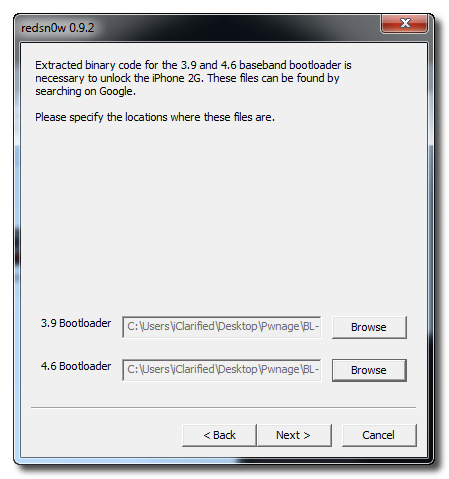
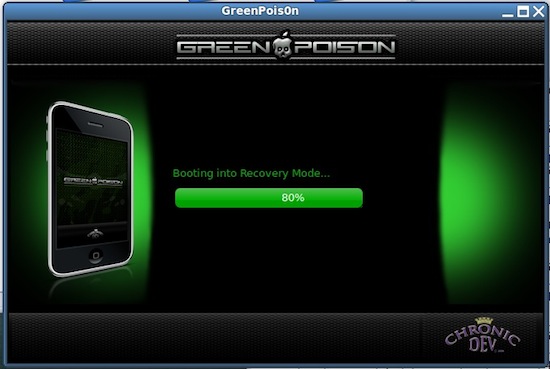











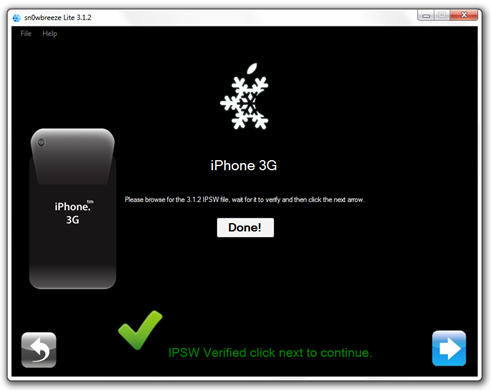

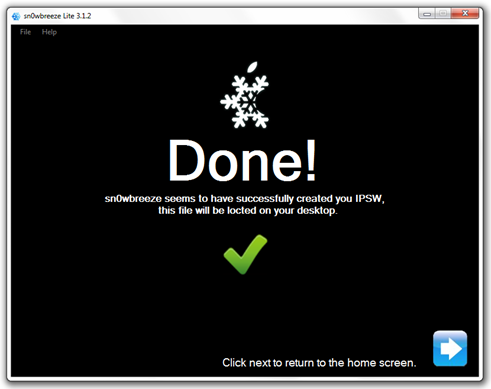

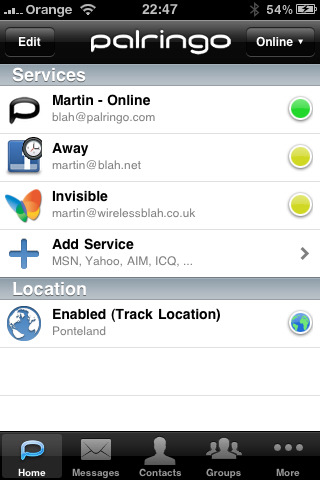
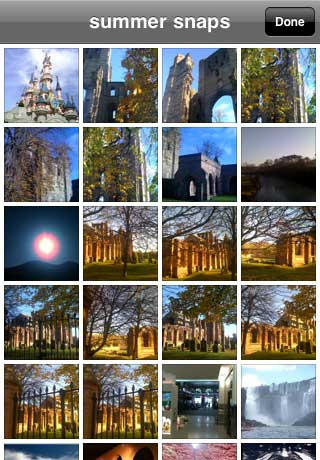
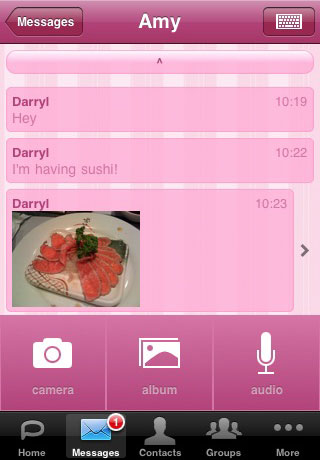
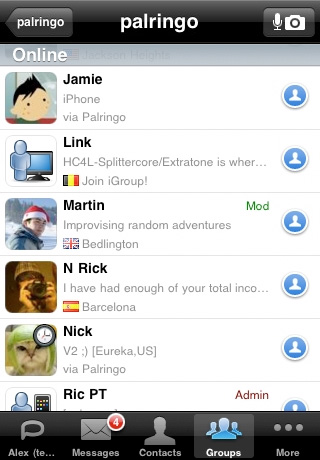












Recent Comments