Mastery of the iPod Starts Here
How to Check the Bootrom Version of Your iPhone (Mac)

These are instructions on how to determine the bootrom version of your iPhone using Mac OS X.
Step One
Connect your iPhone to the computer and put it into DFU mode. If you don’t know how to do this you can find instructions here. Step Two
Click to select About This Mac from the Apple menu at the top left of your screen.
 Step Three
Step Three
Click the More Info… button from the About This Mac window.
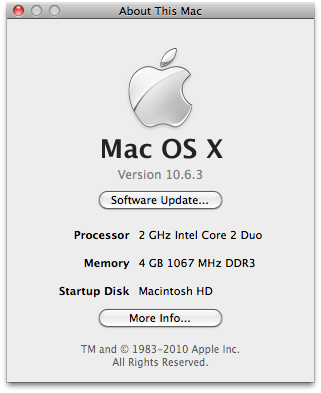 Step Four
Step Four
Click to select USB from the list of Hardware Contents on the left side of the screen.
 Step Five
Step Five
Click to select Apple Mobile Device (DFU Mode) from the USB Device Tree.
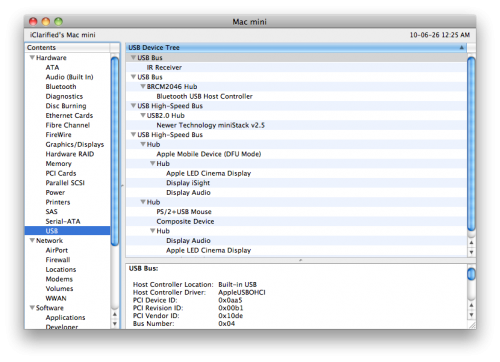 Step Six
Step Six
Use the details pane, locate the Serial Number field and at the end you will see your bootrom version. It will look something like [iBoot-359.3]
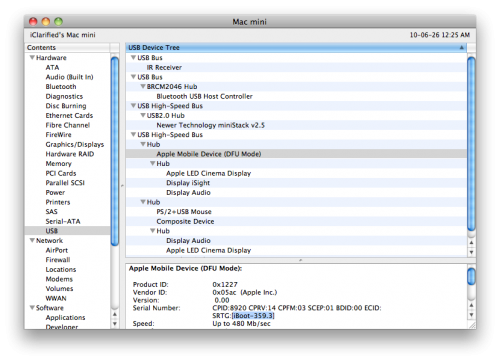
Connect your iPhone to the computer and put it into DFU mode. If you don’t know how to do this you can find instructions here. Step Two
Click to select About This Mac from the Apple menu at the top left of your screen.
 Step Three
Step ThreeClick the More Info… button from the About This Mac window.
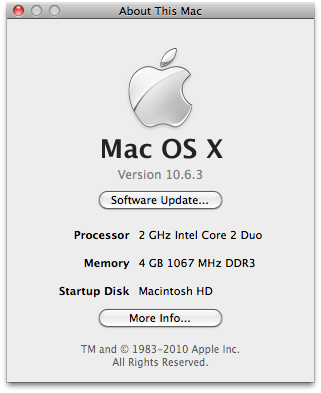 Step Four
Step FourClick to select USB from the list of Hardware Contents on the left side of the screen.
 Step Five
Step FiveClick to select Apple Mobile Device (DFU Mode) from the USB Device Tree.
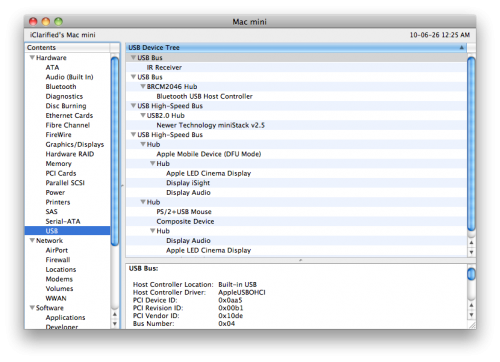 Step Six
Step SixUse the details pane, locate the Serial Number field and at the end you will see your bootrom version. It will look something like [iBoot-359.3]
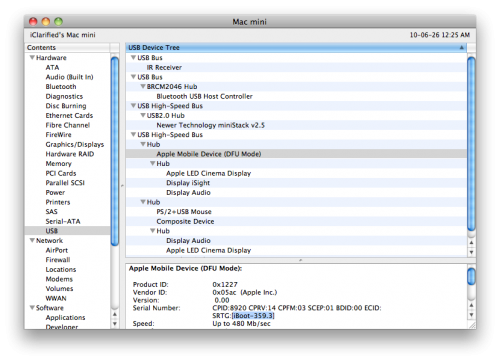
***If you have an iPhone 3GS, iBoot-359.3 is considered the old bootrom. iBoot-359.3.2 is considered the new bootrom.
Related posts:
- How to Check the Bootrom Version of Your iPhone (Windows)
- Manually Jailbreak iPhone 3GS(New Bootrom) on iOS 4 Using Sn0wbreeze[Mac]
- HOW TO: Manually Jailbreak iPhone 3Gs With New Bootrom Running iOS 4 With Sn0wBreeze [Windows]
Related posts brought to you by Yet Another Related Posts Plugin.







