Mastery of the iPod Starts Here
How to Check the Bootrom Version of Your iPhone (Windows)

These are instructions on how to determine the bootrom version of your iPhone using Windows.
Step One
Connect your iPhone to the computer and put it into DFU mode. If you don’t know how to do this you can find instructions here. Step Two
Press to launch Control Panel from your Start Menu.
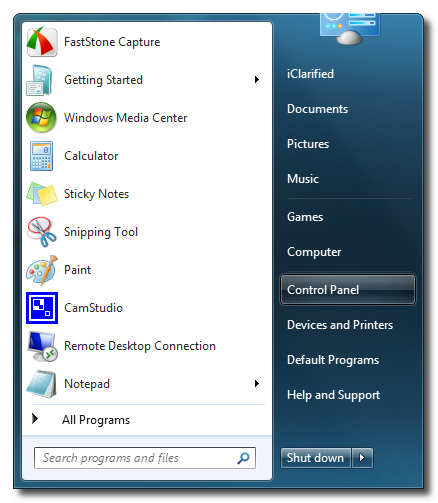 Step Three
Step Three
Press to select Hardware and Sound from your Control Panel window.
 Step Four
Step Four
Press to select Device Manager from the Hardware and Sound window.
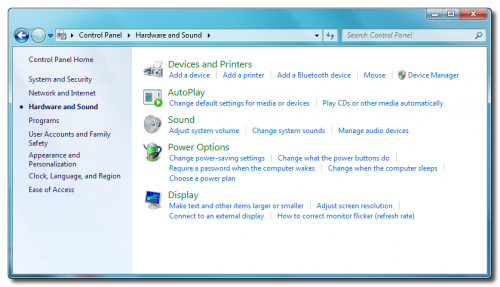 Step Five
Step Five
Double click to expand the Universal Serial Bus Controllers category
 Step Six
Step Six
Right click the Apple Mobile Device USB Driver item and click the Properties button.
 Step Seven
Step Seven
Click to select the Details tab.
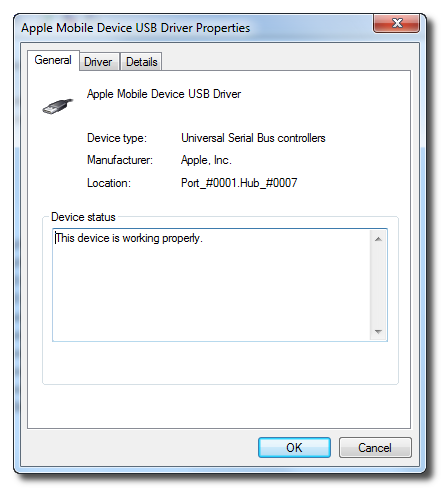 Step Eight
Step Eight
Select Device Instance Path from the Properties dropdown.
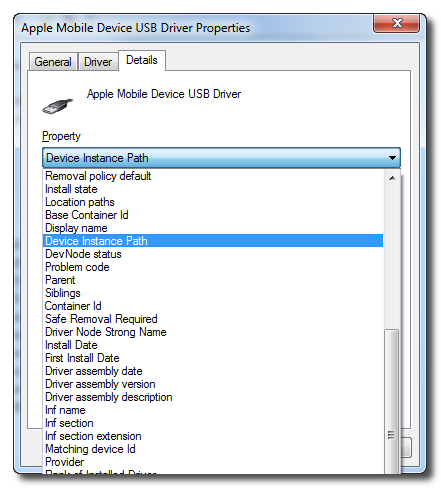 Step Nine
Step Nine
Scroll to the end of the field to locate your bootrom version. It should look something like [iBoot-359.3]
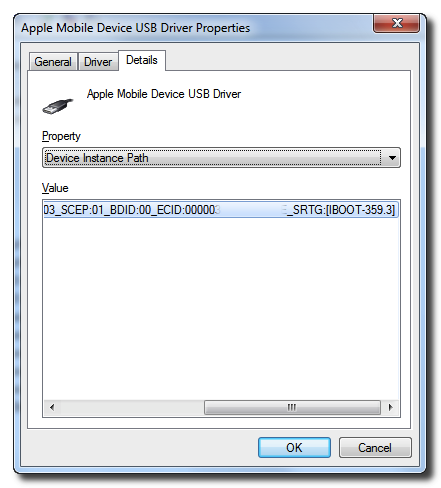
Connect your iPhone to the computer and put it into DFU mode. If you don’t know how to do this you can find instructions here. Step Two
Press to launch Control Panel from your Start Menu.
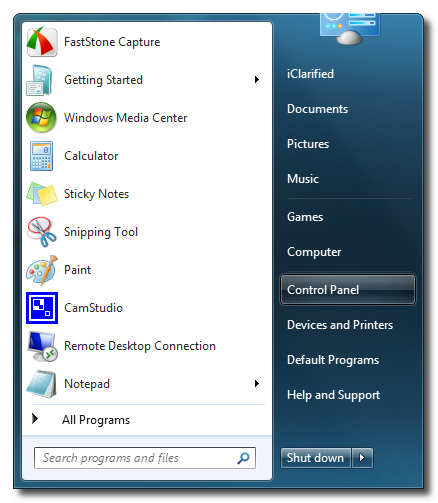 Step Three
Step ThreePress to select Hardware and Sound from your Control Panel window.
 Step Four
Step FourPress to select Device Manager from the Hardware and Sound window.
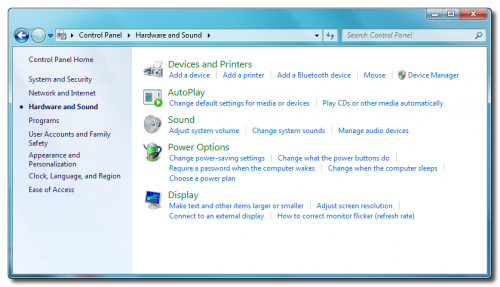 Step Five
Step FiveDouble click to expand the Universal Serial Bus Controllers category
 Step Six
Step SixRight click the Apple Mobile Device USB Driver item and click the Properties button.
 Step Seven
Step SevenClick to select the Details tab.
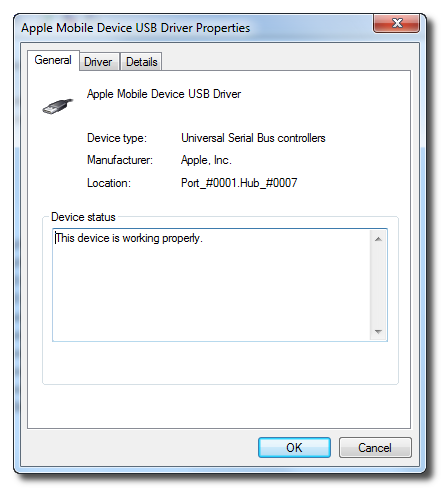 Step Eight
Step EightSelect Device Instance Path from the Properties dropdown.
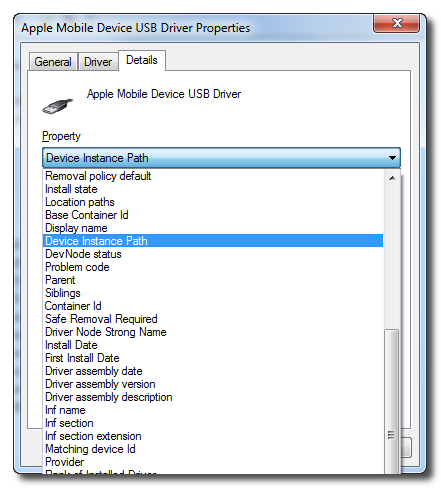 Step Nine
Step NineScroll to the end of the field to locate your bootrom version. It should look something like [iBoot-359.3]
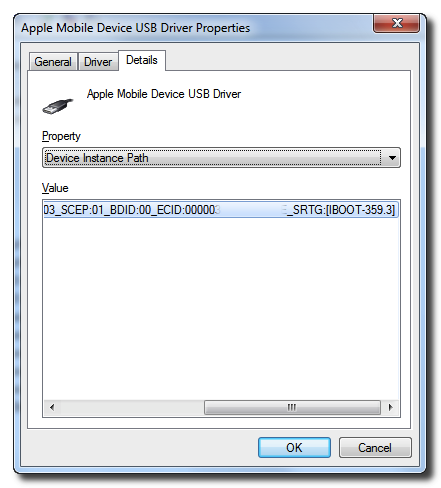
***If you have an iPhone 3GS, iBoot-359.3 is considered the old bootrom. iBoot-359.3.2 is considered the new bootrom.
Related posts:
- How to Check the Bootrom Version of Your iPhone (Mac)
- HOW TO: Manually Jailbreak iPhone 3Gs With New Bootrom Running iOS 4 With Sn0wBreeze [Windows]
- Manually Jailbreak iPhone 3GS(New Bootrom) on iOS 4 Using Sn0wbreeze[Mac]
Related posts brought to you by Yet Another Related Posts Plugin.






