Mastery of the iPod Starts Here
How to Jailbreak Your iPhone 3GS, iPhone 4 Using Greenpois0n (Mac)

These are instructions on how to jailbreak your iPhone 3GS and iPhone 4 using Greenpois0n for Mac. Greenpois0n only supports iOS 4.1 firmware. Use Limera1n if you want to jailbreak iOS 4.0, iOS 4.0.1, iOS 4.0.2.
Open your web browser of choice and navigate to http://www.greenpois0n.com. Click the Mac link at the bottom of the screen.
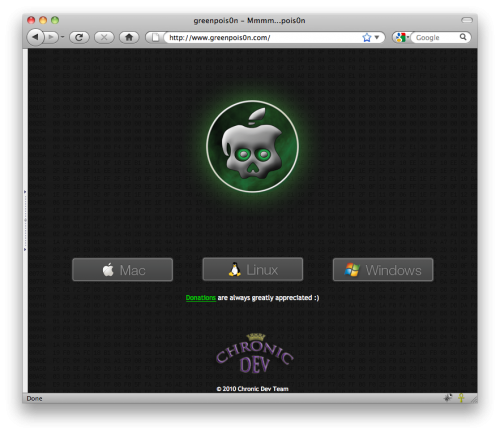 Step Two
Step Two
When prompted save the download to your desktop
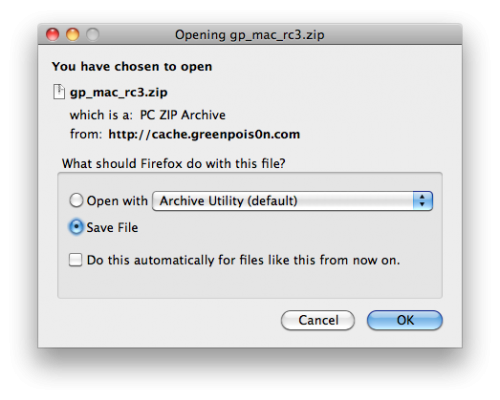 Step Three
Step Three
Double click the downloaded gp_mac_rc3.zip file to extract the archive then double click greenpois0n from the desktop to launch the application
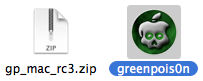 Step Four
Step Four
Connect your iPhone to the computer, power it off, then click the large Jailbreak button
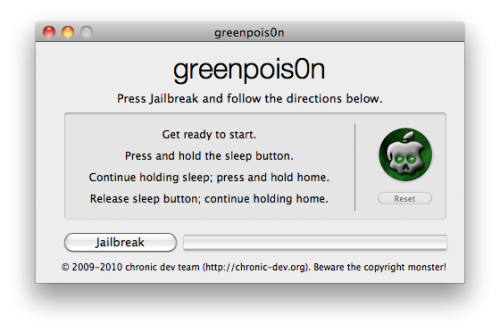 Step Five
Step Five
You will now be instructed on how to place your iPhone into DFU mode.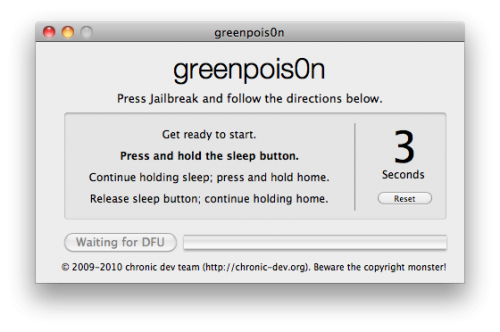
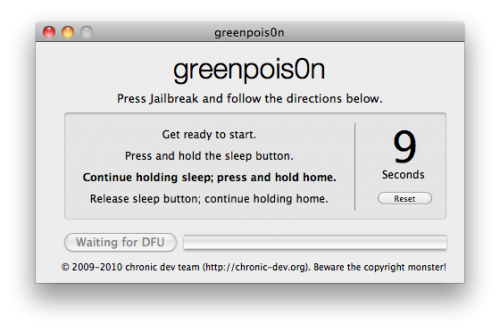
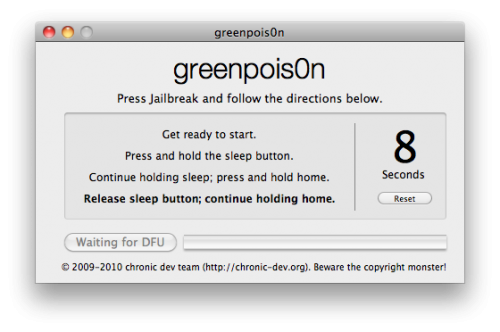 Step Six
Step Six
Once your iPhone is successfully in DFU mode the jailbreak will begin.
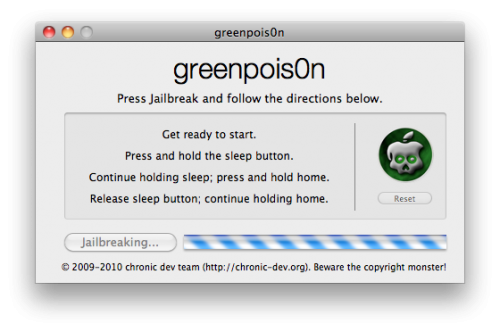 Step Seven
Step Seven
Click the Quit button once the software application has completed.
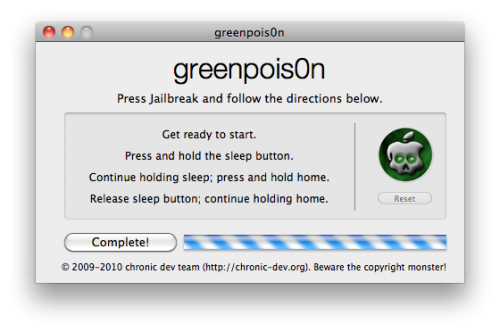
After the iPhone restarts you’ll notice a new Loader application on your Springboard. Press to launch it.
 Step Nine
Step Nine
Press to select Cydia then press the large Install Cydia button that appears.
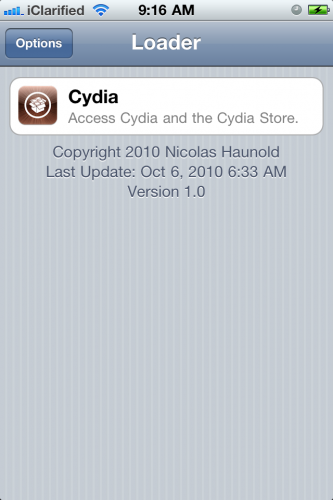
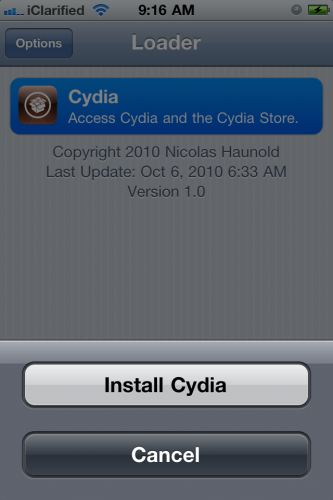 Step Ten
Step Ten
Once Cydia has installed successfully you will be asked if you want to remove Loader from your device. Press the Remove button then press the Home button. Your device will now automatically reboot.
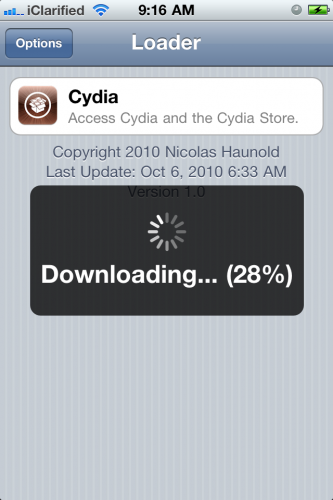
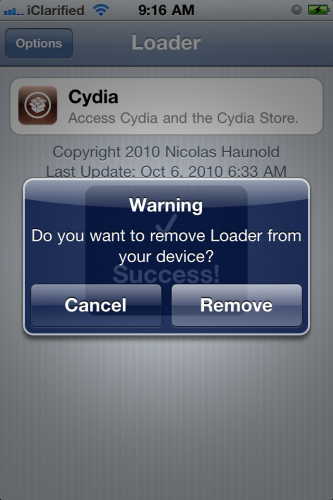 Step Eleven
Step Eleven
When your iPhone has restarted you can run Cydia. Let it do all the necessary updates then follow our Unlock tutorial if possible for your device.
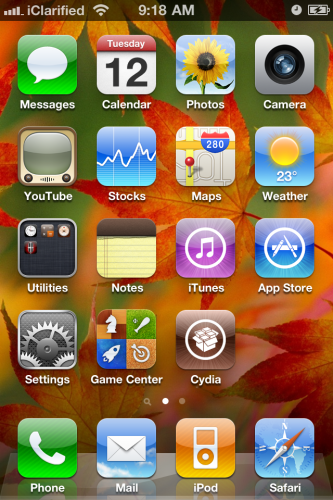
Remember: Do not update to iOS 4.1 if you need the unlock. Ultrasn0w does not support that baseband yet. The only exception is the iPhone 4. You can update to iOS 4.1 without upgrading your baseband by following
this tutorial Step OneOpen your web browser of choice and navigate to http://www.greenpois0n.com. Click the Mac link at the bottom of the screen.
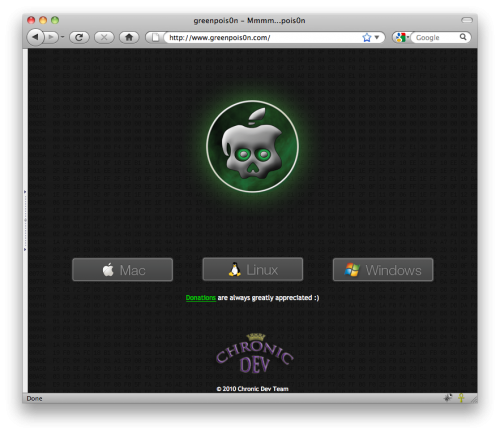 Step Two
Step TwoWhen prompted save the download to your desktop
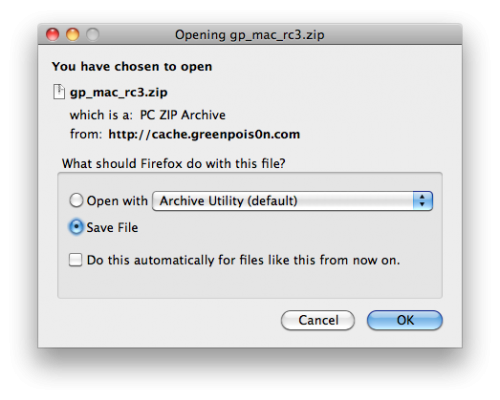 Step Three
Step ThreeDouble click the downloaded gp_mac_rc3.zip file to extract the archive then double click greenpois0n from the desktop to launch the application
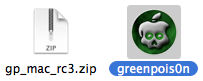 Step Four
Step FourConnect your iPhone to the computer, power it off, then click the large Jailbreak button
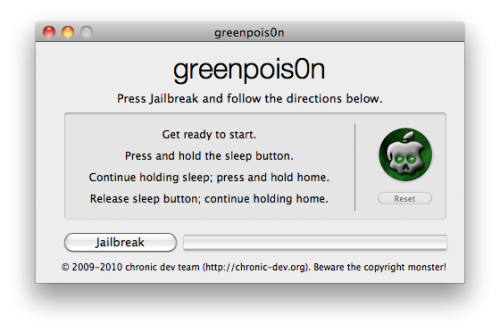 Step Five
Step FiveYou will now be instructed on how to place your iPhone into DFU mode.
You will be asked to press and hold the sleep button for 3 seconds.
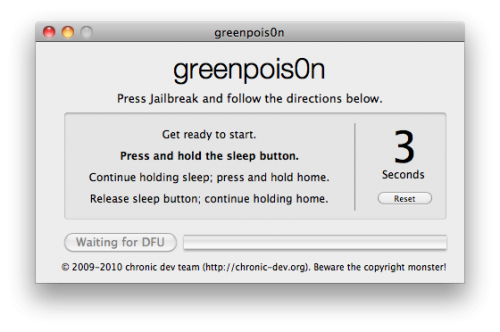
Continue holding sleep; press and hold home for 10 seconds.
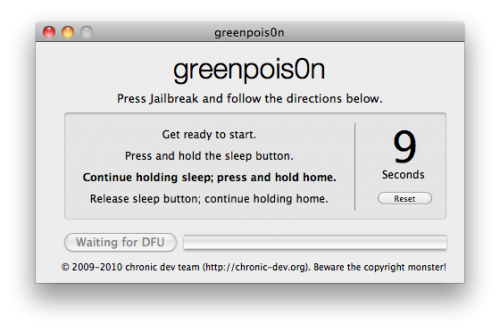
Release sleep button; continue holding home for 15 seconds.
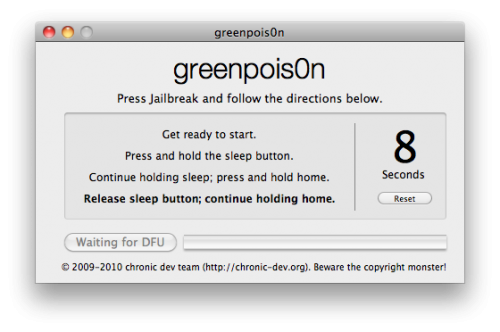 Step Six
Step SixOnce your iPhone is successfully in DFU mode the jailbreak will begin.
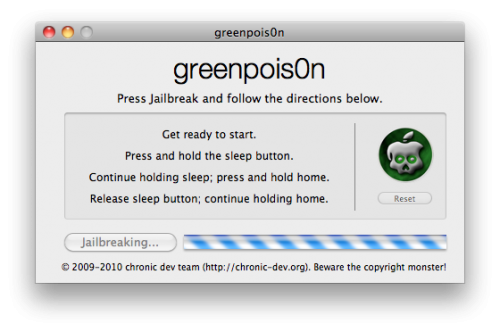 Step Seven
Step SevenClick the Quit button once the software application has completed.
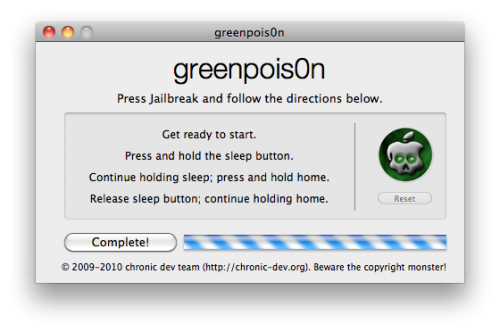
You’ll notice some verbose mode text scrolling on your device.
Step EightAfter the iPhone restarts you’ll notice a new Loader application on your Springboard. Press to launch it.
 Step Nine
Step NinePress to select Cydia then press the large Install Cydia button that appears.
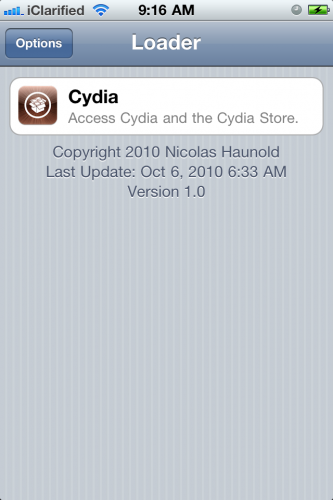
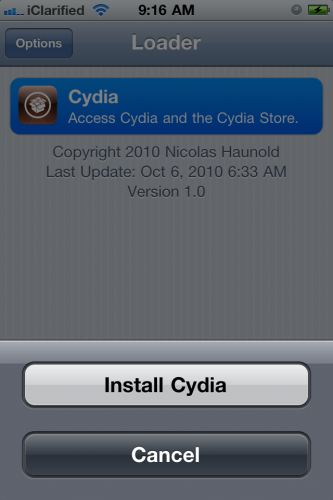 Step Ten
Step TenOnce Cydia has installed successfully you will be asked if you want to remove Loader from your device. Press the Remove button then press the Home button. Your device will now automatically reboot.
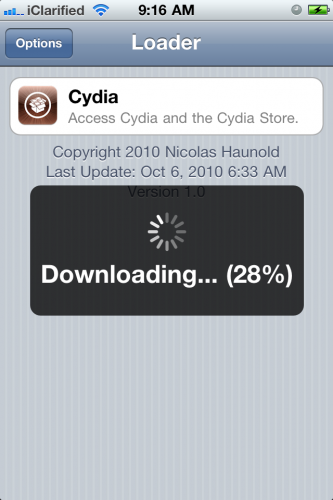
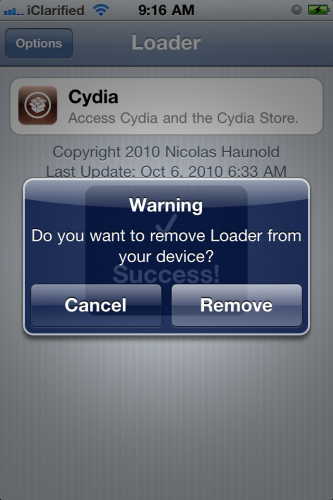 Step Eleven
Step ElevenWhen your iPhone has restarted you can run Cydia. Let it do all the necessary updates then follow our Unlock tutorial if possible for your device.
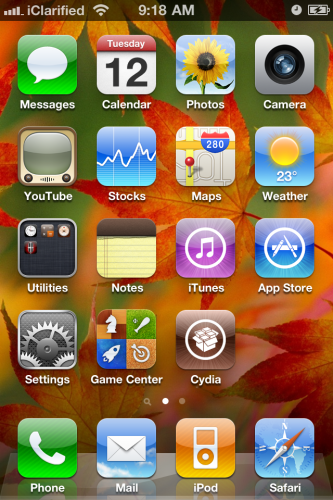
***A big thanks goes to the Chronic Dev Team who made this jailbreak possible.
Related posts:
- How to Jailbreak Your iPhone 3GS, iPhone 4 Using Greenpois0n (Windows)
- Chronic Dev-Team Releases Greenpois0n Jailbreak for Mac
- Chronic Dev-Team Releases Greenpois0n Jailbreak for iOS 4.1
- GreenPois0n.com Updated, Hints At Imminent Arrival of New iOS 4.1 Jailbreak
Related posts brought to you by Yet Another Related Posts Plugin.







