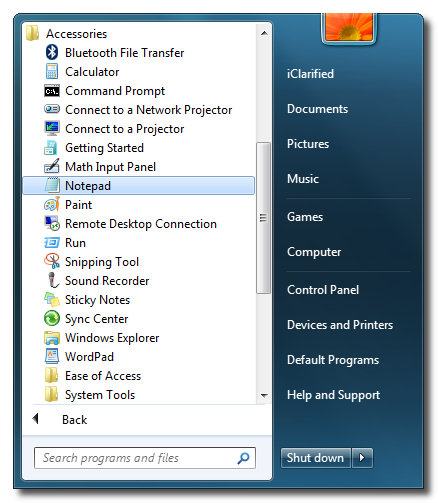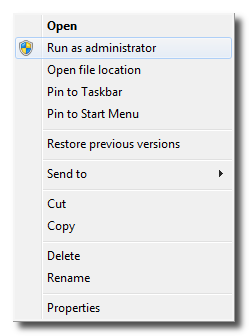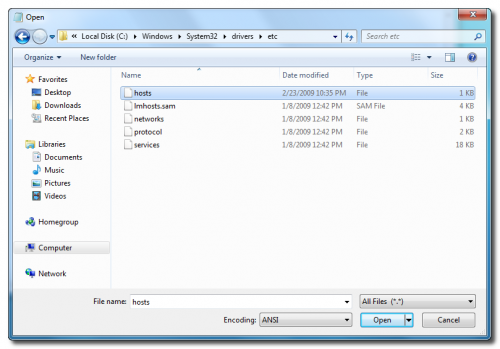How to Downgrade Your iPhone 3GS Using a Cydia Saved SHSH [Windows]
These are instructions on how to enable a firmware downgrade on your iPhone using a Cydia stored SHSH and Windows.
In order for these instructions to work you must have previously jailbroken on an earlier firmware version and opened Cydia allowing it to save your SHSH on file. You can learn more about this situation here
Step One
Right click Notepad from within Start:Programs:Accessories.
Step Two
Choose Run as administrator from the contextual popup menu.
Step Three
A popup will appear asking if you would like to give Notepad system access. Click the Yes button.
Step Four
Once Notepad opens select Open… from the File menu.
Step Five
Choose to view all files from the dropdown then navigate to C:\Windows\System32\drivers\etc and select thehosts file. Click the Open button.
Step Six
Append 74.208.10.249 gs.apple.com to end of the file.
Step Seven
Select Save from the File menu to commit your changes.
You are now ready to downgrade your device. Simply put the iPhone into DFU mode and in iTunes Shift+Click the Restore button to select the firmware you would like to downgrade to. If you get error message 1011 or 1013 just ignore it. If you get error message 1015 repeat the entire restore then jailbreak after it fails the second time.
*Thanks goes out to Saurik for making these downgrades possible.

Related posts:
- How to Downgrade Your iPhone 3GS Using a Cydia Saved SHSH [Mac]
- How To Downgrade Your iPhone From iOS 4.0.2 to iOS 4.0.1/iOS4 Without SHSH Blobs [Windows]
- How to Backup Your SHSH Blobs Using Firmware Umbrella [Windows]
- How To Downgrade iOS 4.1 to iOS 3.1.2/3.1.3/4.0 On iPhone 3GS[Windows/Mac]
Related posts brought to you by Yet Another Related Posts Plugin.
This entry was posted by
shadow on February 7, 2010 at 2:36 am, and is filled under
Uncategorized. Follow any responses to this post through
RSS 2.0. You can skip to the end and leave a response. Pinging is currently not allowed.