Mastery of the iPod Starts Here
Posts tagged cydia
Looking for the Repo or Missing Files?
Jul 10th
Note: The repo only works for installer. It is NOT a cydia repo.
If you need any help, just comment below.
Fuzzyband 3.1b1 Now Supports iPhone OS 3.0
Jul 10th

The Fuzzyband Baseband downgrader has been updated to 3.1b1 and now supports iPhone OS 3.0. It also adds an upgrade feature for those looking to use the ultrasn0w unlock.
FEATURES:
Upgrades / Downgrades baseband to 4.26.08 for unlocking with the ultrasn0w tool released by the iPhone Dev-Team
UPGRADING:
DOWNGRADING:
Downgrading works from any version greater than 4.26.08 (currently 5.08.01 is the newest version available, found in 3.1 beta 1). It will put your baseband back at version 4.26.08 which is the current unlockable version by ultrasn0w.
Downgrading only works on phones that have the 05.08 (5.8) Bootloader from the factory. This is a very limited number of phones that were released in the first few weeks of the 3G production cycle.
If you do not know your bootloader then you can run Fuzzyband and it will report the version number for you.
Dev Team statement,
Jul 9th
We realize we upset some folks (e.g. existing 3GS owners) with our earlier announcement that we wanted to hold onto the 3GS iBoot-family hole until 3.1 was out. Our aim there was to get as many people as possible onboard (within reason of course) before revealing the hole, since Apple will fix it immediately. But all of that became moot when the purplera1n release was made, since it uses the same hole.
ultrasn0w unlockers — You all must remain particularly vigilant against upgrading your basebands, since doing so will kill the unlock (for most phones, there’s no going backwards in baseband version). Apple has gotten very serious with the latest baseband — they’ve removed 180 (!) commands in an effort to cut down their exposure to holes. So please always stay away from stock Apple IPSWs and instead use our tools as we release them. These tools let you update your firmware without updating your baseband.
Those installing ultrasn0w will probably also need to do a single run of Settings->General->Reset->Reset Network Settings. We’re testing various fixes for that particular glitch.
Once again, thanks to @Oranav for finding the new injection vector that allowed us to transform yellowsn0w for baseband 02.28 into ultrasn0w for baseband 04.26, and for not revealing it to Apple before it could be used where it would be most effective — firmware 3.0.
redsn0w platforms — This is the first redsn0w release that also supports linux! It’s the newest version of the bunch, so any feedback would be appreciated. But right now, redsn0w should work on OS X, Windows, and linux.
How to get the goods:
- The redsn0w torrent seeds are all here. Any direct mirroring help would also be appreciated.
- The updates to ultrasn0w, MobileSubstrate, and WinterBoard are all handled directly through Cydia (after you’ve jailbroken!)
- The Cydia repo for ultrasn0w is http://repo666.ultrasn0w.com (that last o in ultrasn0w is the number 0!)
How to Jailbreak Your iPhone 3GS on OS 3.0 Using RedSn0w (Windows)
Jul 9th

How to Jailbreak Your iPhone 3GS on OS 3.0 Using RedSn0w (Mac)
Jul 9th
iPhone Dev-Team Releases RedSn0w Jailbreak for iPhone 3GS
Jul 8th

The iPhone Dev-Team jailbreak has been released for the iPhone 3GS, according to a BigBoss report.
The jailbreak can be performed using RedSn0w 0.8 for Windows and Mac. BigBoss is hosting the files here: Windows, Mac
Features:
1) Stable jailbreak tested by dev-team
2) Icy + Cydia problem solved (we think).
3) Ultrasn0w tested and working on 3gs
4) Proper kernel patches which will enable logome (after it’s updated for 3.0).
5) Mobile Substrate + Winterboard now working on 3gs.
The guides are very similar to the iPhone 3G but we have created specific ones for the 3GS since future jailbreaks will likely get more complicated. You can find them here: (Windows, Mac).
How to Fix Push Notifications on Your 3.0 iPhone 2G
Jul 6th

These are instructions on how to fix push notifications on your jailbroken 3.0 iPhone 2G. Please note that this is a preliminary fix by the iPhone Dev-Team and thus may need some improvements before it is finalized.
Step One
Press to launch Cydia from your SpringBoard.
Step Two
Press to select the Manage tab at the bottom of the screen.
Step Three
Press the large Sources button.
Step Four
Press the Edit button at the top right of the screen.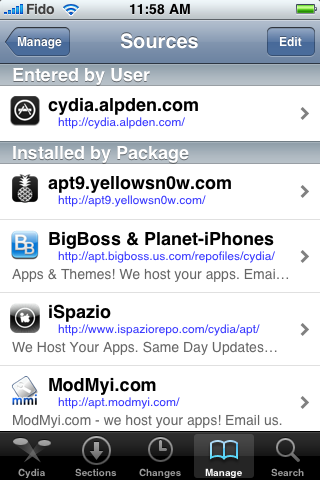
Step Five
Press the Add button at the top left of the screen.
Step Six
Enter http://cydia.iphoneil.net as the new source address and tap the Add Source button.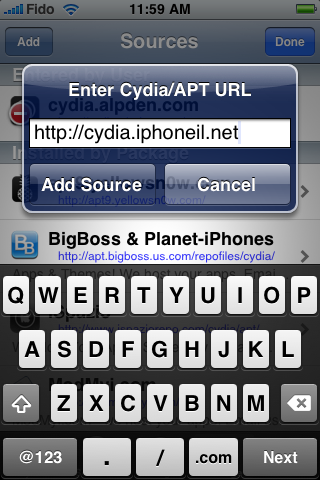
Step Seven
Once the source has been successfully added press the large Return to Cydia button.
Step Eight
Press the Done button to exit Edit mode.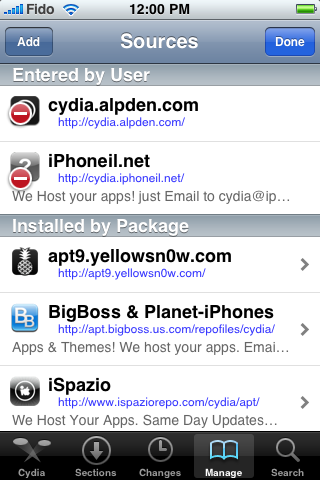
Step Nine
Press to select the newly added cydia.iphoneil.net repository.
Step Ten
Press to choose Push Fix from the list of Packages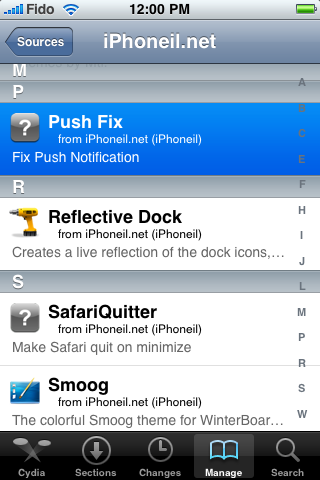
Step Eleven
Press the Install button at the top right of the screen.
Step Twelve
Then press the Confirm button to beginning installation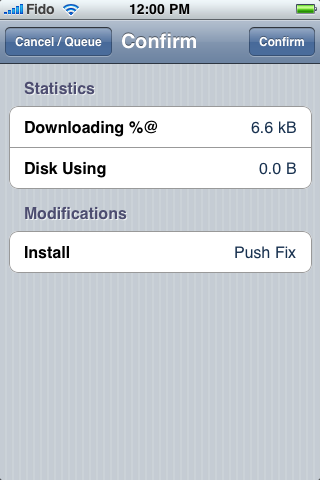
Step Thirteen
Once installation has completed successfully press the large Reboot Device button to reboot your iPhone.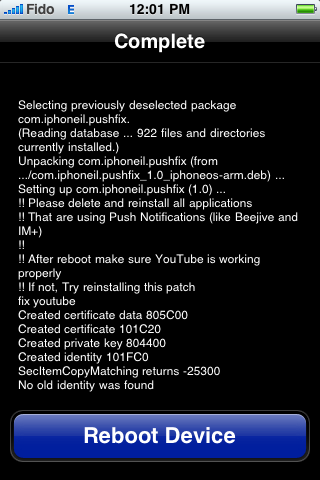
Once rebooted verify that YouTube works. If not try reinstalling the patch.
You will also need to remove then reinstall all your applications which use Push Notifications before they will work.
THANKS***: A big thanks to the iPhone Dev-Team for providing this fix. Also thanks to iPhoneIL for packaging it up nicely. Thanks to iSpazio for bringing this package to our attention.
Apple Tutorials How to Jailbreak Your iPhone 3GS Using PurpleRa1n (Mac)
Jul 6th

These are instructions on how to jailbreak your iPhone 3GS using PurpleRa1n for Mac OS X. Once you have completed this tutorial you will be able to unlock your iPhone 3GS using this tutorial.
This is a preliminary jailbreak and thus some apps such as Winterboard will not work. You may want to consider waiting for the jailbreak release from the iPhone Dev-Team if this is important to you.
You can find a Windows version of this tutorial here.
Step One
Open your web browser of choice and navigate to http://www.purplera1n.com. Click the Apple logo at the bottom of the screen.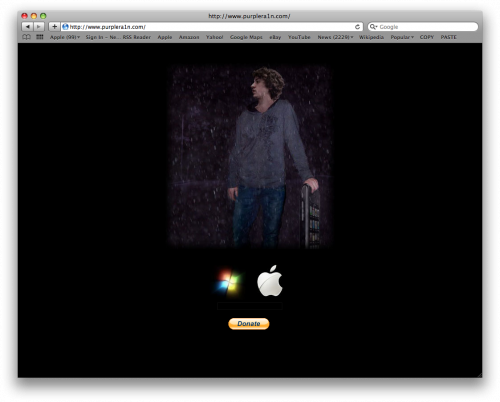
Step Two
When prompted save the download to your desktop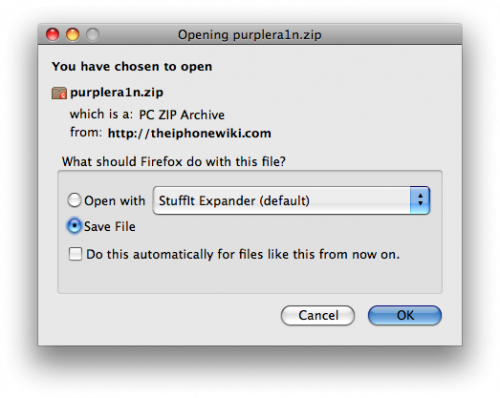
Step Three
Double click the purplera1n archive to extract the application. Then double click the purplera1n application file from the desktop to launch the program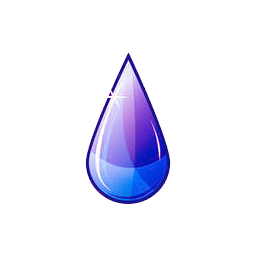
Step Four
Click the large make it ra1n button
Step Five
You iPhone will now be placed in recovery mode. You will see a picture of GeoHot that replaces the regular recovery mode screen on your device.
purplera1n will run and then your device will reboot.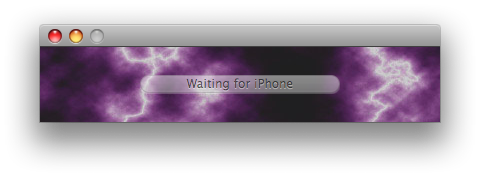
Step Six
Once your device reboots you will see a new icon on the SpringBoard entitled Freeze. Press it to continue.
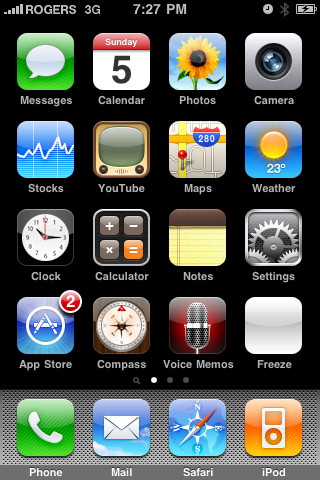
Step Seven
Once Freeze opens tap Install Cydia.
Step Eight
Once the Cydia installation has completed you must reboot your iPhone.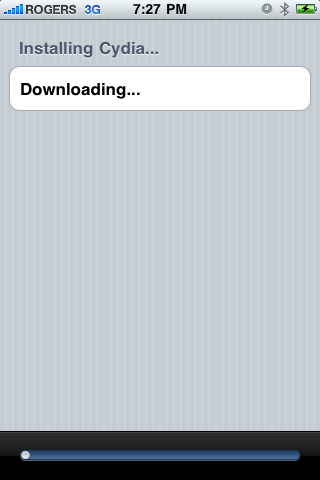
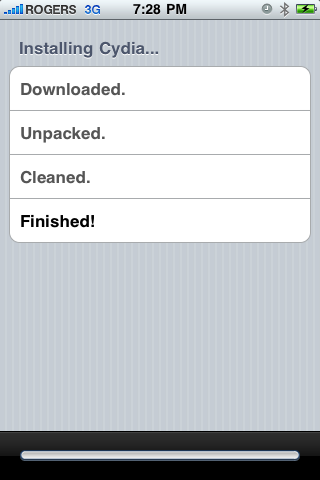
Step Nine
When you iPhone has rebooted you can run Cydia. Let it do all the necessary updates then follow our Unlock tutorial to finally unlock your iPhone 3GS.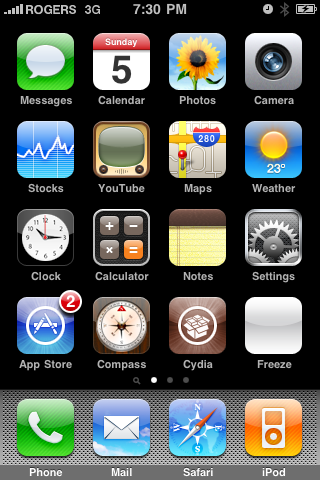
NOTE*: To remove the Freeze icon from your desktop you can install CyDelete from Cydia then use it to delete the application. We will post a tutorial on this shortly.
THANKS*: A big thanks goes to GeoHot for his work in making this jailbreak possible. Also thanks to others who contributed such as chronic and the dev-team.
FiveIRows 2.0.1-1 – Update | Cydia
Jul 5th
![]() FiveIRows,the application that lets you have 5 icons on each row of Springboard, has been updated to version 2.0.1-1. This is a technical update that makes the application compatible with firmware 3.0.
FiveIRows,the application that lets you have 5 icons on each row of Springboard, has been updated to version 2.0.1-1. This is a technical update that makes the application compatible with firmware 3.0.
purplera1n RC2 – Update [Updated]
Jul 4th

* Added compatibility with non-English versions of Vista and Windows 7 and the 64-bit;
* Optimized the Jailbreak process;
* Cleaned up the file that installs Cydia;
* Improved logging and the search for new bugs;
* New patch to the kernel which increases compatibility with many applications 3GS except Winterboard which is working Saurik.
The new version of purplera1n, which is still in beta, you can download at this address, while our guide to Jailbreak be found here.
UPDATE: If you have already performed the Jailbreak with RC1 just start the application, click on “make it rain”, and wait a few minutes after the restart dell’iPhone you end up with Cyidia and the new patch installed.




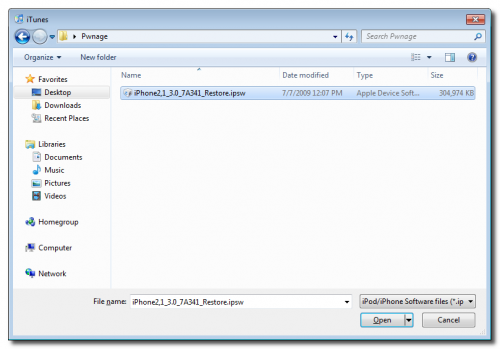
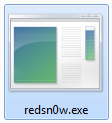
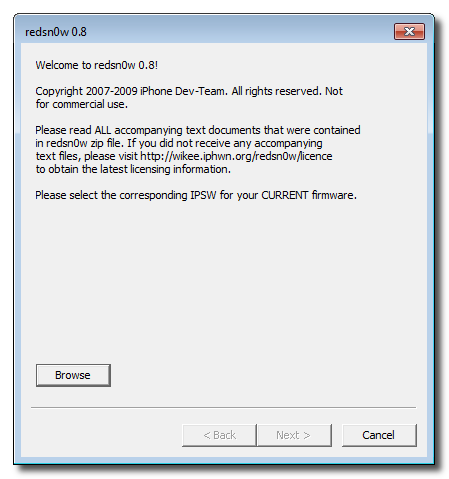

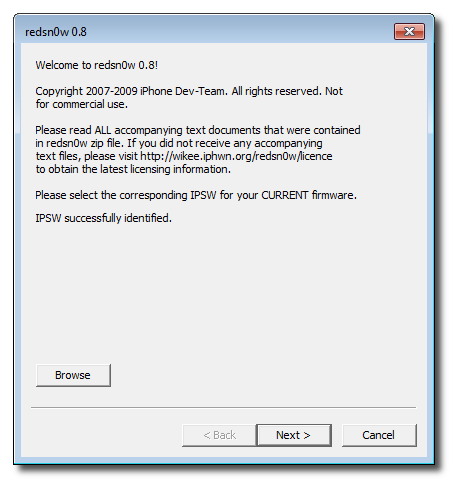

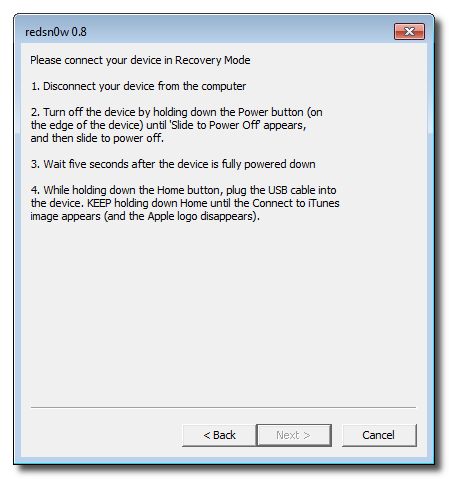

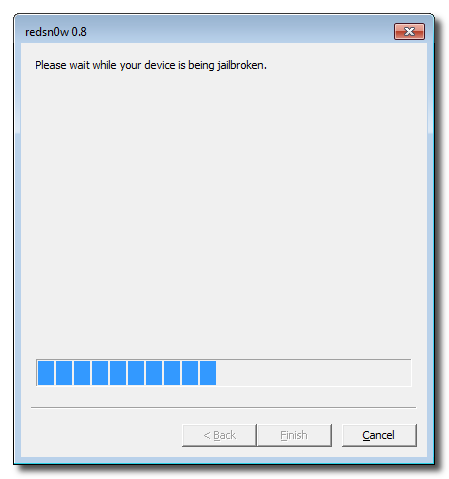
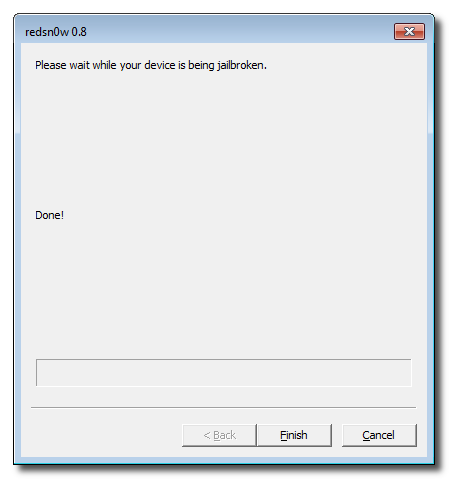


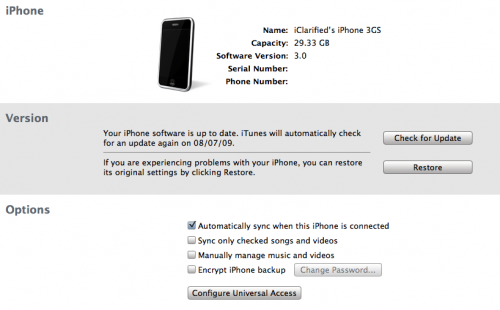
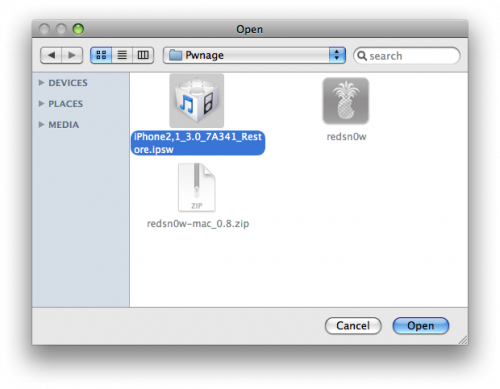

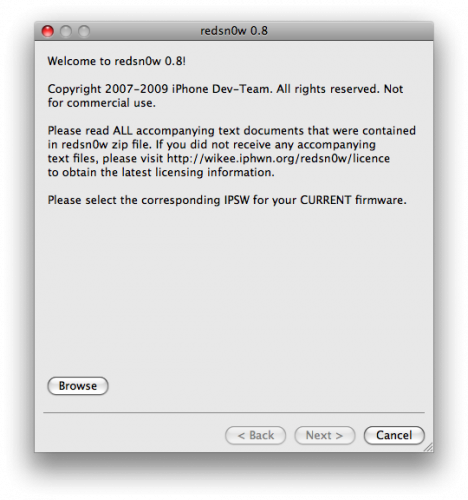
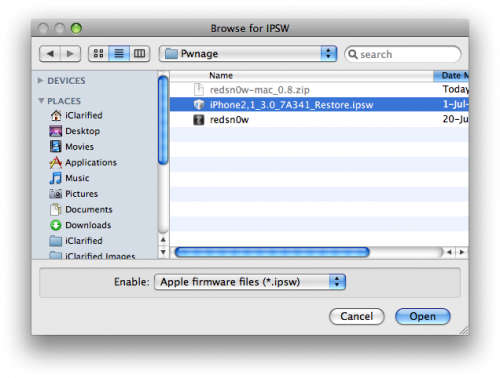

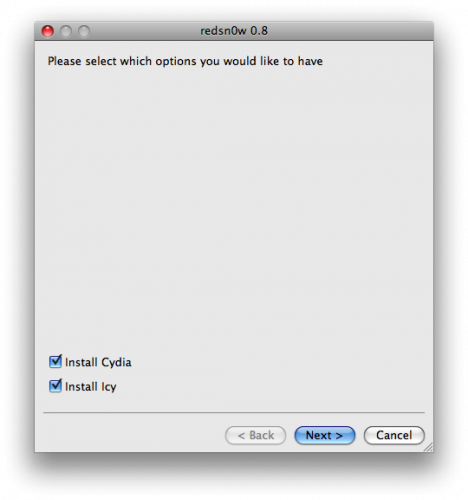
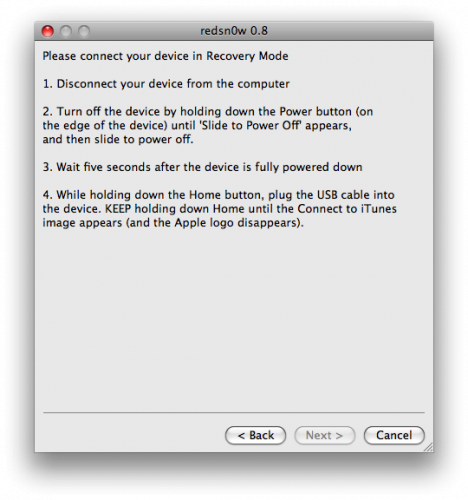
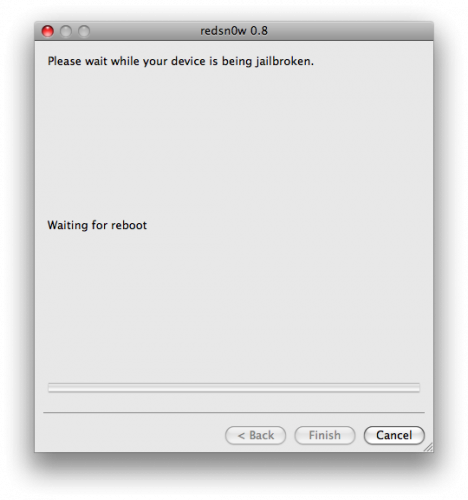
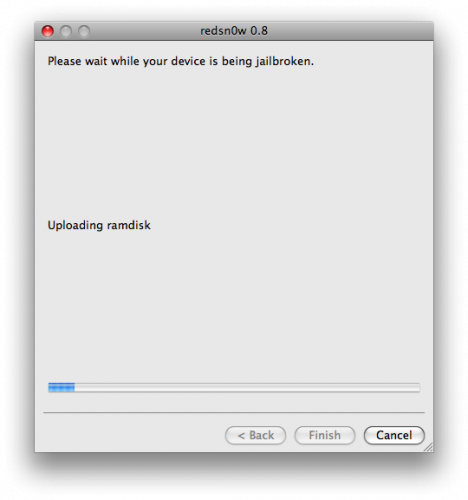
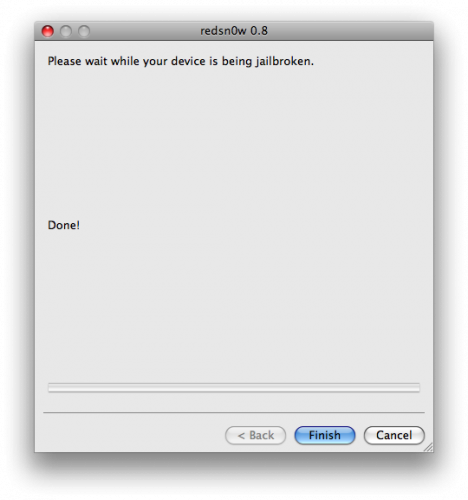
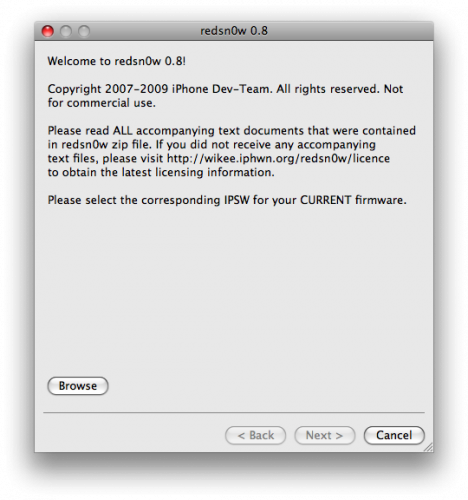
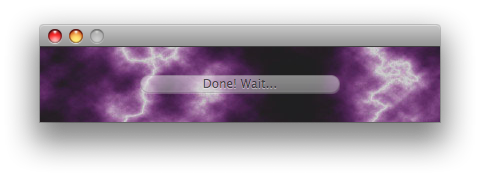







Recent Comments